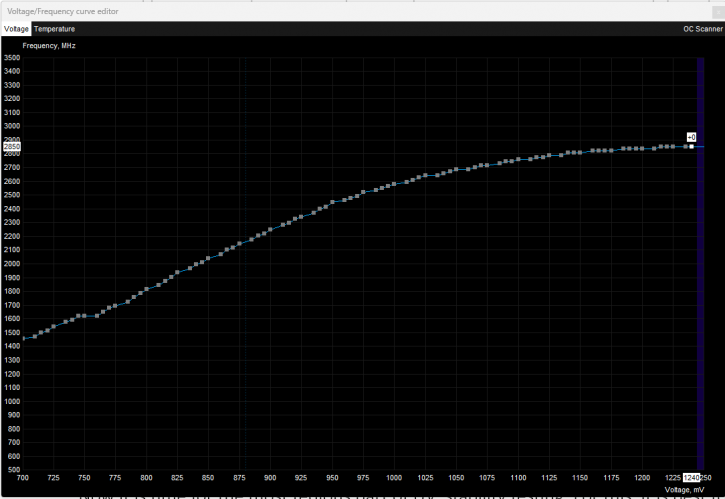Undervolting – enabling
Undervolting – enabling
You need to press Ctrl + F, and a new window will appear on the screen showing the voltage/clocking curve. The main goal of the process of undervolting is to find the lowest possible voltage that will have the card still stable while maintaining the frequencies.
Our goal here is to reduce GPU voltage without compromising system stability. The graph shows how our NVIDIA RTX 4070 Ti maxes out at 1100 mV. Depending on the quality of the silicon on your graphics card, you should easily be able to run it at a significantly lower voltage without any issues.
To perform undervolting, we select one of the points corresponding to a voltage lower than the factory voltage (1100 mV) and then raise the entire curve by holding Shift. We then select the space to the very end of the window and set the appropriate frequency, which will flatten the chosen part of the curve. After applying the changes, it is worth checking the position of the ‘dots’ again, as it may turn out that the program has ignored the user’s action and, for example, raised the frequency for the last dots. In this case, the final section should be flattened again using a group selection.
You apply changes using the "tick" (labeled 1), but you can always go back to the factory settings using the "rollback" (labeled as 2). Now it is time for the most tedious part of UV: stability testing. For this, it is best to use demanding games (like CyberPunk 2077) or applications for 3D graphics (like 3D Mark) or video processing.