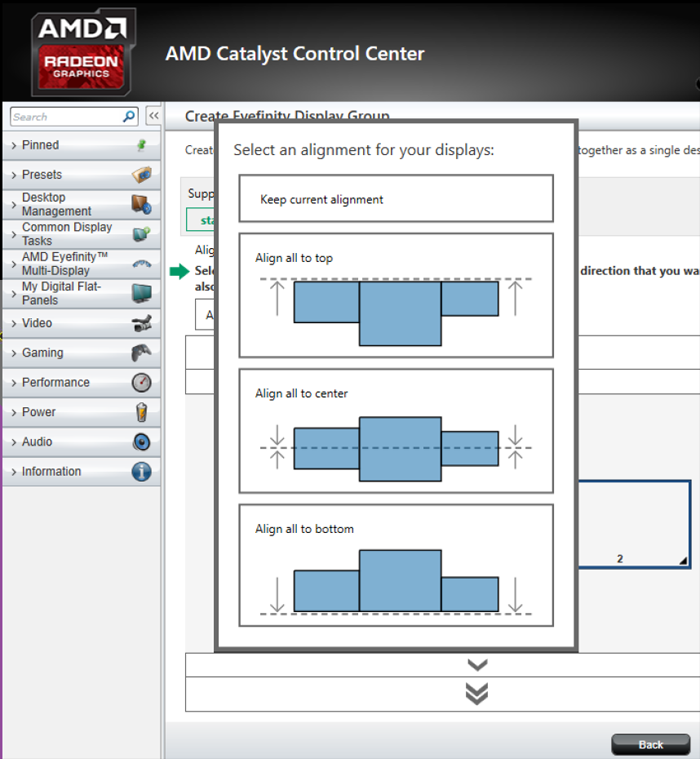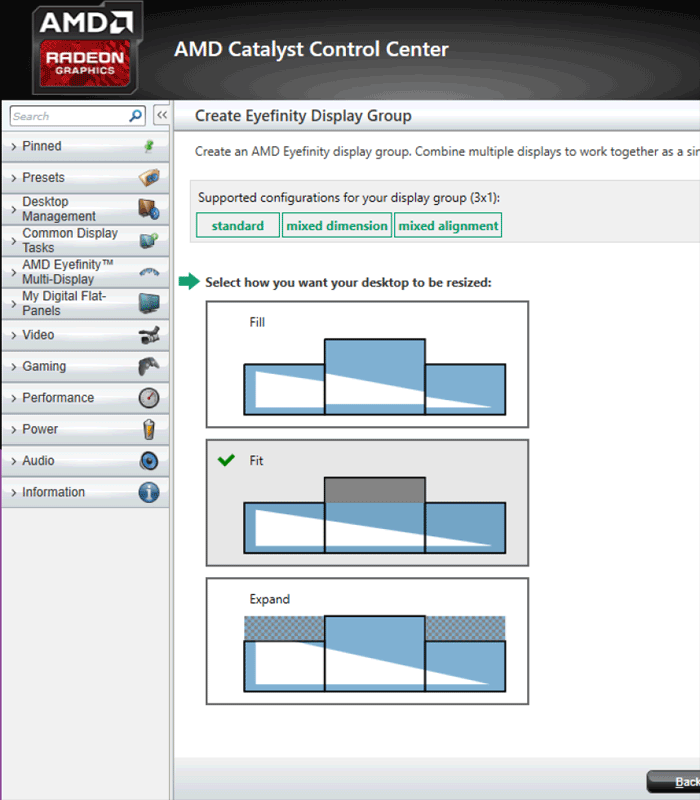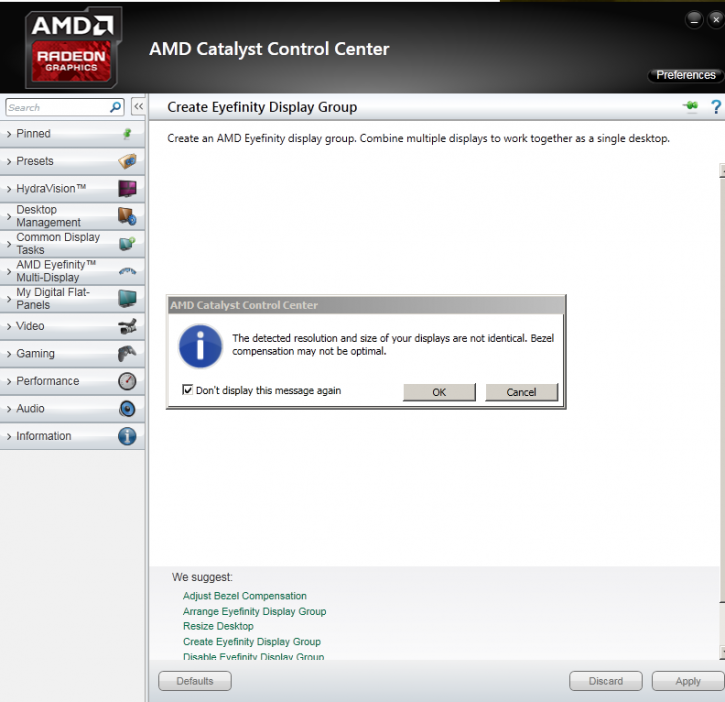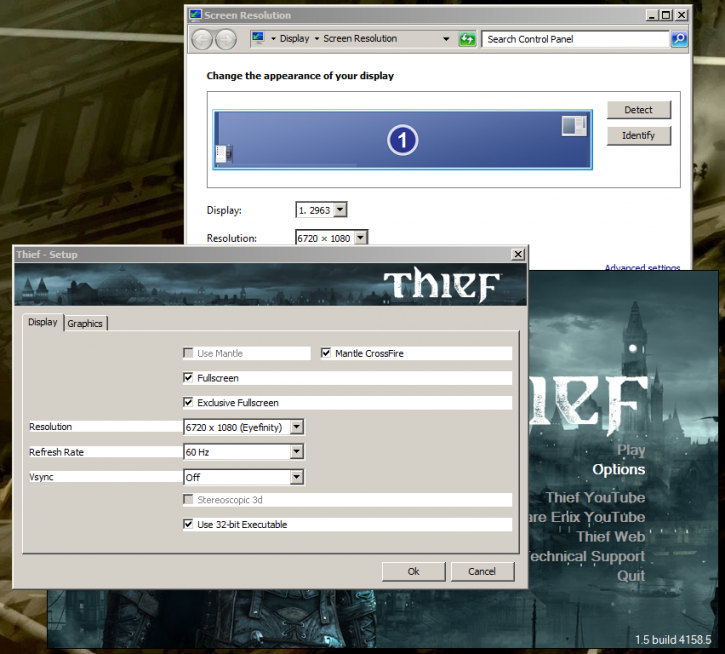Eyefinity Software Setup
Now should your monitor in the middle or the side be bigger or whatever, you can easily align the screens to your preference.
Small side note, the following does not apply to us as all our monitor resolutions are 1080P. But based on your monitor setup, you also get to decide how your resolution is created, fill, fit or expand modes. Your call, your preference.
The software detects that the monitor bezel can create a distortion. At catalyst 14.6 there is a very simple to use bezel correction feature. We hit OK and will align the monitors.
Now if your monitors have thick bezels or displays heights then Catalyst Control Center now lets you compensate through a fairly easy to use tool/sequence. Let's take a look at that. Here we are compensating the three screens displays, as you can see the bezel divides a yellow triangle in two monitors. By clicking with your mouse on the controls on the middle screen you adjust to compensate for bezel thickness. Virtually we are widening the resolutions a bit again.
Anyway, back to the wiiiiiiiiiiiiiiide screen setup, here you can see what that looks like on with displays. Now if you do the math, 1920x2560x1920 = 6400 Pixels, however remember that we just compensated for the bezel gaps a bit and thus we end up at 6720x1080. Pretty much all modern games can take custom resolutions. In fact none of the games tested had issues accepting the resolution. And there was just one game messing up a bit. We'll show you that later in the article though.
BTW as you can see Catalyst Beta 14.6 also brings Mantle Crossfire to the table.