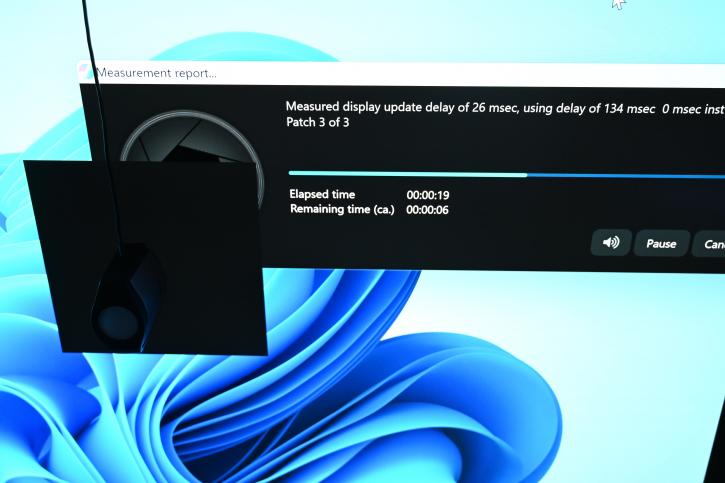Test methods, OLED (burn-in) protections, power consumption
Test methods, power consumption
Testing and further calibration of the monitor were done with the X-Rite i1Display Pro.
The monitor was connected to the Inno3D RTX 4090 iChill Gaming OC (standard video driver settings) via an HDMI 2.1 cable and operated at 138 Hz. All tests were performed in the Windows 11 Pro operating system, and the monitor’s settings were reset to factory defaults. The following utilities were included in our list of testing and calibration software:
- DisplayCal and iProfiler;
- UFO Motion Tests.
OLED (burn-in) Protections
G42P5 does include support for PC standby mode so that when you put your PC to sleep, the screen will also go into standby mode. It isn’t instant; you get 60 seconds with a “no signal” moving message on the screen before it goes to sleep.
The G42P5 includes the following OLED protection measures:
- OLED pixel refresher – to periodically “clean” the screen and help reduce the risk of image retention. You can run this manually from the OSD menu.
- OLED Expert is a shorter 1-minute pixel maintenance function that KTC tells us is for “more accurate calibration of pixel drive voltage/current parameters. It might be useful to run occasionally if you notice any uniformity variations, brightness variations, or any slight signs of image retention.
- Pixel shift – This shifts the image a few pixels to the side occasionally. Unfortunately, there isn’t any option to turn this off within the OSD menu, and we noticed it in action sometimes for static/desktop-type use. You shouldn’t ever see it for any dynamic content like gaming and movies, though, and it’s infrequent. We would have liked the option to turn it off, though, as it can be annoying, and its value is questionable for image retention mitigation. It’s also a bit annoying if sometimes the very edges of the screen disappear as the image shifts. KTC states it was enabled as part of the image retention mitigation measures and helps avoid burn-in.
- Auto Static Brightness Limiter (ASBL) – This detects when the screen has not changed much, and so decides the content is static, and then will dim the brightness a bit to help reduce any risk of image retention. It cannot be turned off on the screen, and according to the KTC, there is an option to turn off ASBL within the screen factory options, but it is not available for the users.
- Screen Saver – This will activate a simple black screen with moving screensaver text after a set period of inactivity. You then press any button on the remote to wake the screen back up quickly. You can also turn this off in the OSD menu, but it’s probably a useful feature to have enabled. It’s perhaps useful to leave when a movie or game is paused.
Power consumption
If the brightness is turned up to 100%, the average consumption is about 75W. When you set the 150 cd/m² - it should hover around 35 W.