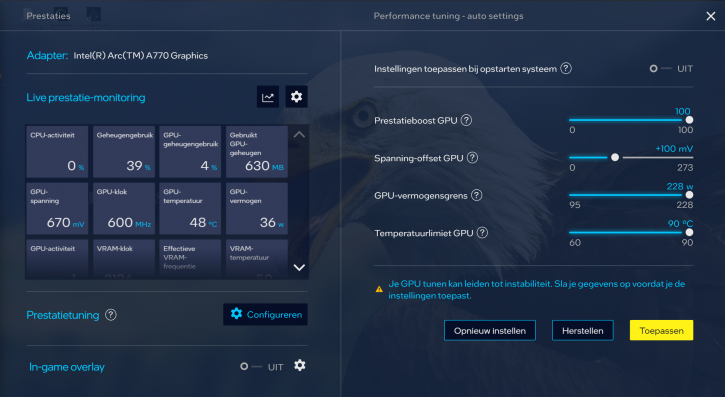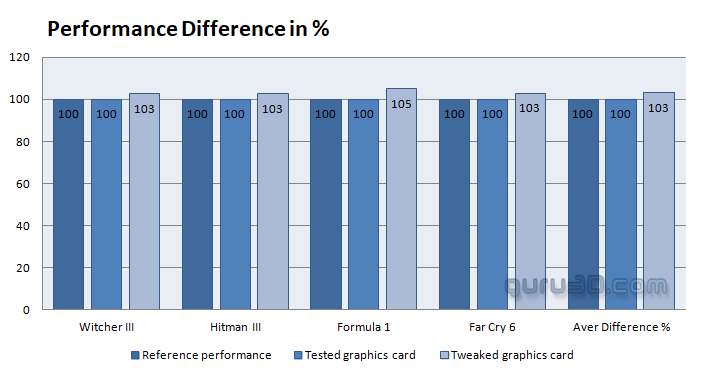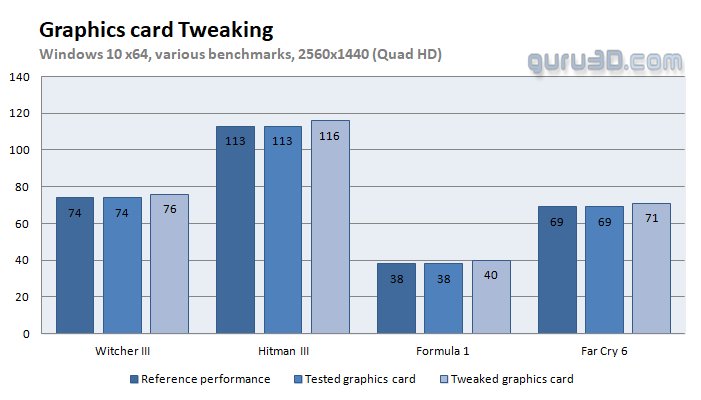Overclocking
Overclocking
For most graphics cards, a simple set of methods can be used to increase overall performance slightly. Typically, you can adjust the frequency and voltage of the core GPU clock. By boosting the memory and GPU frequencies on the video card, we may improve the video card's computation clock cycles per second. It may sound not very easy, but it can be accomplished in less than a few minutes. I always recommend to novice users and novices not to increase the frequency of the core and memory clocks by more than a few %. Example: If your GPU operates at 1500 MHz, I recommend increasing the frequency in increments of 25 MHz. Advanced users frequently increase the frequency significantly. When your 3D graphics begin to exhibit anomalies such as white spots ("snow"), you should often reduce the clock speed by 25 MHz and leave it at that. When you overclock your GPU excessively, it exhibits abnormalities, empty polygons, or even freezes. Locate that limit carefully and then reduce it by at least 25 MHz from the time you observe an artefact. Take a close look and make detailed observations. I'm not sure why you'd need to overclock today's tested card in the first place, but we'll demonstrate it nonetheless. In conclusion, you always overclock at your own risk.
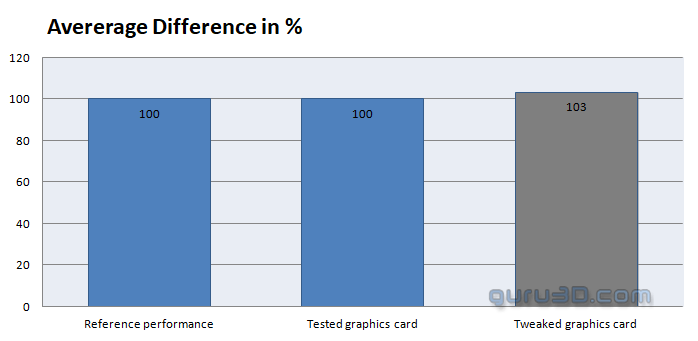 |
||
| Reference frequency | This sample | Overclocked |
| Boost Clock: 2050 MHz | Boost Clock: 2400 MHz | Boost Clock: ~2500 |
| Memory Clock: 2050 MHz | Memory Clock: 16000 MHz | Memory Clock: 16000 MHz |
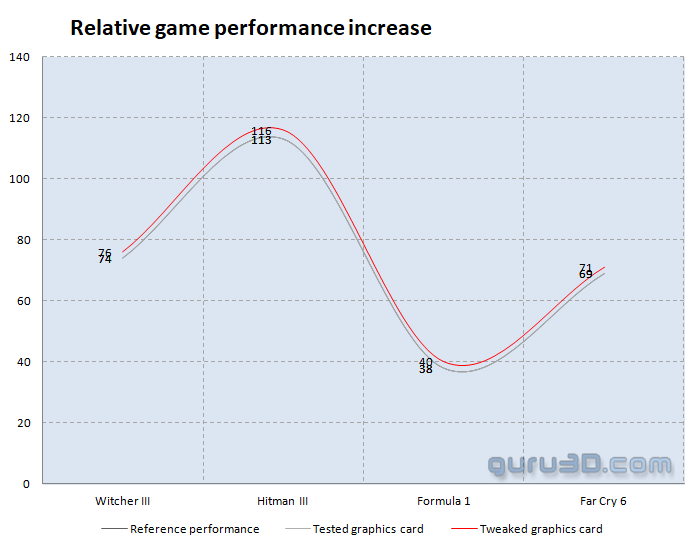 |
||
You'll see that most cards out there will all tweak to roughly the same levels due to all kinds of hardware protection kicking in. Unfortunately, we cannot us regular overclocking software, but the ARC Control panel does offer some settings:
We had quite a difficult time tweaking, as you can see from the performance results, but we've been using an ES sample. Basically, the two main settings to play with are performance boost GPU (increases clock frequency) and GPU power limiter. I would not increase the voltage too much, but if you want to, you can. We ended up like so:
applied the following settings:
- Voltage + 35Mv
- Power Limiter: +228W (by the way we love it that this is not listed as a % value but allowed a wattage.
- Clock +50
- N/A
- N/A
The results show respective default clocked results plotted in percentages. To the far right where you can see "Aver Difference %", this is the result of the four games tested and averaged out.
.png)