Page 6
What do we need to do to modify the BIOS ?
Let me shortly tell you what to do when you want to modify your BIOS:
1) Obtain the BIOS code from the FLASH memory on your graphics card
2) Alter the BIOS code with dedicated software
3) Save the Altered BIOS code
4) Flash the altered BIOS code into the FLASH memory.
BIOS altering is dangerous if you do not know what you are doing. You do it at your own risk, what we do here at Guru3D.com is not a guarantee for you for a successful BIOS alteration. Do it wrong and you can damage the BIOS.
Do it Step-by-StepFirst you want to test how fast your graphics card can be overclocked. In our case 550 MHz on the core was the stable maximum with 555 MHz for the 2ns memory. These are the two values we want to insert into the BIOS today.
Mind you that inserting the wrong or too high values can result into damaging your card 100% Whatever you do, you do it all at your own risk.
Step 1
1) Obtain the BIOS code from the FLASH memory on your graphics cardTake the SmartFlash software from the Galaxy CD. In reality it's nothing more then NVIDIA NVFlash software and an emergency backup replacement tool to kick back the original BIOS. Open up a command prompt (Start -> Run -> Type CMD) in windows and go (CD C:SmartFlash or whatever) to the directory where NVFLASH is located.
Type in this:
NVFLASH.exe --S b:backup.rom
Of course replace b: with the driver letter where you are saving the BIOS file. Now if successful the following will show:
NVIDIA Firmware Update Utility (Version 5.18)
Adapter: NV43 (140h) (10DE,0140,0000,0000) B:05,PCI,D:00,F:00
The display may go *BLANK* on and off for up to 10 seconds during access to
the EEPROM depending on your display adapter and output device.
Reading adapter firmware image...
Image Size : 64512 bytes
Version : 05.43.02.61.00
~CRC32 : 6E9BDCD7
Subsystem Vendor ID : 0000
Subsystem ID : 0000
Saving of image completed.
The BIOS ROM file (code) should now be saved on your HD.
Step 2
2) Alter the BIOS code with dedicated software
Load up the BIOS tool, in our case NVIDIA BIOS Modifier. Now load the BIOS we just saved into this software. We can now reach the BIOS settings and alter what we need to alter. I recommend you only to alter the core and memory settings. Remember, everything you do is experimental.
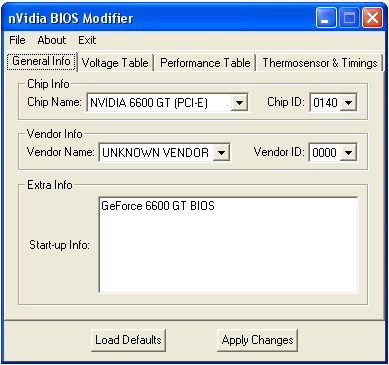
NVIDIA BIOS modifier Software

You can easily alter the clock frequencies, voltage levels and more.
Once done we go to the next step.
