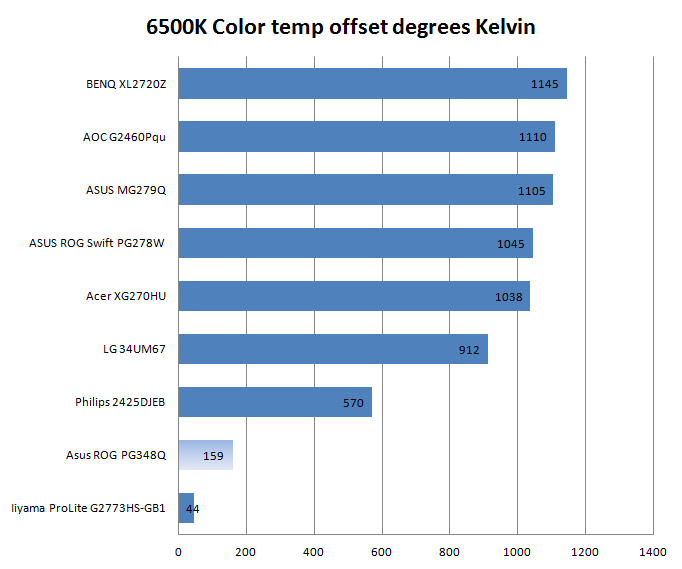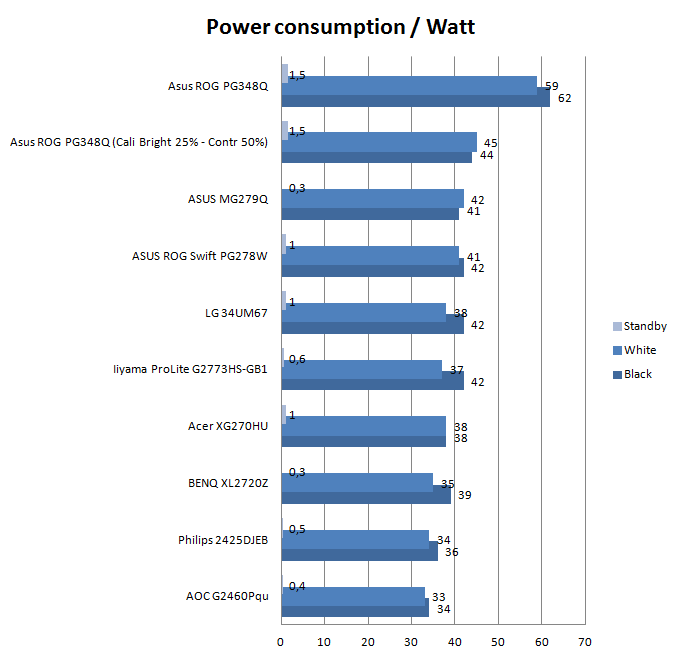Viewing Angle - Color Temperature Offset - Power Consumption
Viewing Angle & Color Temperature Offset
LCD monitors are usually advertised as having a viewing angle of somewhere between 140 and 165 degrees. This means that you can still see what's on the display if you are looking at it at 70 to 83 degrees from the side. However, most of the time, you will be sitting roughly straight in front of the screen, which means that you are looking at 0 degrees to the center of the screen and, at most, 45 degrees to the sides. Compared to the advertised viewing angle, it is much more relevant that the display does not change brightness or color in the corners.
Above, a 0% view angle, we look directly at the screen. Below, the viewing angle at sharper horizontally positioned camera angles.
At an angle of almost 40 degrees here's where TN panels normally run into issues, IPS is much better in this respect. Well, that and overall display quality.
Photos absolutely blow to show the effect properly, however trust me when I say that IPS is much better opposed to TN in this particular matter. Also, when you look at brightness and discoloration alongside the viewing angle then that will tell you something about the image quality when you are not looking straight at the screen. TN screens would show discoloration to some degree where IPS and VA screens are less sensitive to that. It's a relative and fairly subjective thing though, as I assume you'll be sitting directly in front of your monitor.
Temperature offset to 6500K
With a simple colorimeter we can check out the color temperature values with the monitor at default settings. We approach color precision in a simple to understand and explain method, this test is simple. We look at how close the screen is to a color temperature of 6500 Kelvin based on a sRGB color space. This test is done at default monitor settings, the ASUS screen however has many presets you can choose from and some very specific RGB color control. The sky is the limit.
In the chart above, the lower the value is, the better. The screen showed numbers of almost 7600K and that is a little high, indicating that the monitor is not color precise enough in its default settings. HOWEVER, if you switch the display to "warm' settings, then the screen will be roughly 6500K, smack down in the middle of where it needs to be. The monitor does offer very good RGB tweaking. On color precision, really the screen is nice overall, no worries. Some take color precision to extreme detail as they work with, say, Photoshop on a professional basis where this is very important. For gamers, that's a little different and less important. Overall, good viewing angles, nice brightness, good contrast, vivid, sharp and good colors after a hint of tweaking.
Power consumption
Above, a chart on power consumption measured in three ways. A white screen, a black screen and then in standby/power down mode. Keep in mind that TFT TN screens are always lit, as such the results in-between white and black will be small. With IPS the differences can be more subtle. The PG348Q easily tops the list with its huge screen surface however remains to be a relatively power friendly monitor. In standby it uses 1.5 Watts and displaying either white or black consumes, give or take, 60 Watts. We measure at 100% brightness which is the maximum output and thus power consumption. If you reset your screen to defaults, at default the power consumption will be just over 50 Watts.
Lowering your brightness level will also lower power consumption. After calibration we felt (in a dimmed room) we needed 25% brightness and 50% contrast. At that stage you'll hover in the 40 to 45 Watts power consumption.
Once you power off, the power consumption will drop to 15 watts due to the G-SYNC add-in card being active for roughly 15 minutes, after the 15 minutes it'll drop to standby at 1.5 Watts with the LED projection activated, and below half a watt with that LED disabled.
Once your PC is powered down / sleeping the monitor eats 1.5 Watts in its standby mode. You can get that to half a watt by disabling the ROG LED light.