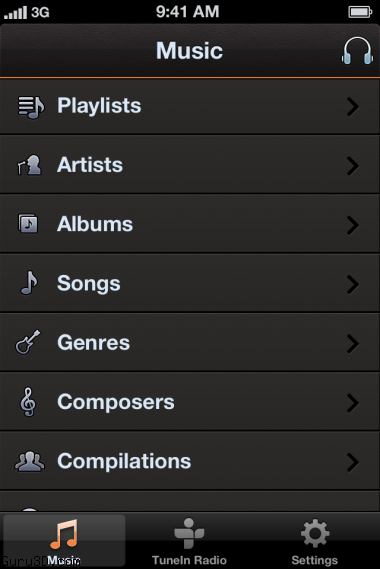RivaTuner (RTSS) homepage
Welcome to the Rivatuner homepage.
Guru3D.com is the official hosting partner for this software. Webmaster, RivaTuner can be only distributed electronically through Guru3D.com Distribution through other websites or in any other form without the author's permission is prohibited.

As a gaming enthusiast, you may be constantly seeking ways to enhance your gaming experience or optimize your graphics card’s performance. If so, the Rivatuner Statistics Server could be the game-changer you’ve been looking for. This free tool gives you detailed insights about your graphics card, encompassing framerates, temperatures, and more.
A powerful tool in its own right, the Rivatuner Statistics Server can optimize your graphics settings for peak performance. Regardless of whether you’re a hardcore gamer or simply looking to improve your computer’s overall performance, this software is a must-have addition to your digital toolbox.
What is Rivatuner Statistics Server?
Rivatuner Statistics Server is a utility that allows you to monitor and adjust your computer’s performance in various ways. Its functionality extends to tweaking GPU and overclocking settings, optimizing your PC’s power consumption, and enhancing graphics processing capabilities. Rivatuner Statistics Server, often abbreviated as Rivatuner or RTSS, is a versatile tool for overclocking, hardware monitoring, and fan control. It collects data from your video card and provides detailed information on how different graphics settings impact performance. In essence, Rivatuner Statistics Server empowers you to fine-tune your graphics settings for optimal framerate and quality, without compromising on either aspect. You can even disable specific graphical features if necessary, leading to significant performance boosts.
Learn more about FPS limiter
How Does Rivatuner Statistics Server Work?
Rivatuner Statistics Server works by continuously gathering data from your computer’s graphics processing unit (GPU). This data includes metrics such as temperature, usage, clock speed, and voltage, among other things. It then displays this information in real time, enabling you to monitor the performance and status of your GPU. This information can be invaluable for optimizing your system’s performance, diagnosing issues, or tweaking your GPU’s settings.
To get started using RivaTuner Statistics Server, you should first download and install the program. When you launch it, RTSS will automatically detect your GPU—whether it’s an internal or external card. The default installation directory is usually C:\Program Files (x86)\RivaTuner Statistics Server for 32-bit systems or C:\Program Files\RivaTuner Statistics Server for 64-bit systems.
Once RivaTuner is running, you can select “Settings” from the main menu to customize how you’d like to view information about your graphics card. If you navigate to the “Monitoring” tab, you can control what data is displayed in the monitoring window. Simply check the boxes for the data that you want to be shown.
What Are Rivatuner Statistics Server’s Features?
At its core, RivaTuner is an overclocking tool—a great one at that. But it has evolved into so much more than just another overclocking program.
- Comprehensive hardware monitoring capabilities, extending to over 300 graphics cards.
- An integrated benchmarking tool with support for DirectX 9, 10, and 11 3-D benchmarks.
- Support for multi-GPU configurations.
- Hardware monitoring on all Direct3D devices.
- Customizable resolutions, refresh rates, anti-aliasing levels, texture quality, and detail levels.
- Support for custom profiles that can be shared with other users.
- Automatic thread priority optimization, maintaining high-priority application performance without interrupting other apps or services.
- In-depth performance data presented in graphical format.
- A temperature monitor for all hardware components.
- Direct fan speed control from the app’s interface, eliminating the need for BIOS access.
- Power supply configuration management, including total system power consumption calculations.
- Customizable event logging to monitor system activity when you’re away.
- An overclocking checker to help determine the optimal system clock speed for your hardware.
Some of these features are Windows-only, so you won’t find them on OS X or Linux systems. But for gamers who use Nvidia graphics cards running Windows, this powerful tool is a must-have.
How to Use Rivatuner Statistics Server To Improve Gaming Performance?
RivaTuner Statistics Server (RTSS) can be an excellent tool to enhance your gaming experience. It enables users to fine-tune their hardware, especially the GPU, to optimize performance. Below are some steps you can take:
1. Monitoring Performance
Firstly, RTSS can provide you with real-time data on your GPU and CPU usage. By monitoring this data during gaming, you can identify if your hardware is being pushed to its limits. If you notice that your GPU or CPU usage is consistently at or near 100%, it may be a sign that your hardware is struggling to keep up with the demands of your game. In such a case, you could consider upgrading your hardware or lowering the graphics settings in your game to reduce the load.
2. Overclocking
With the help of associated software like MSI Afterburner, RTSS can be used to safely overclock your GPU, allowing it to run at a higher speed than its default setting. Overclocking can potentially improve game performance by allowing your GPU to process more data. However, remember to monitor your GPU’s temperature to ensure it doesn’t overheat.
3. Frame Rate Limit
RTSS allows you to set a frame rate limit. If your game is running at a much higher frame rate than your monitor’s refresh rate, it could result in screen tearing. By setting a frame rate limit that matches your monitor’s refresh rate, you can eliminate screen tearing and potentially reduce the load on your GPU, which can reduce heat and power usage.
4. On-Screen Display
RTSS allows you to display hardware monitoring statistics in-game, so you can keep an eye on how your hardware is performing without leaving your game. This can help you spot performance problems as they occur.
5. Scanline Sync
Scanline Sync is a feature in RTSS that can help reduce screen tearing by syncing your game’s frame rendering with the refresh rate of your monitor. This can be an alternative solution to V-Sync, which also aims to reduce screen tearing but can sometimes introduce input lag.
How to Download Rivatuner Statistics Server?
In this section, you will find a step-by-step guide to downloading and installing Rivatuner Statistics Server. Click on the download rivatuner button below and it will take you to the next page. Once you’re on the download page, look for the latest version of the program. Make sure that the version you’re downloading is compatible with your system’s architecture (32-bit or 64-bit).
Click on the download link or button to start the download process. Save the file to your preferred location on your computer.
Step 2: Installing the RivaTuner Statistics Server
- Once the download is complete, navigate to the location where you saved the file.
- Double-click on the downloaded file to start the installation process.
- You may be asked to grant permission for the program to make changes to your device. Click on ‘Yes’ to proceed.
- The setup wizard will open. Follow the instructions on the screen. You’ll be asked to choose a directory for the installation—unless you have a specific reason to change it, it’s usually best to stick with the default.
- If given the option to install additional components such as bundled software or drivers, ensure you’re only installing what you need. For instance, sometimes RivaTuner Statistics Server is bundled with MSI Afterburner. If you don’t plan on using MSI Afterburner, you might opt not to install it.
- Once you’ve configured the installation options, proceed with the installation. The process may take a few minutes.
- After the installation is complete, you might be asked to restart your computer. Save any open files, close your programs, and restart your computer if needed.
Step 3: Running the RivaTuner Statistics Server
- After your computer restarts, you should be able to find RivaTuner Statistics Server in your list of installed programs.
- Run the program. You may need to provide administrator permission.
- Once the program opens, you can configure it according to your needs.
System Requirements for Running RivaTuner Statistics Server?
RivaTuner Statistics Server (RTSS) is a lightweight application that typically has modest system requirements. Here are the general system requirements for running RTSS:
Operating System: Windows XP or later (including Windows 10/11)
CPU: Any modern processor should be sufficient. RTSS does not heavily rely on CPU performance.
RAM: A minimum of 1 GB of RAM is recommended. However, for optimal performance, it is advisable to have at least 2 GB or more.
Graphics Card: RTSS itself does not have specific graphics card requirements as it primarily monitors and manages the graphics card. However, it is often used in conjunction with MSI Afterburner, which is a graphics card overclocking utility. If you plan to use both applications together, ensure that your graphics card is supported by MSI Afterburner.
Storage: RTSS does not require much storage space. The application itself is relatively small in size.
Other Requirements: RTSS relies on DirectX and Microsoft Visual C++ Redistributable packages, which are usually already installed on most systems. However, if you encounter any issues, make sure you have the latest versions of these packages installed.
How to Use Rivatuner Statistics Server?
To start using Rivatuner Statistics Server, you need to first download the software from its official website or a trusted software provider. Once downloaded, install the software onto your system.
After installation, follow the steps below:
Start the Software: Open Rivatuner Statistics Server from your list of installed programs or from the desktop shortcut (if created during installation).
Monitor: You can monitor your GPU’s performance, temperature, and other parameters directly from the Rivatuner Statistics Server interface. The tool provides real-time data, making it easier for you to gauge how your system responds to different games or applications.
Frequently Asked Questions
What is Rivatuner Statistics Server?
Rivatuner Statistics Server is a program that acts as a middleman between a video game and the driver to provide precise in-game framerate information, measured in frames per second (fps). It can also be used for framerate monitoring by specifying a constant frame time.
My FPS fluctuates a lot, is there any way to lock it?
RivaTuner Statistics Server (RTSS) provides a feature that allows you to lock or limit your frames per second (FPS) to a specific value. This can help stabilize your FPS and prevent it from fluctuating too much.
To lock your FPS using RTSS, you can follow these steps:
- Open RTSS and go to the “Framerate limit” settings.
- Enable the framerate limit option.
- Enter the desired FPS value in the designated field. For example, if you want to lock it at 60 FPS, enter “60” in the field.
- Apply the settings.
Once you’ve set the FPS limit, RTSS will ensure that your game or application does not exceed that specified FPS value. This can be particularly useful if you experience fluctuations in FPS that may cause stuttering or uneven performance.
Keep in mind that locking your FPS may result in a more consistent but potentially lower overall FPS, depending on the value you set. It’s important to find a balance between performance and visual smoothness based on your system capabilities and personal preferences.
Why should I use RivaTuner Statistics Server?
RTSS is the most widely used fps monitoring software to date. With its many features, it’s a great tool for anyone who needs precise in-game fps information and framerate monitoring with very little overhead (memory and performance).
How should I configure RivaTuner Statistics Server?
There are two ways to configure RTSS, the first is by using the .ini configuration file that’s generated when you first run Rivatuner Statistics Server (.\Rivatuner Statistics Server\Profiles\RTSS_profile.XML) and the second is by adjusting the settings inside RTSS UI.
How do I uninstall Rivatuner Statistics Server?
To uninstall Rivatuner Statistics Server, simply open Control Panel and choose Programs and Features (for Windows 10/8/7) or Add/Remove Programs for earlier versions of the Windows operating system. Then right-click on RivaTuner Statistics Server in the list and choose Uninstall.
What is the difference between RivaTuner Statistics Server and MSI Afterburner?
RTSS and MSI Afterburner have a lot in common. The main difference is that MSI Afterburner offers additional overclocking features, while RTSS focuses on benchmarking features only. It’s important to understand that overclocking your GPU will not impact fps and framerate.
How do I automatically start RivaTuner Statistics Server with Windows?
You can create a shortcut to “C:\Program Files\RivaTuner Statistics Server\RTSSHost.exe” in your Windows startup folder and you will always have RTSS start with your computer booting up.
How do I use RivaTuner Statistics Server with games not listed in the dropdown?
If the game you want to use with RivaTuner Statistics Server (RTSS) is not listed in the dropdown menu, you can manually add it to the application’s profile. Here’s how you can do it:
- Open RTSS by double-clicking its icon in the system tray (near the clock).
- In the RTSS main window, click on the “Add” button or navigate to the “Profiles” tab and click on the “Add” button there.
- A file explorer window will appear. Browse to the location where the game’s executable file (usually ending in .exe) is located. Select the executable file and click “Open” or “OK” to add it to RTSS.
- Once the game is added, you can configure various settings for it, such as the OSD (On-Screen Display) statistics, framerate limit, and more. Customize these settings according to your preferences.
- Save the profile and exit RTSS.
After adding the game to RTSS and configuring the desired settings, the application should now work with the game even if it wasn’t initially listed in the dropdown menu.
When you launch the game, RTSS should automatically detect it and apply the configured settings. The OSD statistics, framerate limit, and any other settings you specified should now be active during gameplay. Manually adding games to RTSS allows you to use the application with any game or application on your system, regardless of whether it is included in the default list or not.
How do I use an online account to access my statistics?
To set up an online account and be able to access your statistics from anywhere, go into the RivaTuner Statistics Server program folder (C:\Program Files\RivaTuner Statistics Server) and open up RTSSHost.exe with Notepad and look for “OnlineKey=”. Then insert your online account key in the quotes. For example, this is what an OnlineKey would look like: “
OnlineKey=”””xxxxxxxx-xxxx-xxxx-xxxx-xxxxxxxxxxx””’
What is the purpose of custom color when recording?
It allows the recording of video with transparent background. By default, RTSS records with a white background which you can see in some videos on YouTube, but it does not look very nice when trying to add a watermark. I suggest using 50% transparency for this; It will make your video cleaner without being too distracting.
Where can I download Rivatuner Statistics Server?
You always should download it from Guru3D. com