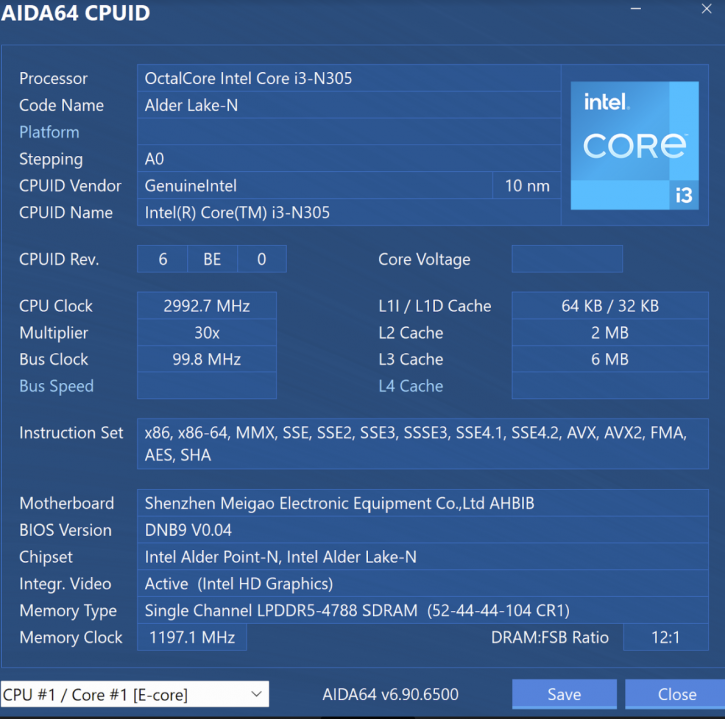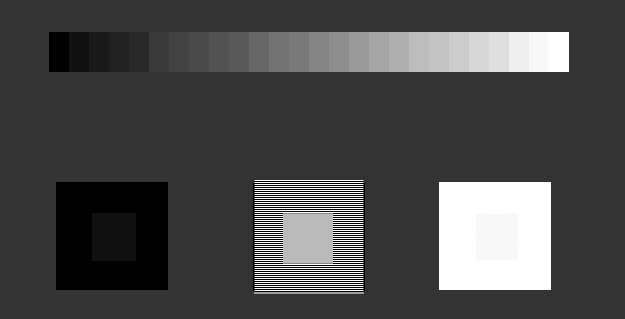Hardware & Software Used
Hardware & Software Used
We now begin the benchmark portion of this article, but first, let me show you our test system plus the software we used.
Processor
Minisforum UN305, Intel Core i3 UN305, 8 cores, 8 threads
Graphics Cards
Intel UHD Graphics Memory
Memory
16 GB LPDDR5 4800 MHz
Monitor
AOC CU34G2X up to 3440 x 1440
OS related Software
Windows 11 (latest patches & updates installed)
DirectX 9/10/11/12 latest End-User Runtime (Download)
Nvidia GeForce driver Latest WHQ (Download)
Software benchmark suite
- Google Chrome / Mozilla Kraken / Jetstream
- Aida
- Crystal Diskmark
- Passmark
- 3DMark Time Spy
- CineBench 15
- V-Ray Next
- CPU-Z benchmark
A Word About “FPS”
What are we looking for in gaming, performance-wise? First, Guru3D thinks all games should be played at the best image quality (IQ). There’s a dilemma, though, IQ often interferes with the performance of a graphics card. We measure this in FPS, the number of frames a graphics card can render per second. The higher it is, the more fluently your game will display itself.
A game’s frames per second (FPS) is a measured average of a series of tests. That test is often a time demo, a recorded part of the game which is a 1:1 representation of the actual game and its gameplay experience. After forcing the same image quality settings, this time demo is used for all graphics cards so that the actual measuring is as objective as possible.
|
Frames per second |
Gameplay |
|
<30 FPS |
very limited gameplay |
|
30-40 FPS |
average yet very playable |
|
40-60 FPS |
good gameplay |
|
>60 FPS |
best possible gameplay |
- So if a graphics card barely manages less than 30 FPS, the game is not very playable; we want to avoid that at all costs.
- With 30 FPS up to roughly 40 FPS, you can play the game with perhaps a tiny stutter at certain graphically intensive parts. Overall, it was a delightful experience. Match the best possible resolution to this result, and you’ll have the best possible rendering quality versus resolution; hey, you want both of them to be as high as possible.
- When a graphics card is doing 60 FPS on average or higher, you can rest assured that the game will likely play extremely smoothly at every point in the game and turn on every possible in-game IQ setting.
- Over 100 FPS? You either have a MONSTER graphics card or an ancient game.
Monitor Setup
Before playing games, setting up your monitor’s contrast & brightness levels is an essential thing to do. I realized recently that many of you guys have improperly set up your monitor. How do we know this? We receive a couple of emails now and then telling us that a reader can’t distinguish between the benchmark charts (colors) in our reviews. We realized if that happens, your monitor is not properly set up.
Looking at the above graph, what are you looking for?
- Top bar - This simple test pattern is evenly spaced from 0 to 255 brightness levels, with no profile embedded. If your monitor is correctly set up, you should be able to distinguish each step, which should be visually distinct from its neighbors by the same amount. Also, the dark-end step differences should be about the same as the light-end step differences. Finally, the first step should be completely black.
- The three lower blocks - The far left box is a black box within the middle, a little box a tint lower than black. The middle compartment is a lined square with a central grey square. The far-right white box has a smaller “grey” box that should barely be visible.
You should be able to distinguish all small differences; only then is your monitor set up properly contrast and saturation-wise.