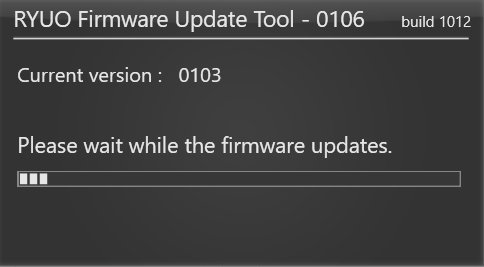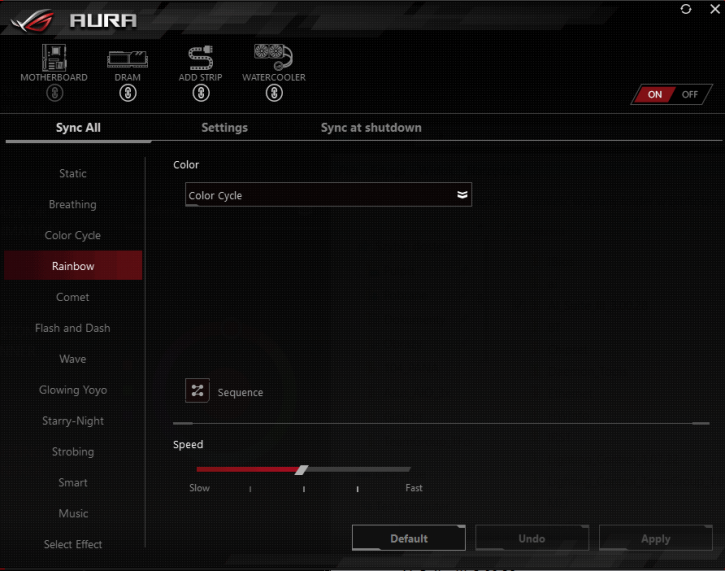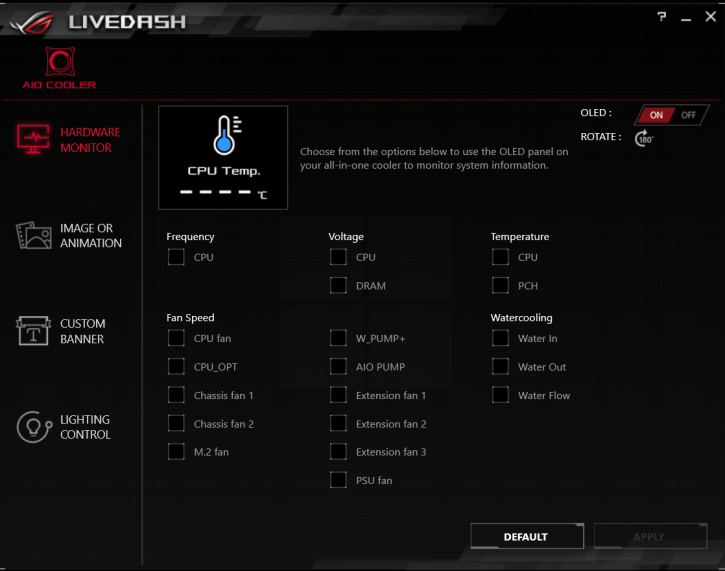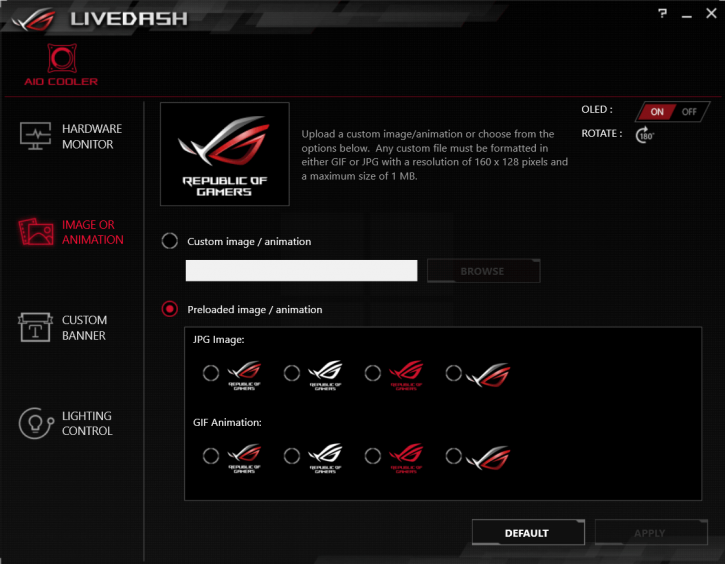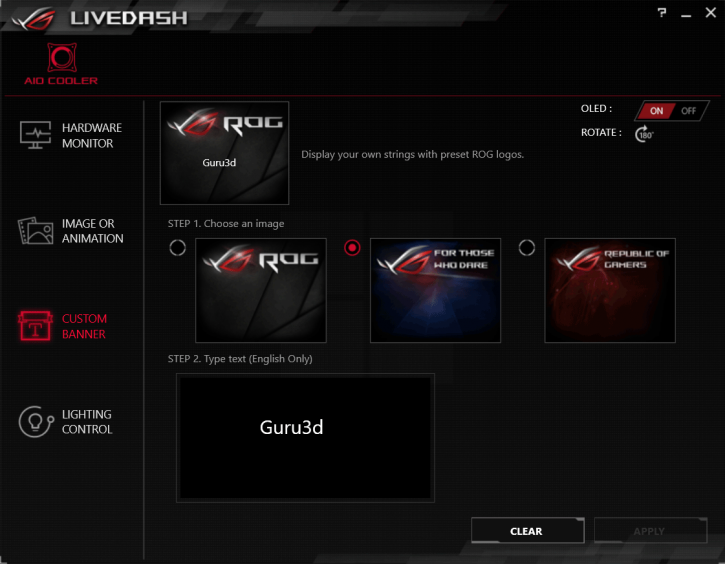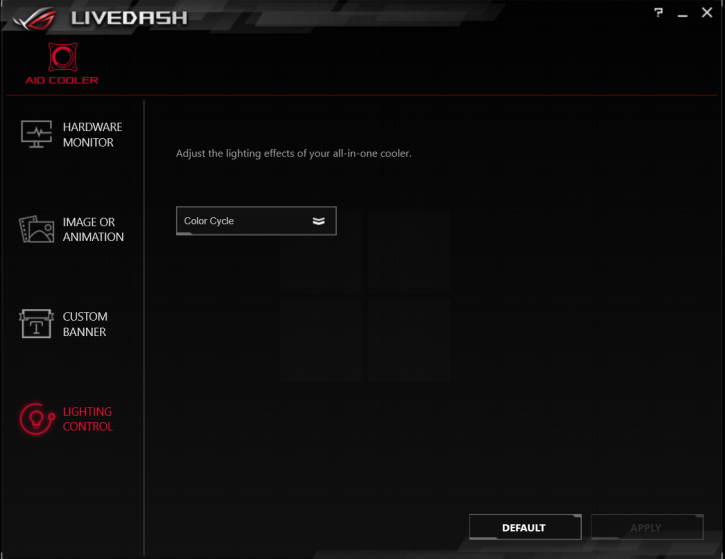RGB (with ROG Ryuo)
RGB (with ROG Ryuo)
The Asus Strix Z390-E Gaming motherboard has been used for the purpose of this review. The first thing that I’d advise you to do is to upgrade the firmware of the coolers, because there have been some upgrades since launch. You just need to run a simple .exe file, and the process takes about 20-30 seconds and requires a reboot.
Then you can deal with the RGB software part. It’s really easy to set up some interesting effects in Asus Aura.
You can sync the effects with the motherboard, RAM, or LED strips to achieve a nice result.
You can choose between:
- Static
- Breathing
- Color Cycle
- Rainbow
- Comet
- Flash and Dash
- Wave
- Glowing Yoyo
- Starry-Night
- Strobing
- Smart
- Music
Additionally, you can use the LiveDash for OLED display set-up.
Here you can set parameters like CPU Frequency, voltage, temperature, or fan speed (and many others) to show on the OLED display.
In this tab you can select a .jpg/.gif image to be shown. It must have a resolution of 160 x 128 pixels and size is limited to 1 MB.
Next up is the custom banner menu, where you can input custom text and it will show on the display with the ROG logo in the background.
The last one is for setting up the lighting effects that are very similar to the ones available in the Asus AI Suite. Let’s see how it looks on the ROG Ryuo 240.
You can create nice effects, especially if you have some RGB memory too.