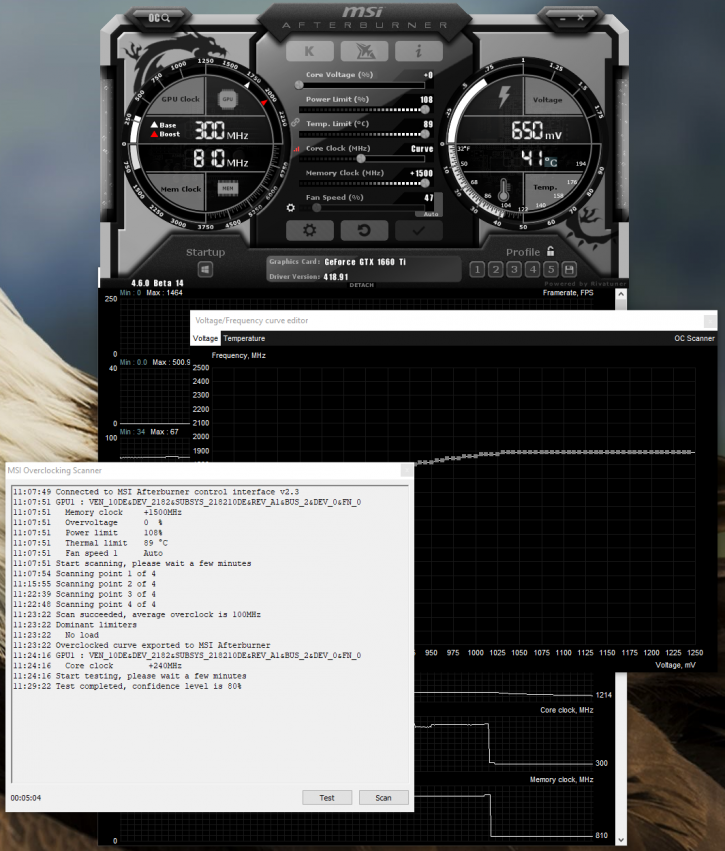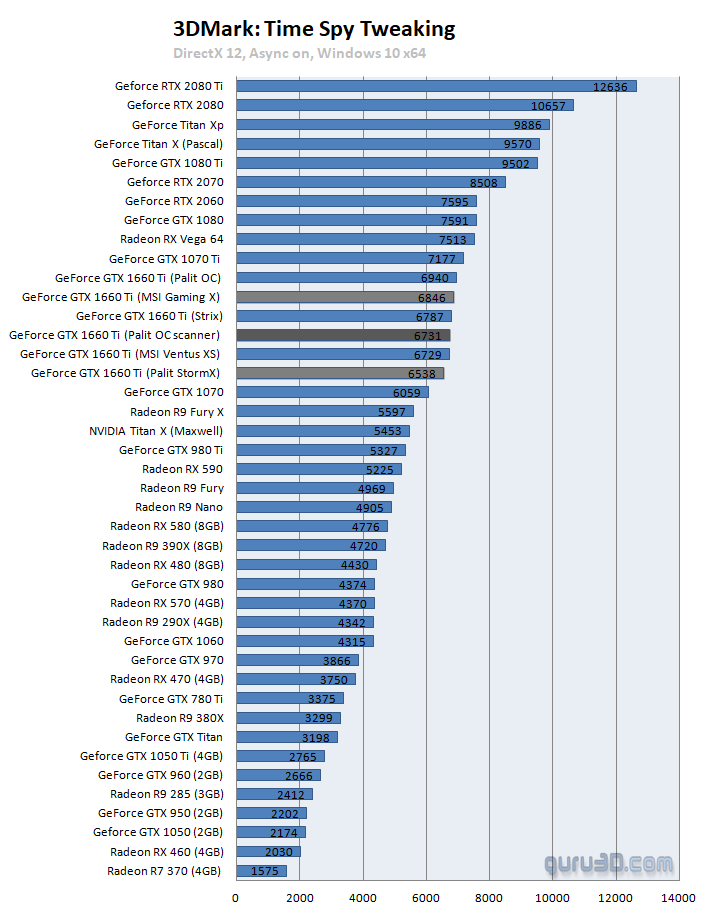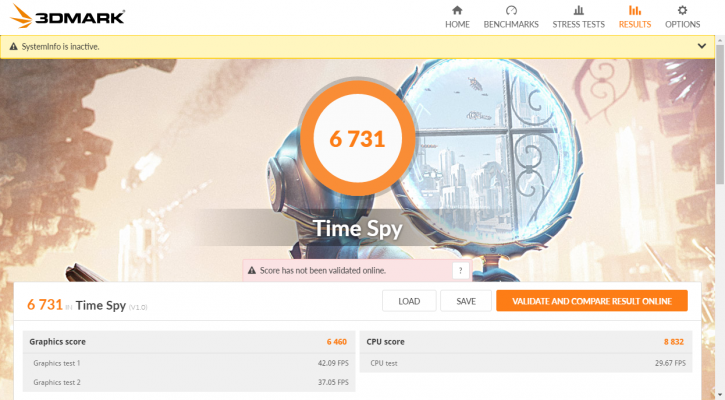Overclocking with OC Scanner
Overclocking The Graphics Card with OC Scanner
NVIDIA has introduced a new way of overclocking and tweaking recently. Basically, you can now automatically overclock the GPU (if supported). By pressing the OC scanner button you can have a software algorithm test and check intervals and voltage frequency curves, the scanner will try to determine a stable overclock, this is presented in a curve and that curve can be applied for your tweak.
In AfterBurner (beta 4.6.0), hit Control+F and you will see the OC Scanner button. Hitting the scan button can take 10 to 20 minutes of testing. It will define a new stable overclocking curve, once finished in Afterburner hit apply and you are good to go.
Shockingly the automated overclock was as fast as the manual one. And the OC Scanner curve is a much more friendly tweak:
- Set power limiter to max
- Find your stable memory frequency (e.g. +1000)
- Leave voltage control at default
- Hit the OC scanner (takes 10 minutes)
- Once finished hit apply in AfterBurner.
- Run the Test, and peek at the results.
- Enjoy your near perfect automated tweaks.
The curve overclock is a way more gentle and subtle way of tweaking compared to manual brute forcing. The algorithm is defined by NVIDIA. With my added tweaks on memory and power limiter. My advice, find a stable memory overclock, crank up the power limiter and try a scan. You might up ending being surprised. Results vary.