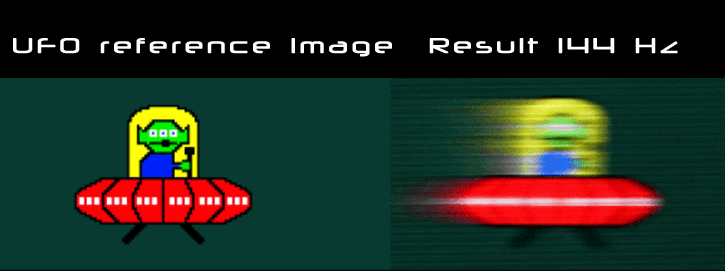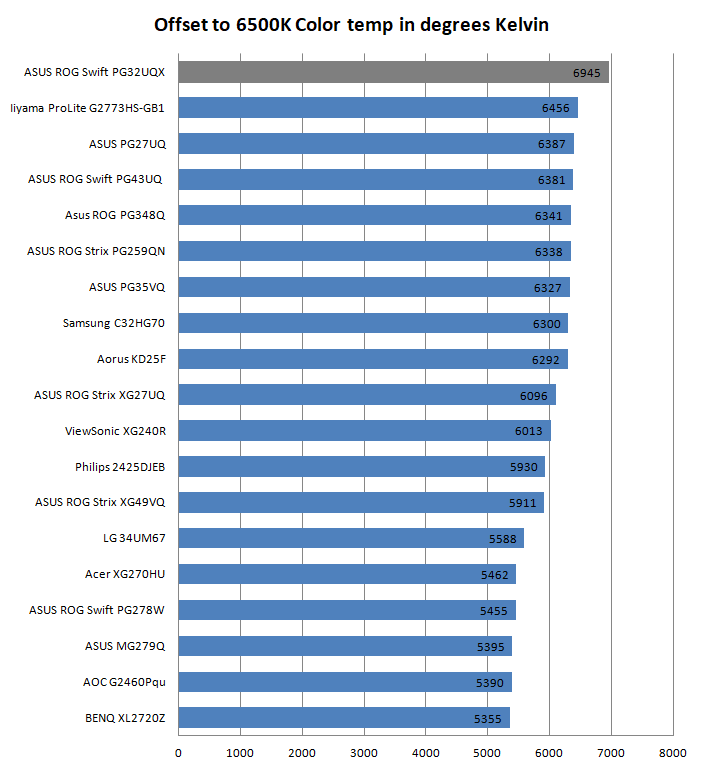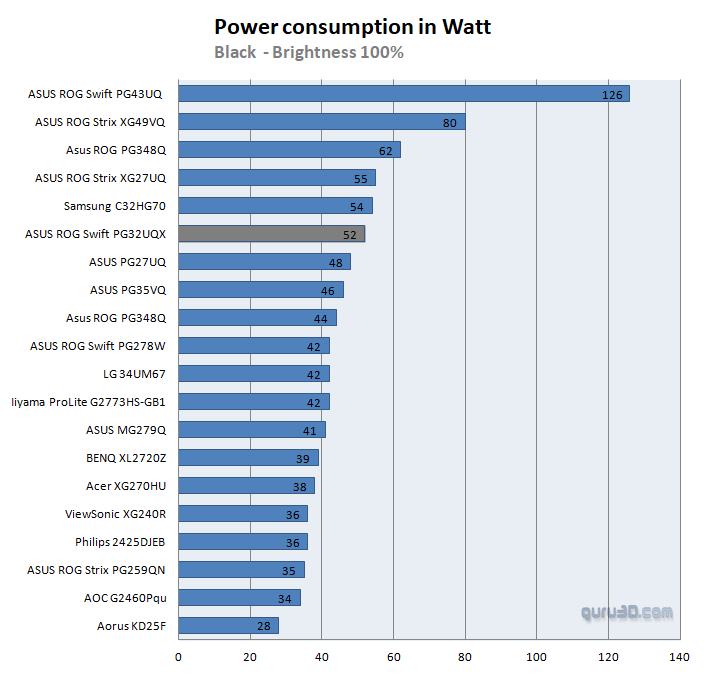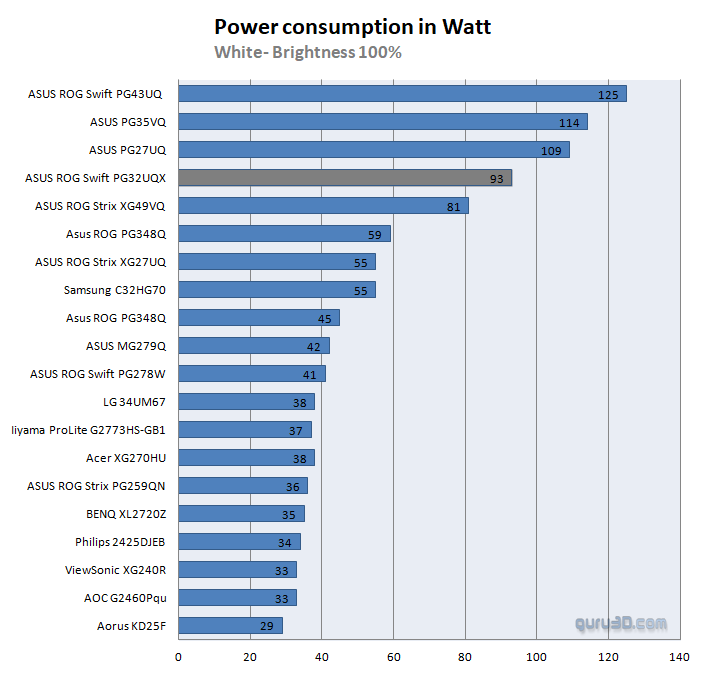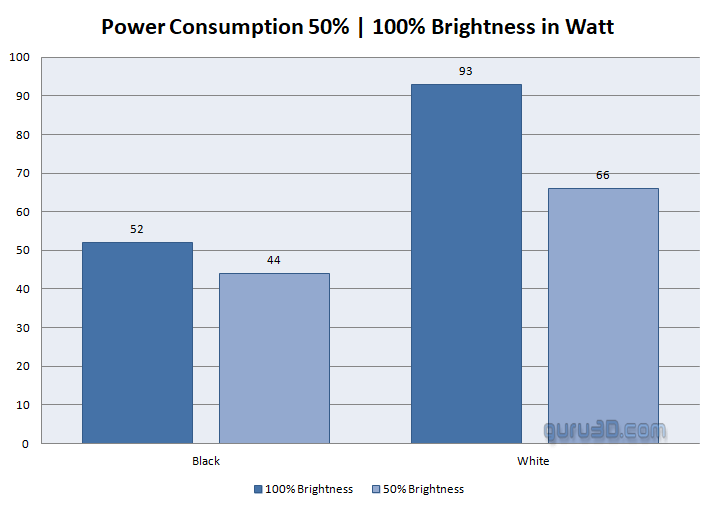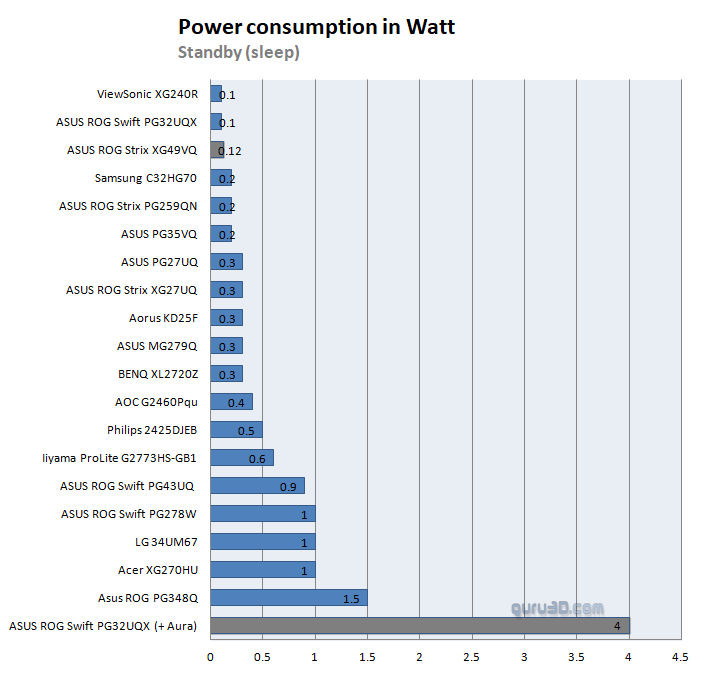Viewing Angle - Color Temperature Offset - Power Consumption
Viewing Angle & Color Temperature Offset
Monitors are often advertised as having a viewing angle of somewhere between 140 and 165 degrees. This means that you can still see what's on the display if you are looking at it at 70 to 83 degrees from the side. However, most of the time, you will be sitting roughly straight in front of the screen, which means that you are looking at 0 degrees to the center of the screen and, at most, 45 degrees to the sides. Compared to the advertised viewing angle, it is much more relevant that the display does not change brightness or color in the corners. Above, a 0% view angle, we look directly at the screen. Below, the viewing angle at sharper horizontally positioned camera angles. At an angle of almost 40 degrees here's where TN panels normally run into issues, IPS and VA are way better in this respect.
Photos absolutely blow to show the effect properly, when you look at brightness and discoloration alongside the viewing angle then that will tell you something about the image quality when you are not looking straight at the screen. TN screens would show discoloration to some degree whereas IPS and VA screens are less sensitive to that. Viewing angles for monitors are relative and a fairly subjective thing, as I assume you'll be sitting directly in front of your monitor. Our overall subjective rating; a bit average really as we can see discoloration.
Refresh rate at 144 Hz
The UFO test shows a bit of an issue, we don't receive a lovely, clear image in this mode. Three overdrive modes are supported by the PG32UQX. The off mode is disappointing, displaying the poor native panel performance that the device is capable of. The normal mode is more tolerable in this situation with an average response time of close to 9ms.
Color temp target 6500K
We approach color precision in a simple to understand way and to explain the method, this test is simple. We look at how close the screen is to a color temperature of 6500 Kelvin based on the default color space. This test is done at default monitor settings. The screen, however, has many presets you can choose from and some very specific RGB color control preferences. The sky is the limit. That said, a little warm, but fine.
Power consumption
We measure power consumption measured in three ways. A white screen, a black screen, and then in standby/power-down mode. We measure at 100% brightness which is the maximum output and thus power consumption.
Idle or sleep power consumption has improved over the years for most technology due to US and EU legislation at 0.1 Watts. Close but no cigar. After the PC is turned off, the power consumption sticks at 17 Watts for about 15 minutes. After that moment deep sleep kicks in, powering down the hardware (Gsync module).
Note if you leave RGB functionality ON and the monitor consumes 3 to 4 watts, that's the kind of stuff that is eating away at your electricity bill silently
Dead pixel check
On inspection, we found no dead or stuck pixels.