The OC Genie | Overclocking
The OC Genie
Now I promised to talk you through that OC Genie button / functionality for a minute, I am just really impressed with it. Who would use the OC genie? Well, some of you guys do not have the skills or time to overclock your PC. If this applies to you, then this might be the best thing since the invention of sliced bread really (okay that's an overstatement)
So I feel that typically most automated overclock functions paired with motherboards are software based and work a little so-so. Often the overclocks are too small to really notice. And that's just not the case with OC Genie, a one-touch automatic overclocking solution.

Here's the idea: when you powered down your PC, you can you push the button above (lights up in blue) which activates OC Genie (a little chip on the motherboard). This chip will automatically determine and implement an optimal overclock setting. It'll take merely 15 seconds or something and the end result is quite a spiffy overclock.
Take a look at the screenshots below, we have the 2.9 GHz Core i7 870 installed here. We press the OC Genie button which then lights up blue, we power on the PC, wait like 15 seconds and voilla, the system starts to POST.
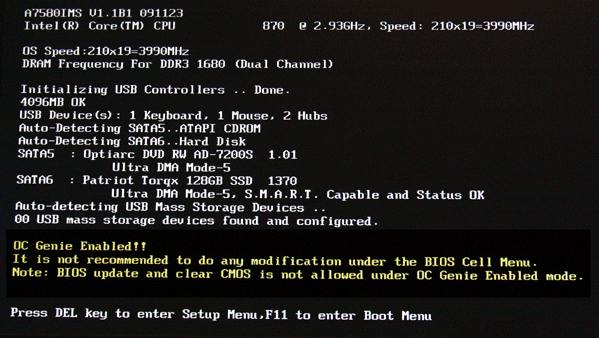
You'll notice our PC all of the sudden is clocked at 4 GHz (!), and here's the shocker -- it's really a stable overclock. Another good thing is that the OC will be saved automatically, thus the next time you power up your PC the overclock is still applied (until you release the OC Button) . To go back to default / initial conditions, just press the OC Genie button once more (release) and restart the PC.
This is a fool-proof solution offering quite a nice overclock. Check out the stress test with Prime95 session below.
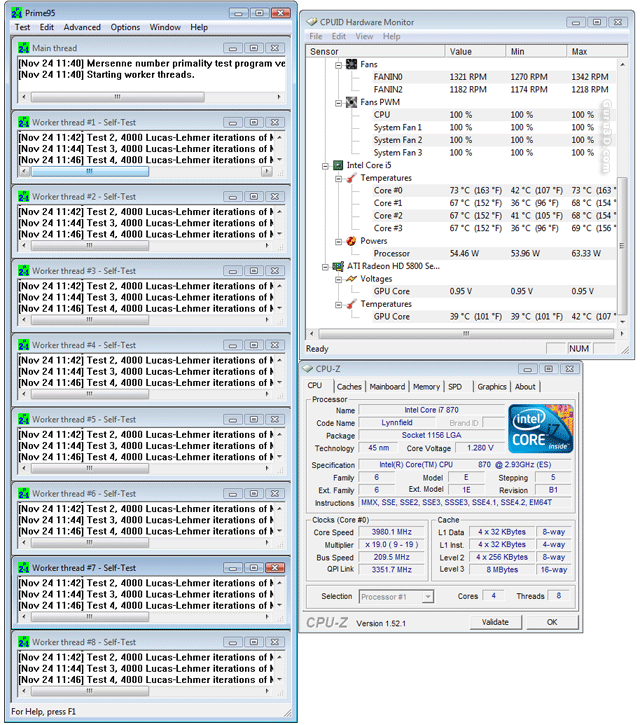
One thing though, overclocking means increased voltages, multipliers and so on .. as the screenshot above already shows, you need to have decent airflow in the chassis, but of course the CPU cooler needs to be a serious one, we used the new Noctua NH-D14 heatpipe based cooler.
Manual overclocking
Of course you can bypass the OC Genie and check do a manual BIOS overclock. So let's try that out. We fire of a much higher base clock to that multiplier of 22.
As such we were able to overclock the Core i7 870 processor to 4.1 GHz. Here's what we did:
- Disable Turbo mode
- Set maximum processor multiplier
- Increase processor voltage a little bit to 1.42v
- Lower QPI ratio (as close as possible to 4800).
- Lower memory multiplier to maximum stable memory frequency
- Increase CPU base frequency
At 4000 MHz on the air cooler we easily booted into windows. We settled at 22x187.5 @ 1.42 Volts. The end result was a stable 4125 MHz.
Overclocking itself, it is a pretty easy thing to achieve with this processor. Mind you that overclocking will draw a lot of power from your system. We'll show you that on the next page.
