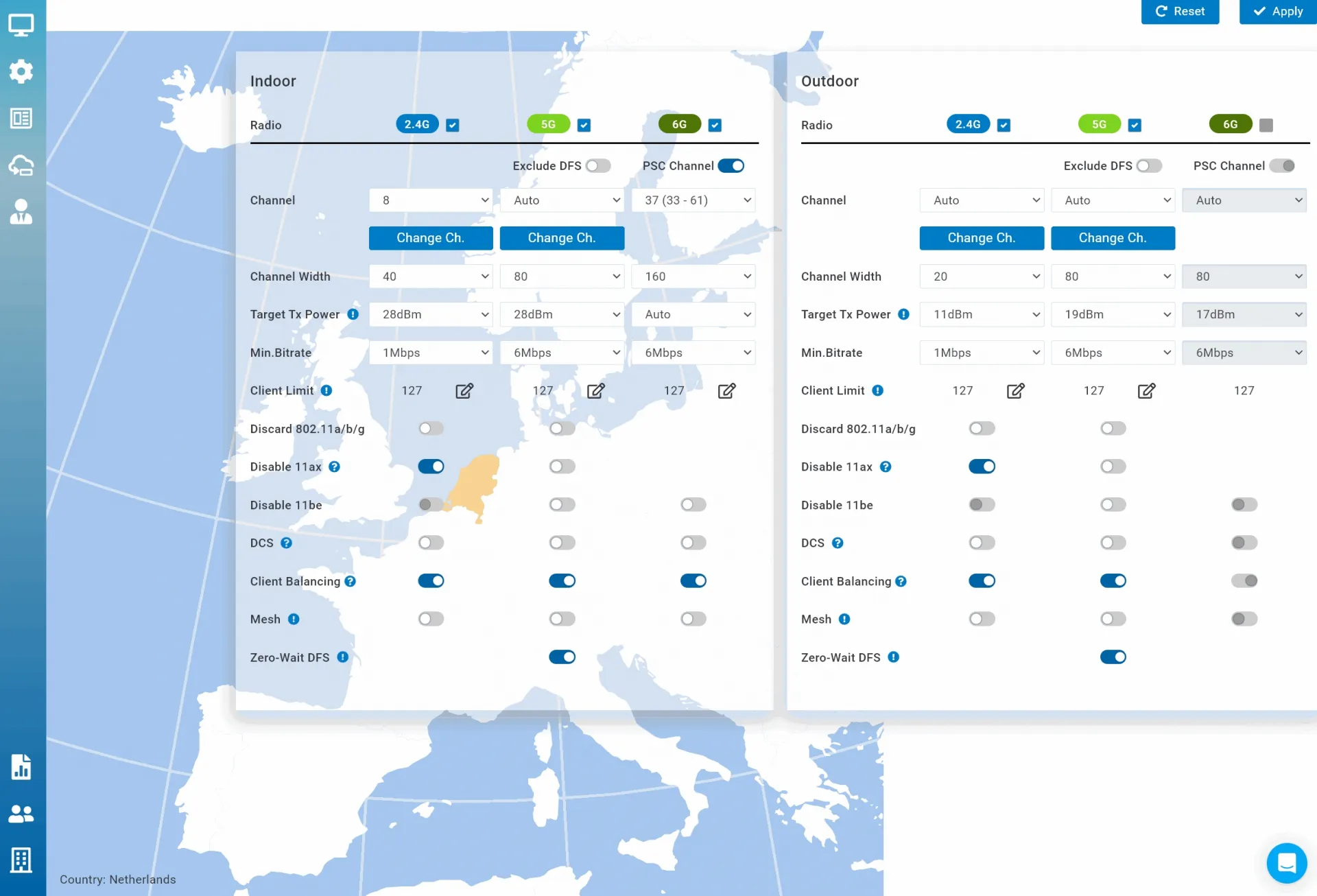Product Showcase and Installation
For the EnGenius ECW536 to function an Ethernet connection and a power supply are needed. The most straightforward method for accomplishing this is to use a cable known as Power over Ethernet (PoE), but you do need that infrastructure to get this unit going.
Alternatively, you may use an AC/DC adapter and connect it to a wall socket to obtain electricity, there is no power adaptor included in the packaging but with a 12V/3A 5 USD power adapter you can get it running. PoE wise a good 100 meters is possible, so even if you have to go a significant distance, you can do so. Even if you have a high-speed Internet connection, you can use your computer at full speed if you are inside this range.
The lovely Cloud interface now also has a dark mode. Once connected to ethernet and a bit of juice, there's software configuration. The easiest way is this one, grab your smartphone and download/install the EnGenius application; it's simple to set up. Before connecting to the access point, check if the app is installed on your phone. Simply scanning the barcode on the back of the case will allow adding the device to the cloud configuration (by the way you do need to register to make use of it as this is tied towards your (free) cloud account). Everything is straightforward, and the setup program is straightforward to use. EnGenius' customer care is available 24 hours a day, seven days a week to assist you. Soon enough, you won't be restricted to a handy smartphone application. Of course, you may operate the access point from a computer by utilizing the cloud-based control software. Alternatively, there is a simplified web GUI available for primary configuration.