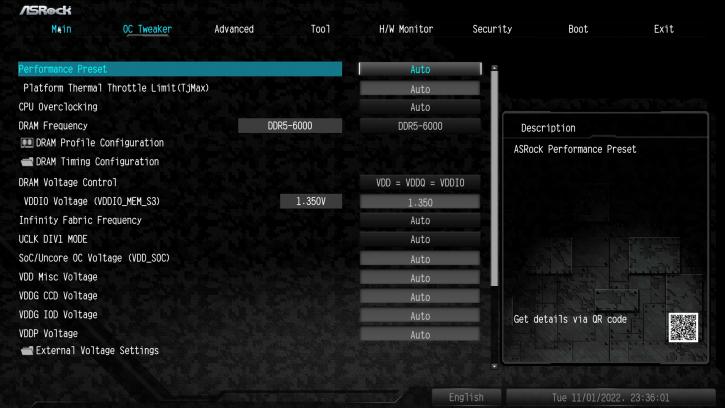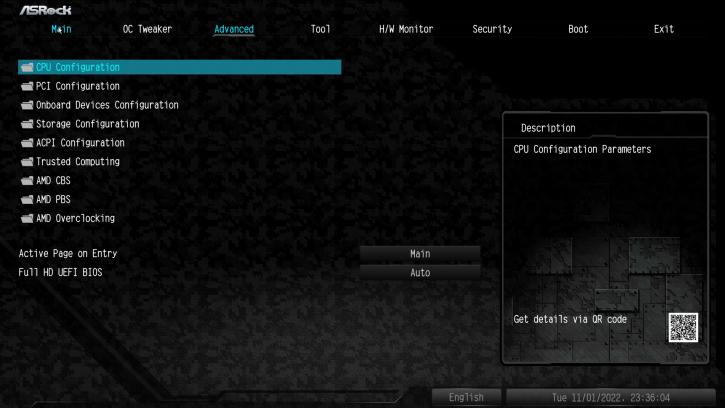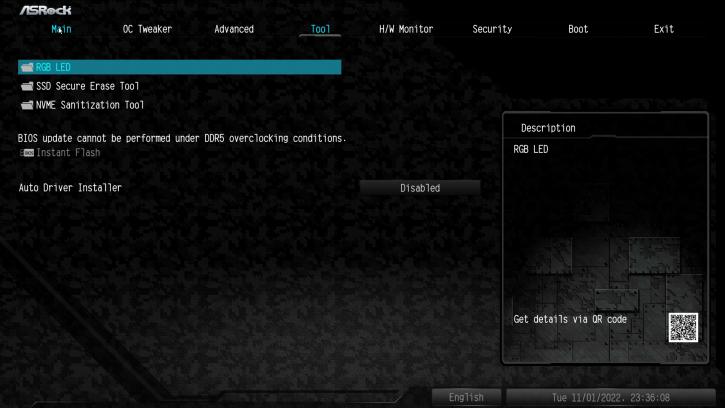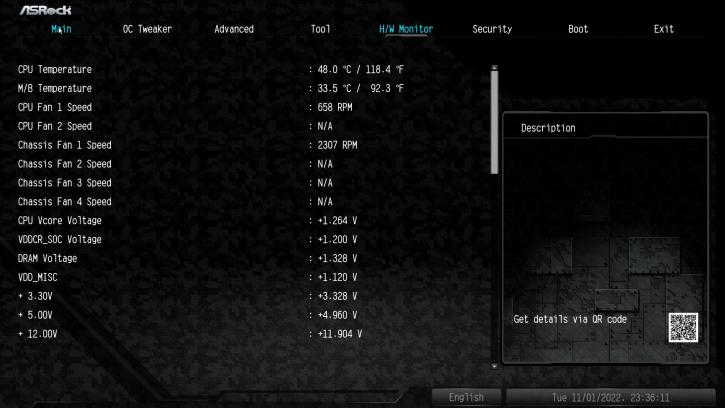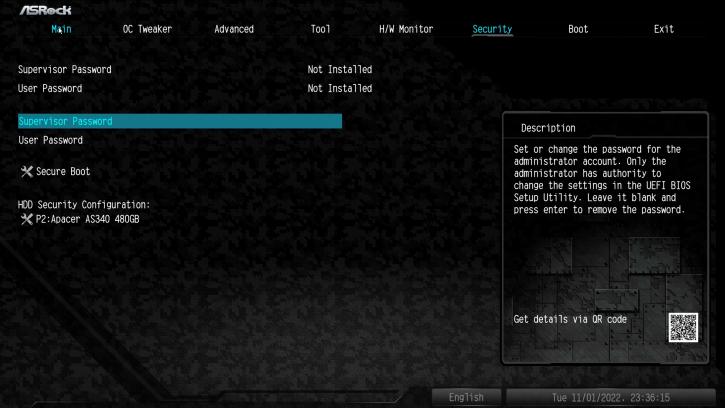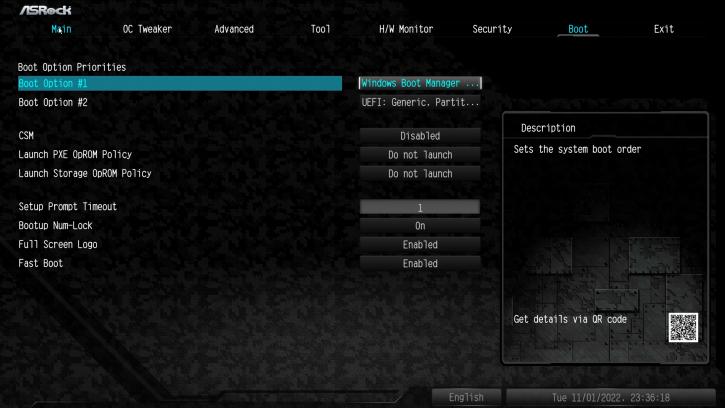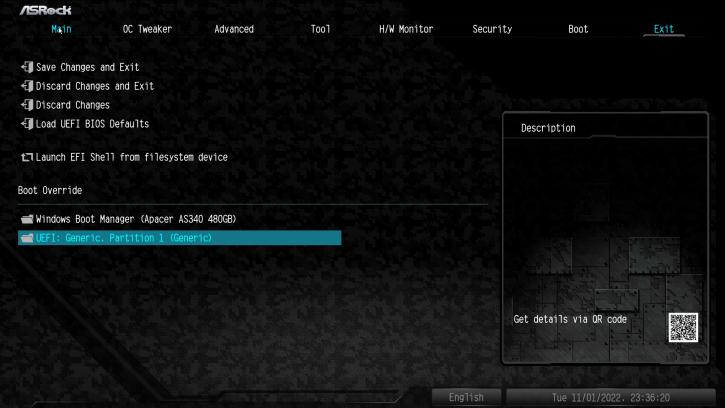BIOS/UEFI
BIOS/UEFI
The BIOS on the ASRock X670E Steel Legend is nice to use. Navigation in the BIOS is quite intuitive. Below, you’ll see some screenshots.
The first tab, named “Main,” will group information on the BIOS version, processor, and memory references.
In the second tab, “OC Tweaker,” we find everything about overclocking. The menu comprises the CPU Configuration, DRAM Configuration part, and the third for modifying the voltages.
In the “Advanced” menu, we have several settings, such as the configuration of NVMe, storage devices, and settings relating to the CPU.
In the “Tool” menu, we can modify the lighting using the ASRock Polychrome RGB, change the time lapse between the rotation of the gears on the rear connector cover, or secure an SSD.
The “H / W Monitor” tab displays temperatures, fan speeds, and voltages.
The “Security” tab is mainly used for setting up a supervisor and user password.
The “Boot” tab allows you to select the priority of bootable devices. You can also deactivate or activate Fast Boot, Wake on Lan, etc.
In the “Exit” tab, you can save/discard changes, load UEFI defaults, or override the Boot settings.