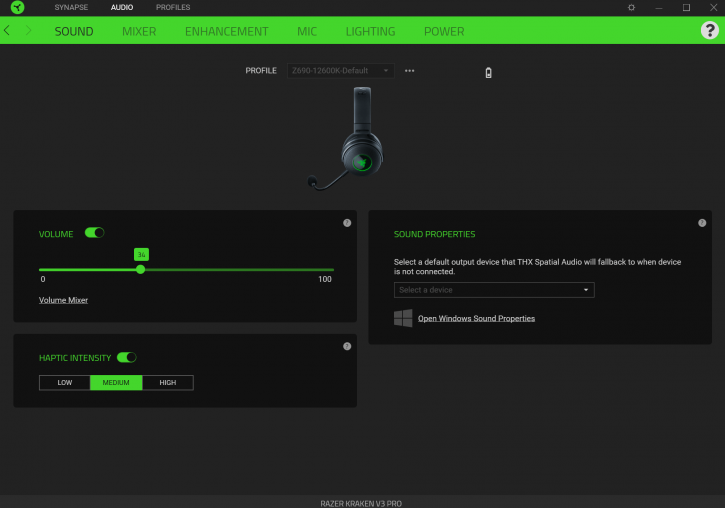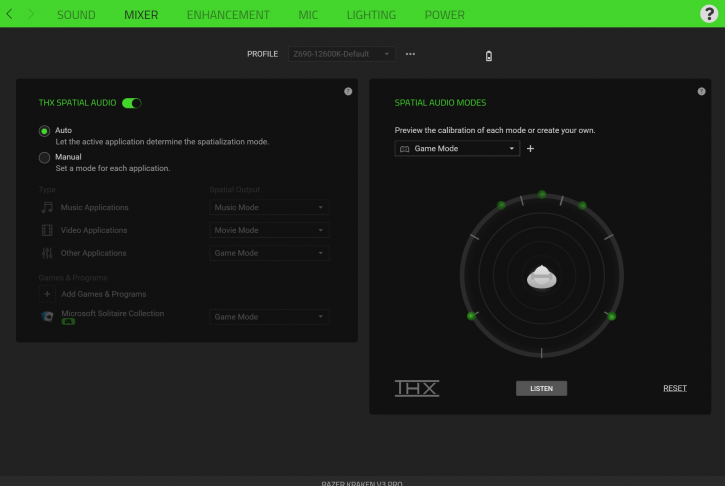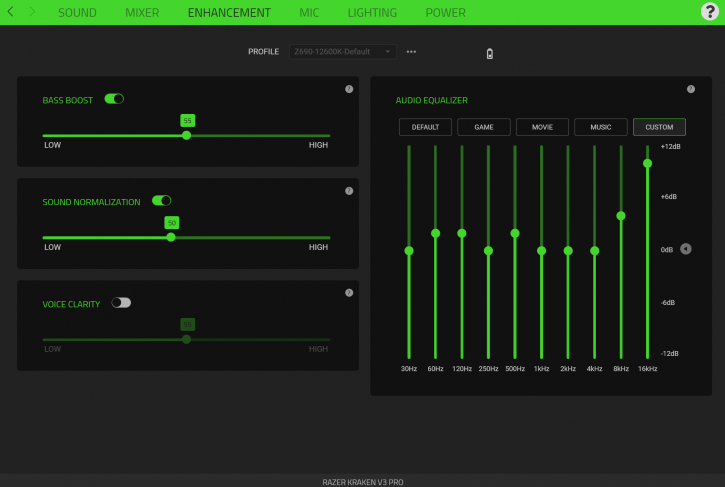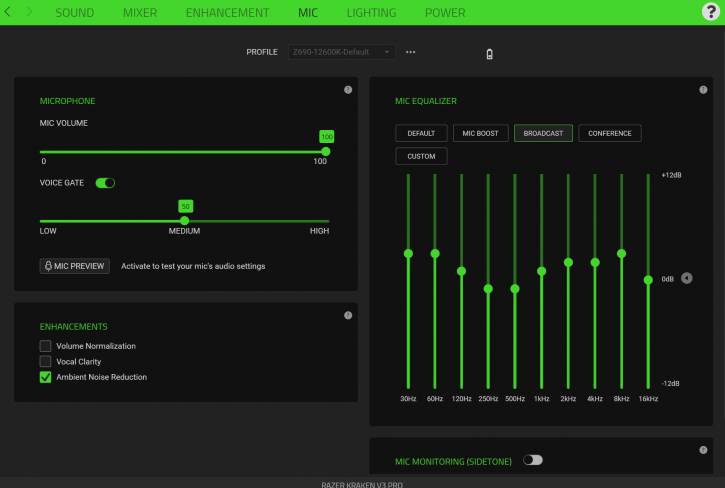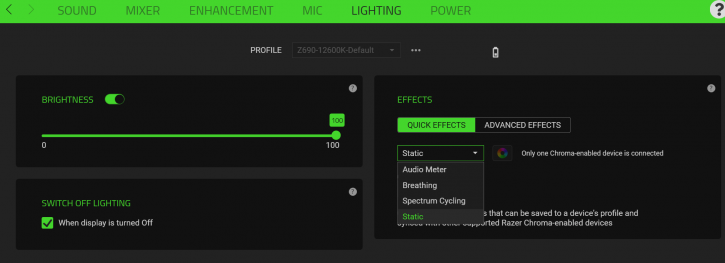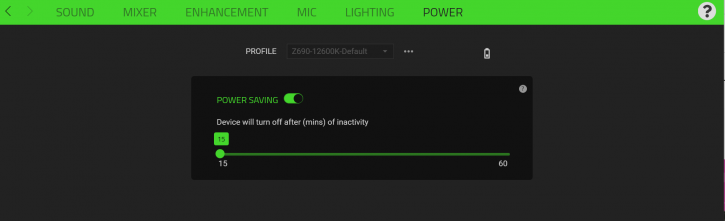Software
Software
Powered by Razer Synapse software, the Razer Kraken V3 Pro HyperSense is a powerful software machine. When you first launch the software, you will be welcomed by the main menu, from which you may choose which device to configure.
The default settings for the headset are found on the first tab. We may choose the default sound output source, alter the volume, and manually adjust the intensity of the haptic drivers through this menu bar.
You'll find information on THX spatial audio technology on the second tab. This page allows you to toggle the spatial audio on or off depending on your preferences. Additionally, you have the option of selecting which types of apps make use of particular spatial audio options. You have the option of preserving the spatial audio settings for each game individually; even better, you may create a bespoke setup for each.
The equalizers for the audio and microphone can be adjusted using the two tabs that follow the first. Additional audio options, such as adding a bass boost or equalizing the sound, are accessible in this section of the menu.
Additionally, a global threshold for the microphone's activation can be provided in addition to the volume. Additionally, several choices are accessible here to enhance the microphone's sound quality, such as vocal clarity and loudness normalization.
The lighting mode, as well as the brightness of the lighting, can be selected through this menu. In addition to static, spectrum cycling, and breathing modes, the Kraken HyperSense V3 also includes three other RGB options for customization. Also available is the ability to have these settings synchronized with other Razer peripherals that are connected to the PC.