Multi-GPU explained
Multi-GPU mode explained
Both NVIDIA's SLI and AMD's ATI Crossfire allow you to combine/add a second or even third similar generation graphics card (or add in more GPUs) to the one you already have in your PC. This way you effectively try to double, triple or even quadruple your raw rendering gaming performance (in theory). The more GPUs, the worse the scaling becomes though, two GPUs in most scenarios, is ideal.
Think of a farmer with a plough and one horse. One horse will get the job done yet by adding a second or third horse, you'll plough through that farmland much quicker and (hopefully) more efficiently as the weight of that plough is distributed much more evenly. That's roughly the same idea for graphics cards. One card can do the job sufficiently, but with two or more you can achieve much more.
So along these lines, you could for example place two or more ATI graphics cards into a Crossfire compatible motherboard, or two or more NVIDIA GeForce graphics cards in SLI mode on a compatible motherboard.
- A Crossfire compatible motherboard is pretty much ANY motherboard with multiple PCIe x16 slots that is not an nForce motherboard.
- An SLI certified motherboard is an nForce motherboard with more than two PCIe x16 slots or a certified P55, P67, Z68 or X58 motherboard. If your motherboard does not have the SLI certification mentioned on the box, it's likely not SLI compatible. Keep that in mind.
Good news if you are on an AMD processor that on AMD's side the upcoming 900 series chipset is going to support SLi as well.
Once we seat the similar graphics cards on the carefully selected motherboard we just bridge them together, with a supplied Crossfire connector or in NVIDIA's case, an SLI connector. Then install/update the drivers, after which most games can take advantage of the extra horsepower we just added into the system.
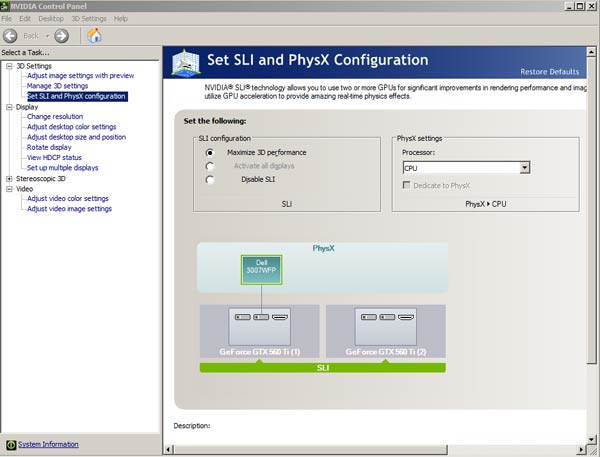 Screenshot of two cards with SLI enabled on the NVIDIA control panel.
Screenshot of two cards with SLI enabled on the NVIDIA control panel.
Multi GPU rendering -- the idea is not new at all... if you are familiar with the hardware developments over the past couple of years you'll remember that 3dfx had a very familiar concept with the Voodoo 2 graphics cards series. There are multiple ways to manage two cards rendering one frame; think of Super tiling, it's a popular form of rendering. Alternate Frame Rendering, each card will render a frame (even/uneven) or Split Frame Rendering, simply one GPU renders the upper or the lower part of the frame.
So you see, there are many methods where two or more GPUs can be utilized to bring you a substantial gain in performance.
The Computer components used
To be able to understand what we are doing today, we need to briefly take you through some of the key components used for our PC. A home built DIY (Do It Yourself) X58 based Core i7 system.
So before we start, some custom parts we will be using I want to show to you first:
- Core i7 965 clocked @ 3750 MHz
- Motherboard -- MSI Big bang Xpower X58 SLI compatible
- Memory -- 6144 MB (3 x 2048 MB)
- 128 GB SSD for storage
- 1200 Watt Power Supply
- Corsair Obsidian 800D Chassis
- Two GeForce GTX 560 graphics cards clocked towards reference speeds
These are some pretty nifty parts and bare in mind, when you opt multi-GPU gaming, always have your gear right. You'll need that quality power supply, you'll need that SLI supporting motherboard, a processor and then, you'll need a chassis with some very decent airflow keeping the graphics cards nicely chilled down.

All graphics cards have been tested in the very same PC. The one difference is that we have a multi-boot SSD setup with the OS and applications cloned to each SSD, one for ATI cards and one for NVIDIA card. The OS on both clones is identical and all patched up. So there literally is no difference in-between our test setups other then the graphics cards and their respective drivers.
For installation, make sure you do not forget to use a SLI bridge. We could have placed the card one slot lower for better airflow, but we test in the most stringent condition that you could have @ home as well. So we opted to put them close together.
You'll need a total of four 6-pin PCIe PEG power connectors headed from your power supply. Purchase a good one, and with so much power under the hood, don't mess around with the Molex to PCIe 6-pin power converter cables okay?
