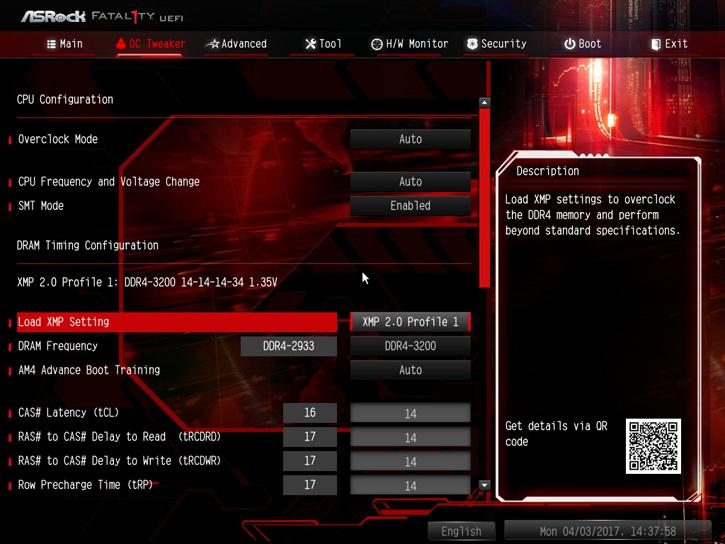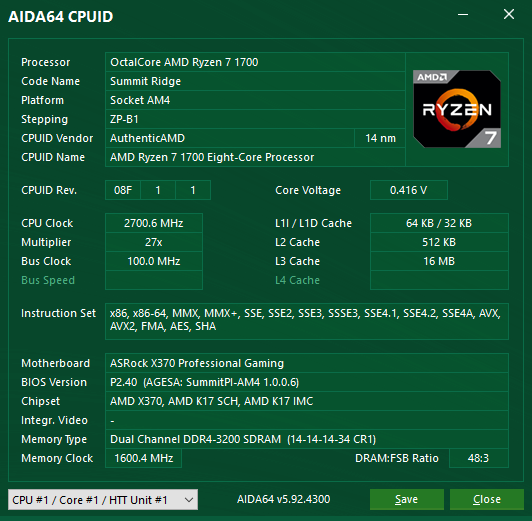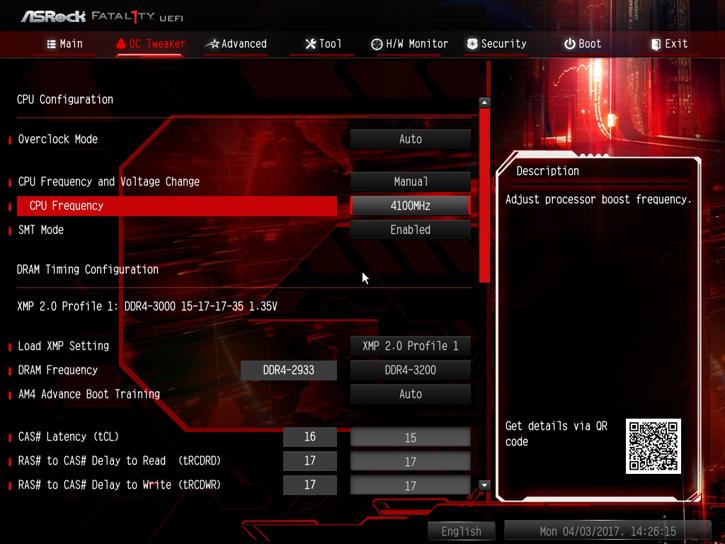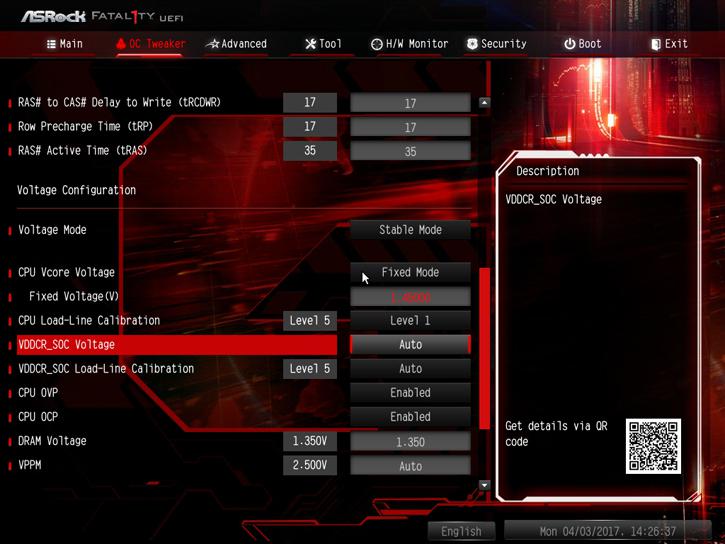Enabling your XMP 2.0 profile
Enabling AMD XMP performance profiles
At default your PC will always revert to 'safe' settings. For DDR4 on this platform this always is 2133 or 2400 MHz with a safe JEDEC timing in the 16 to CL 19 range. This is done so that during say a new PC setup, your memory will always run stable and steady. However if you purchase a Ferrari, that doesn't mean you can't pass 120 kPH right ? Well it was Intel that created memory profiles aka XMP which is short for Xtreme Memory profiles. So while 2133 MHz is standard for the processor and chipset combo, the motherboard manufacturers offer higher memory configurations and performance as long as your DDR4 memory allows it.
How do we get XMP profiles enabled ? Simple ... go into your BIOS:
You simply enable that XMP profile, save the BIOS and reboot. One word of advice though, use a proper brand motherboard. G.Skill has a QVL list on their website with information showing supported vendors. Overall if you go with MSI, ASUS, ASRock or Gigabyte on B350/X370, you're good to go (as not all motherboards support such XMP enabled frequencies). Once we enabled the XMP profile we can see that the memory frequency, voltages and timings have updated to what the XMP SPD on the memory is configured for.
Yes that's all it takes, we now see a memory clock of 3200 MHz. We run the AGESA 1006 firmware.
Overclocking that Ryzen 7
For overclocking on an 8-core processor, you always need to keep things relatively simple. We need to take a couple of steps if we want to overclock. First tip, always invest in good hardware by the way (MOBO/PSU/Memory/Cooling), the cheaper motherboards often are not well tuned for enthusiast overclocking. Also get yourself a good power supply and proper processor cooling. Overclocking with any 8 or more core processor (doesn't matter if that is Intel or AMD) is far more difficult than you expect it to be. In this review we use the affordable Ryzen 7 1700 priced at 329 USD. The processor has a 3.0 GHz base clock and can Turbo (binned) to 3.7 GHz.
We did a number of heat-pipe based overlclocks in other reviews, hence for this one we are now switching to liquid, LCS cooling. The liquid cooler is a 240 rad based EK Predator kit with Socket AM4 water-block.
Overclocking 8-cores on a high clock frequency is a tough job if you do not know the right variables to work with, but can be managed relatively easily from the BIOS. You can also use AMD's software tool of course. The Ryzen 7 1700 has a base clock of 3.0 GHz and a boost frequency of 3.7 GHz. During our measurements by trial and error we found that at 1.375~1.450 Volts you will end up at roughly ~4.1 GHz (that is on all eight cores!). And yes, that is not a lot over the default Turbo, but again this is 8-cores. We recommend you leave CPU voltage at the bios auto setting if possible.
BIOS Overclocking
The Guru3D reader-base overclocks mostly from the BIOS to try and find the maximum stable limit. The generic overclock procedure for multiplier based overclocking is as follows:
- Leave base clock (bus) for what it is right now (100 MHz)
- Set the per core multiplier at a maximum of your liking:
- Example 1: 100MHz x 41 = 4100 MHz
- Example 2: 125MHz x 33 = 4125 MHz
- Increase CPU voltage; for the motherboard the AUTO does not work well, please select a manual CPU voltage. For a target at 4.0~4.1 Ghz start at 1.375 volts and work your way upwards into a state of equilibrium in perf and cooling temps. We need 1.45 Volts for a stable 4.1 GHz on all eight cores on our particular processor.
- Make sure your processor is properly cooled as adding voltage = more heat
- Save and Exit BIOS / uEFI
Tweaking with the motherboard is a bit more difficult, the steps however are simple.
We set the processor to 4100 GHz (all 8-cores), once you pass 3700 MHz this disables XFR automatically. Ryzen processors like memory bandwidth, so with this dual-channel setup you wanna go with the higher frequency memory like 2933 / 3200 MHz. Again: ASRock supports the XMP SPD profile of our memory used. If XMP is supported for your memory (and stable) just enable it for the best compatibility.
The one thing we did need to manage and enable manually was CPU Voltage for that processor tweak. We need 1.395V for a stable 4.0 GHz and found 1.450V very stable for the 8 cores at 4.1 GHz. That number however might vary a bit per processor batch. For this tweak we test the OC EK Predator LCS cooler. We have been able to sustain a stable 4.1 GHz on all cores of this Ryzen 7 1700 processor. Basically 4.0~4.1 GHz on all cores seems to be the sweet spot that I'd like to recommend to you. Overclocking however always varies per system, PC, ASIC quality, cooling and sure - a bit of luck as well.