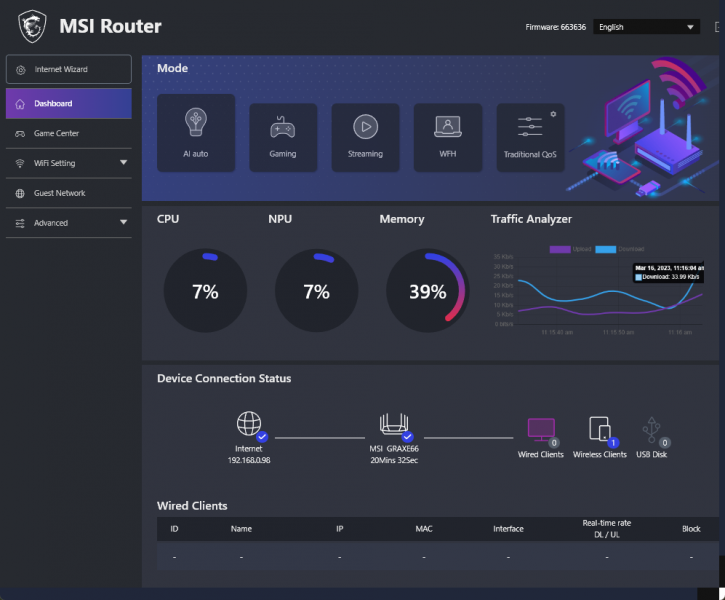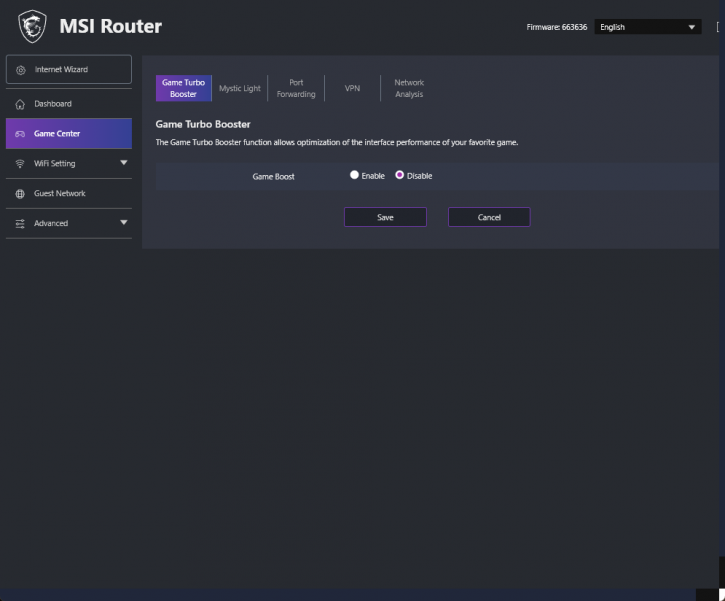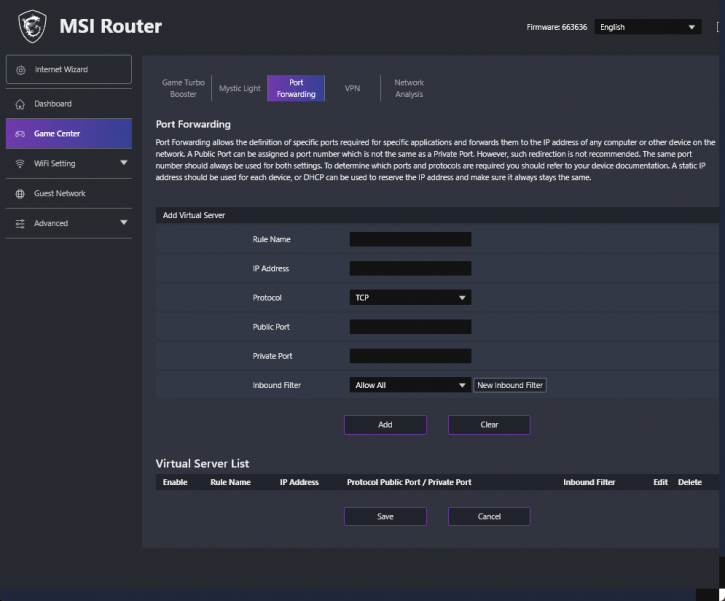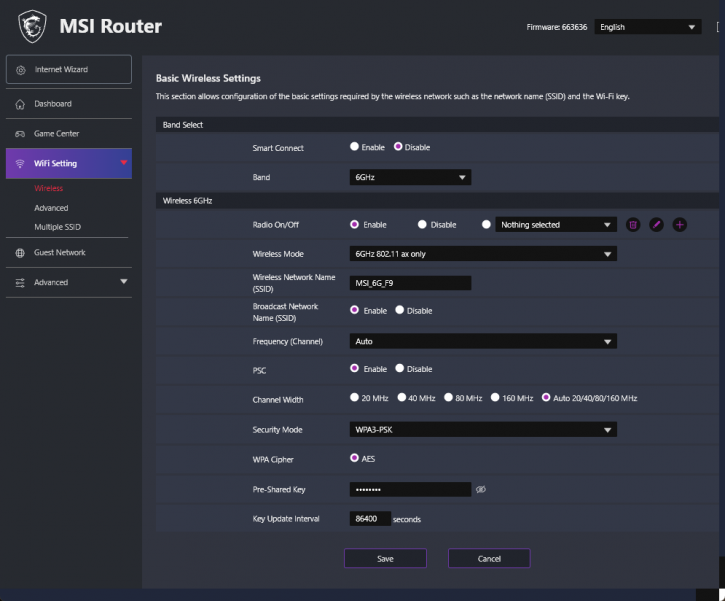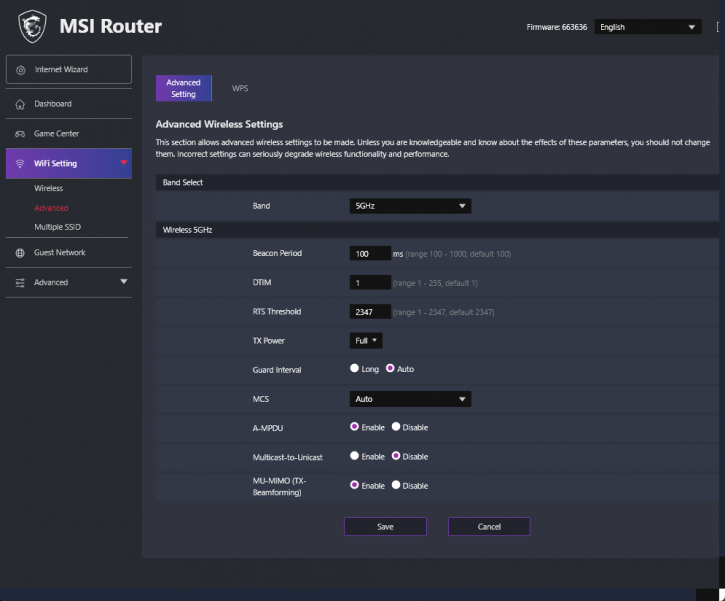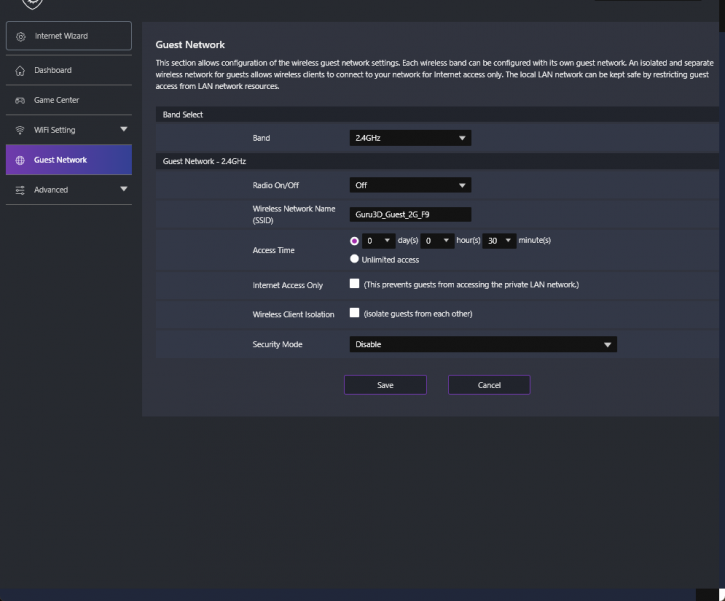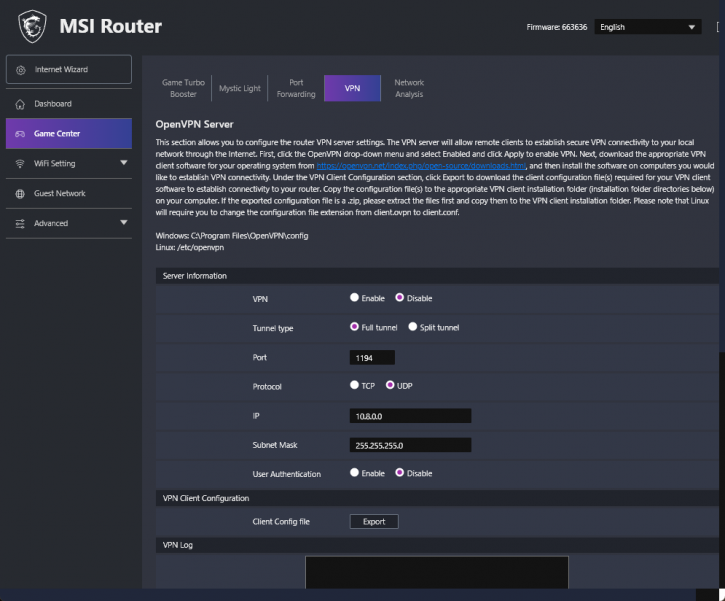Router Software & Admin Interface
Router Software & Admin Interface
The RadiX router offers two ways to manage its settings: through a web-based console or via the MSI mobile app. While both options are available, the web console provides additional features such as Port Forwarding, USB, IPv6, VPN, and Firewall settings.
Upon opening the console, users are presented with a dashboard screen that includes a QoS panel. This panel offers four presets, including AI Auto, Gaming, Streaming, and WFH, as well as a Traditional QoS option for manual configuration of bandwidth limits for individual devices.
The QoS panel is followed by a status panel that provides real-time updates on CPU, network processor (NPU), memory usage, and network traffic analysis. At the bottom of the screen, a network map and a list of connected wired clients are displayed. The modes offered prioritize connections for gaming, streaming, work, or different types of QoS, which can be configured either through AI or in a traditional way. The control panel enables users to monitor device load, traffic, and wireless, cable, and USB connections.
A menu on the left side of the screen provides access to various options, including Dashboard, Game Center, WiFi Setting, Guest Network, and Advanced.
Clicking on the Dashboard option returns users to the dashboard screen, while Game Center offers a feature for optimizing bandwidth for specific games. Users can also configure Dragon Shield and antenna lighting effects, set up Port Forwarding, VPN server, and ping diagnostics. Within the Game Center section, RGB control through MSI Center can be activated, virtual servers can be configured, and specific ports can be forwarded to the static or reserved IP address through DHCP of a computer on the network.