Page 15
Overclocking & Tweaking
Before we dive into an wide-ranging series of tests and benchmarks, we need to explain overclocking. With most videocards, we can do some easy tricks to boost the overall performance a little. You can do this at two levels, namely tweaking by enabling registry or BIOS hacks, or even tamper with Image Quality. And then there is overclocking, which by far will give you the best possible results.
What do we need?![]()
One of the best tool for overclocking NVIDIA and ATI videocards is our own Rivatuner that you can download here. If you own a NVIDIA graphics card then NVIDIA actually has very nice built in options for you that can be found in the display driver properties. They are hidden though and you'll need to enable it by installing a small registry hack called CoolBits, which you can download right here (after downloading and unpacking just click the .reg file twice and confirm the import).
Where should we go ?![]()
Overclocking: by increasing the frequency of the videocard's memory and GPU, we can make the videocard increase its calculation clock cycles per second. It sounds hard but it really can be done in less then a few minutes. I always tend to recommend to novice users and beginners not to increase the frequency any higher then 5-10% of the core and memory clock. Example: If your card would run at 300 MHz then I suggest you don't increase the frequency any higher than 330 MHz.
More advanced users push the frequency often way higher. Usually when your 3D graphics will start to show artifacts such as white dots ("snow"), you should go down 10-15 MHz and leave it at that.
The core can be somewhat different. Usually when you are overclocking too hard, it'll start to show artifacts, empty polygons or it will even freeze. I recommend that you back down at least 15 MHz from the moment you notice an artifact. Look carefully and observe well.
All in all... do it at your own risk.
You will benefit from overclocking the most with a product that is limited or you may call it "tuned down." We know that this graphics core is often limited by tact frequency or bandwidth limitation, therefore by increasing the memory and core frequency we should be able to witness some higher performance results. A simple trick to get some more bang for your buck.
Now the x800 XL is a limited product, if you give it the proper space to work in it'll go faster. We basically look at three variables in this little test.
At default this product will have a 398 MHz graphics core frequency and a 2x486 MHz memory frequency. We where able to achieve stable results of 450 MHz on the core and 2x600 on the memory. That my friends has a really significant impact on performance.
Below you can have a quick look at several test runs we did in overclocked status. We also threw in the results with the help of the iTurbo software, the standard ITurbo function will enable a 433 MHz core frequency and a 2x500 MHz memory frequency. Real geeks should use RivaTuner though.
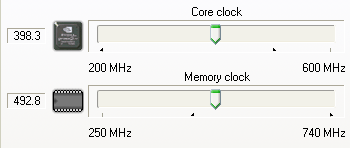
The default clock setting you can alter them by using Rivatuner. You can download Rivatuner here
.| Splinter Cell | 1024x768 | 1280x1024 | 1600x1200 |
| x800XL HIS (398/486) | 84 | 67 | 58 |
| iTurbo (433/1000) | 87 | 70 | 61 |
| Overclocked (450/1200) | 98 | 78 | 68 |
Have a look at that... amazing overclocking results here!
| Aquamark3 Pro Plus | 1024x768 | 1280x1024 | 1600x1200 |
| x800XL HIS (398/486) | 69 | 62 | 55 |
| iTurbo (433/1000) | 71 | 64 | 57 |
| Overclocked (450/1200) | 73 | 66 | 60 |
Less, visible, but quite there, the higher results that is.
| Doom 3 | 1024x768 | 1280x1024 | 1600x1200 |
| x800XL HIS (398/486) | 92 | 68 | 49 |
| iTurbo (433/1000) | 95 | 72 | 52 |
| Overclocked (450/1200) | 100 | 78 | 57 |
Doom 3 is both CPU and GPU dependant, of course the overclock translates itself in far better scores, especially in the higher resolutions where we have no CPU bottleneck.
Your honor, I arrest my case. Let's go to... the verdict.
