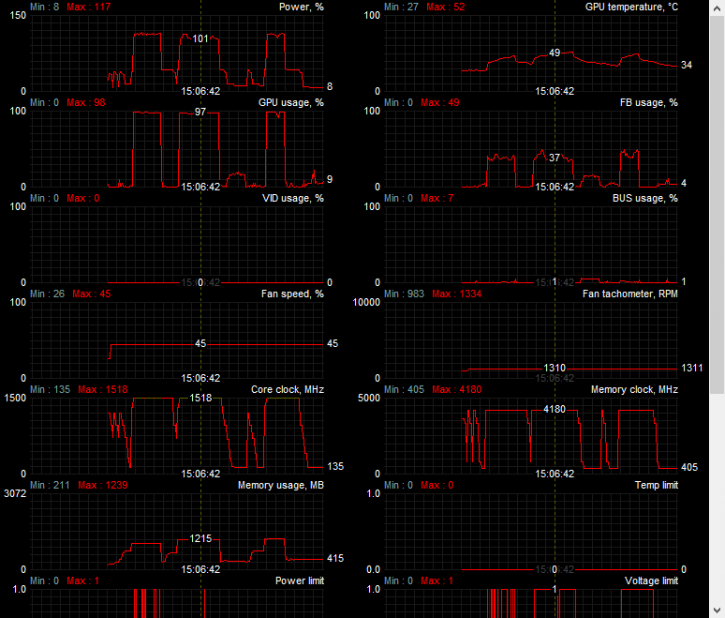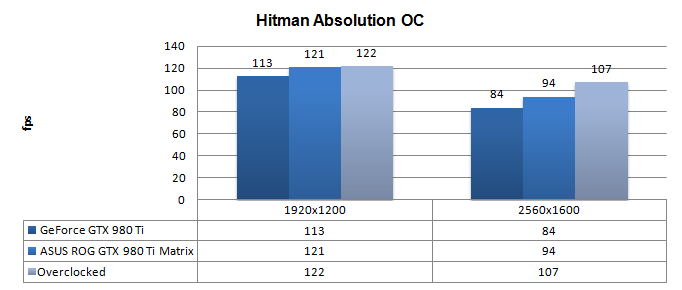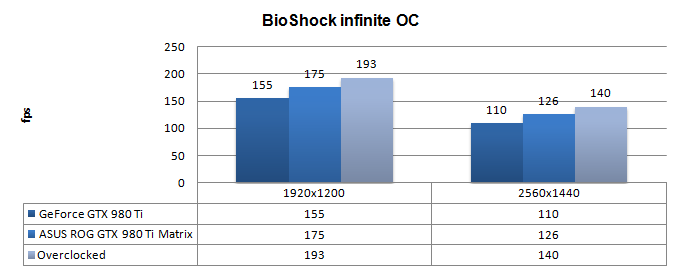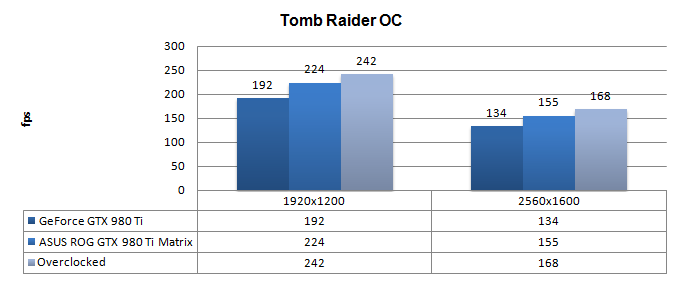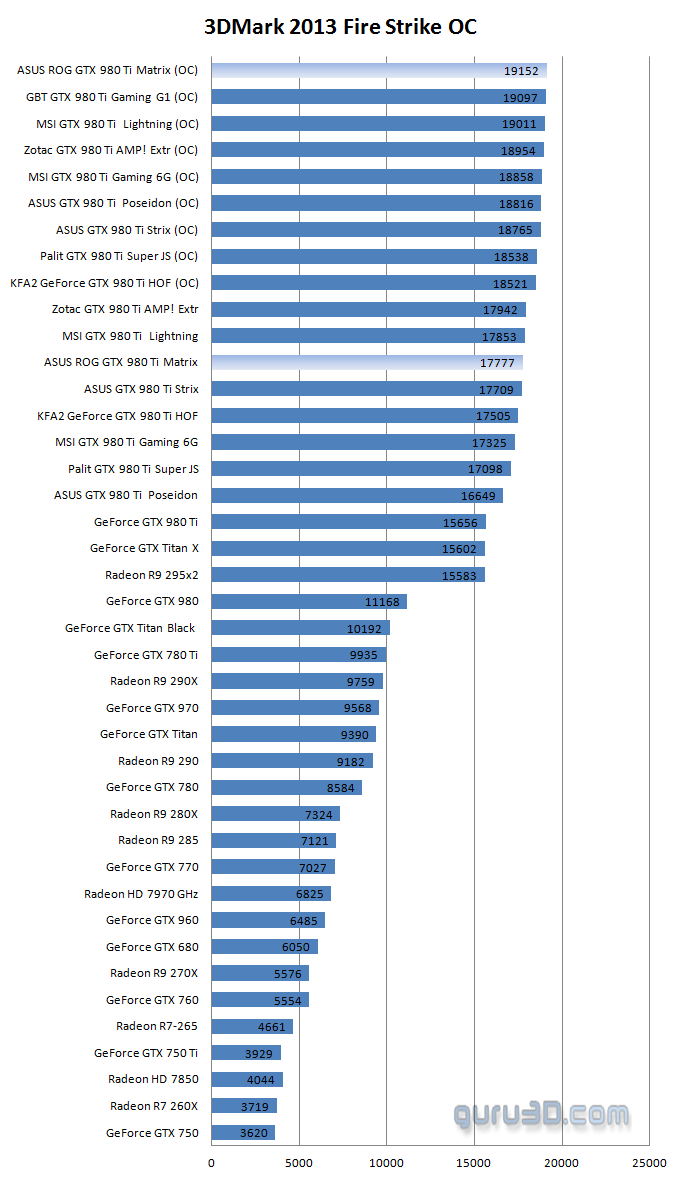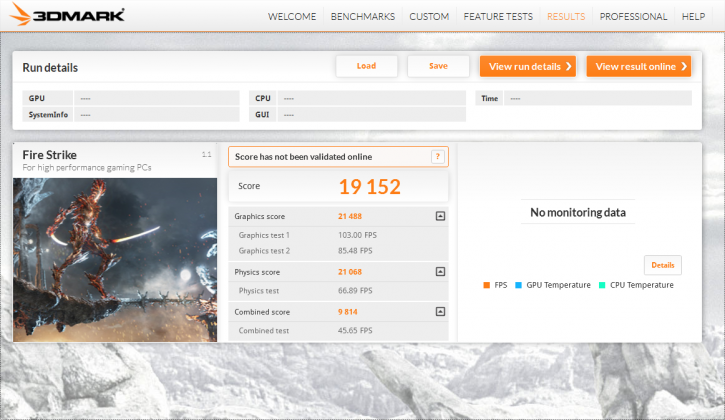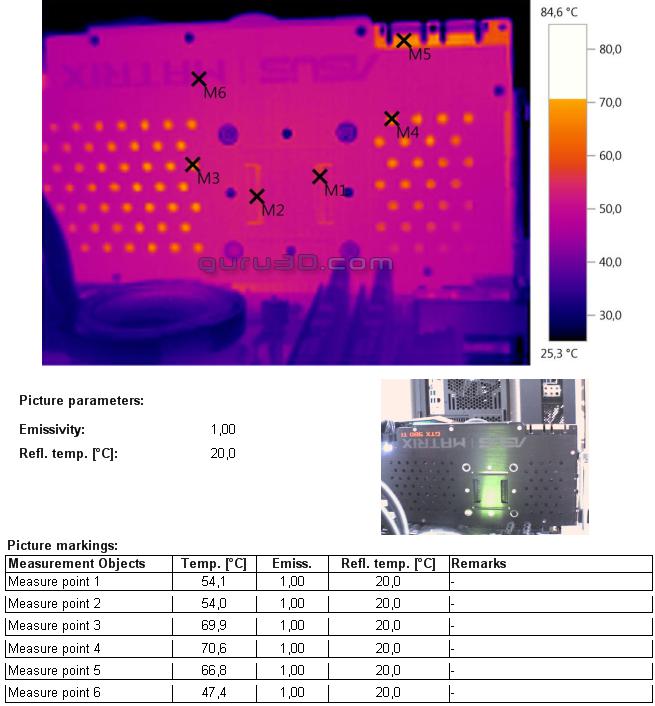Overclocking The Graphics Card
Overclocking The Graphics Card
As most of you know, with most video cards you can apply a simple series of tricks to boost the overall performance a little. Typically you can tweak on core clock frequencies and voltages.
What Do We Need?
One of the best tools for overclocking Nvidia and AMD videocards is our own AfterBurner which will work with 90% of the graphics cards out there. We can really recommend it, download here.
Where Should We Go?
Overclocking: By increasing the frequency of the videocard's memory and GPU, we can make the videocard increase its calculation clock cycles per second. It sounds hard, but it can really be done in less than a few minutes. I always tend to recommend to novice users and beginners, to not increase the frequency any higher than 5% on the core and memory clock. Example: If your card runs at 600 MHz (which is pretty common these days) then I suggest that you don't increase the frequency any higher than 30 to 50 MHz.
More advanced users push the frequency often way higher. Usually when your 3D graphics start to show artifacts such as white dots ("snow"), you should back down 25 MHz and leave it at that. Usually when you are overclocking too hard, it'll start to show artifacts, empty polygons or it will even freeze. Carefully find that limit and then back down at least 20 MHz from the moment you notice an artifact. Look carefully and observe well. I really wouldn't know why you need to overclock today's tested card anyway, but we'll still show it. All in all... do it at your own risk!
With AfterBurner we applied the following settings:
- Temp Target 95 Degrees C
- CPU clock +100 MHz (from default 1190 MHz)
- Mem clock +600 MHz
- Voltage + 50Mv
- FAN RPM 45% (recommended but a tiny bit more noisy)
For all overclocked games above we have used the very same image quality settings as shown before. Overall, the generic thumb of rule here for a decent tweak and overclock is that performance can gain anywhere from 5 to 20% performance. The end result depends on a lot of variables though, including power limiters, temperature limiters, fill-rate and so on the performance increment can differ per card, brand, heck... even cooling solution and your chassis airflow.
Once overclocked the heat signature of the card normally changes fast to somewhat hotter, but with the cooler set at 45% fan RPM the thermal image is actually much better overall opposed to default. ASUS really focused on a drop dead silent card and forfeited a bit on cooling levels. Always make sure you have good airflow inside your PC so that trapped hot air can get out. This is why the card = cooler opposed to the default configuration.