Meet MSI AfterBurner (2)
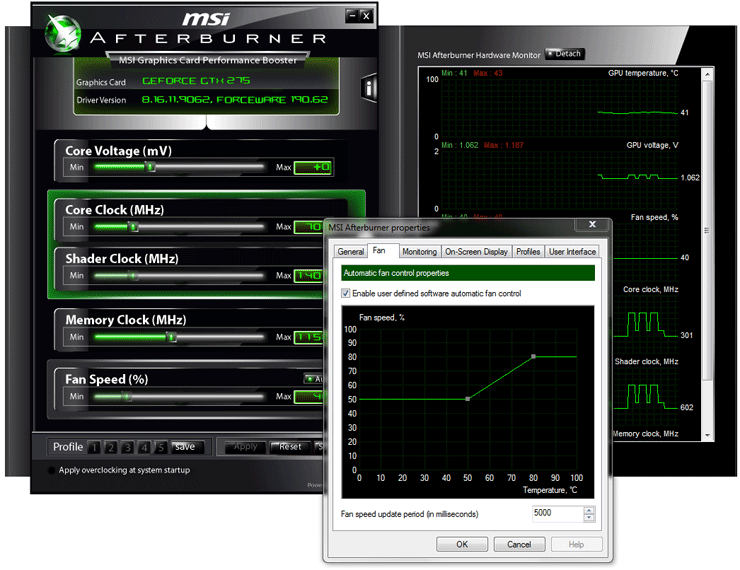
In settings when we slide the TAB towards Fan, we of course can configure fan properties. You get to define the fan activity in percentage of maximum RPM versus temperatures based on a delta you can set. Fairly awesome we think.
Of course you can also set the fan to one fixed RPM continuously or .. just leave it at automatic.
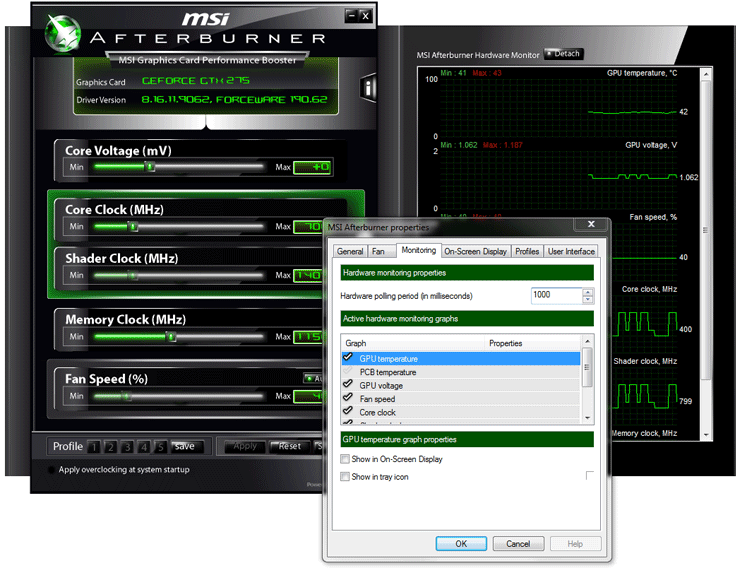
We already stated that the monitor window is configurable, here you can select what you want or do not want to see. We can also display framerates here.
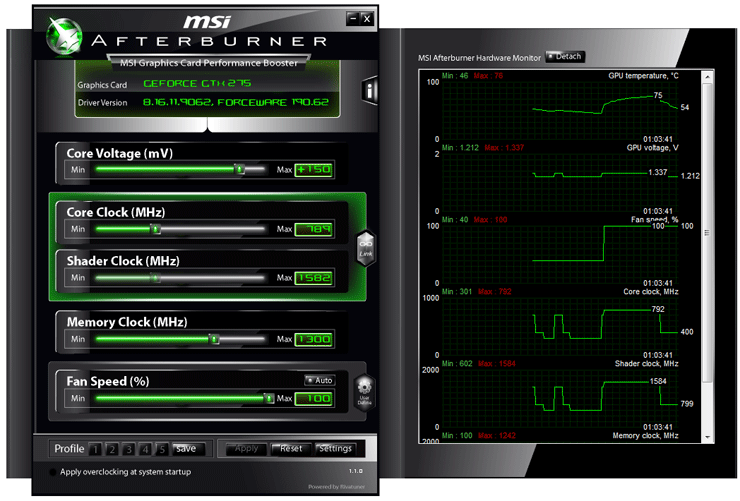
Here we already are starting a little overclock session, you'll notice that overclocking can be done on the fly. The sliders have been setup in such a manner that everything has been prioritized.
- Voltage selection
- Core Clock Frequency
- Shader Clock frequency
- memory Clock frequency
- Fan Speed
Don't be afraid to fool around with voltages as the thresholds are quite safe. Always monitor your temperatures of course. Generally speaking, your max should be 80 degrees C.
MSI Afterburner is compatible with both NVIDIA GeForce and ATI Radeon based graphics cards you guys. New cards will be supported through downloadable updates on the website, we already implemented support for even the new Radeon HD 5850 and 5870.
But let's fire up an overclocking session to see what this software and the hardware can do.
