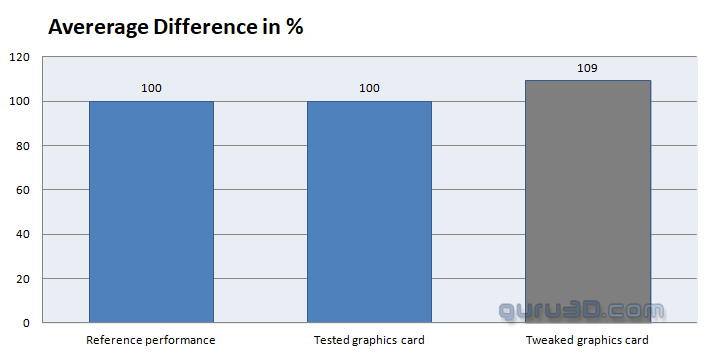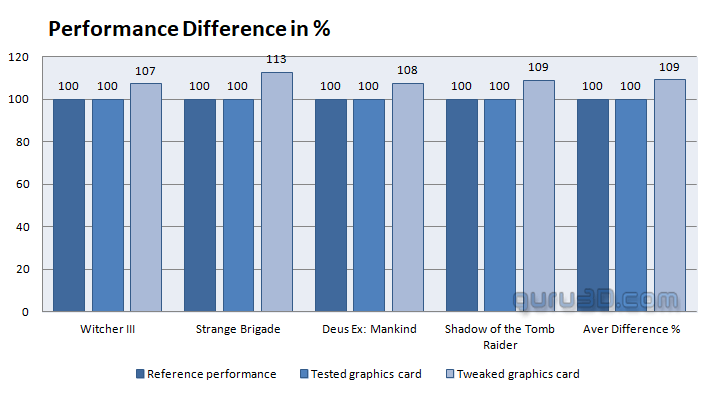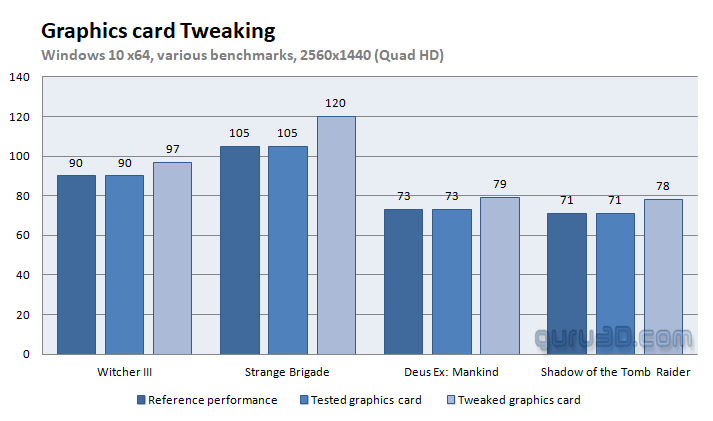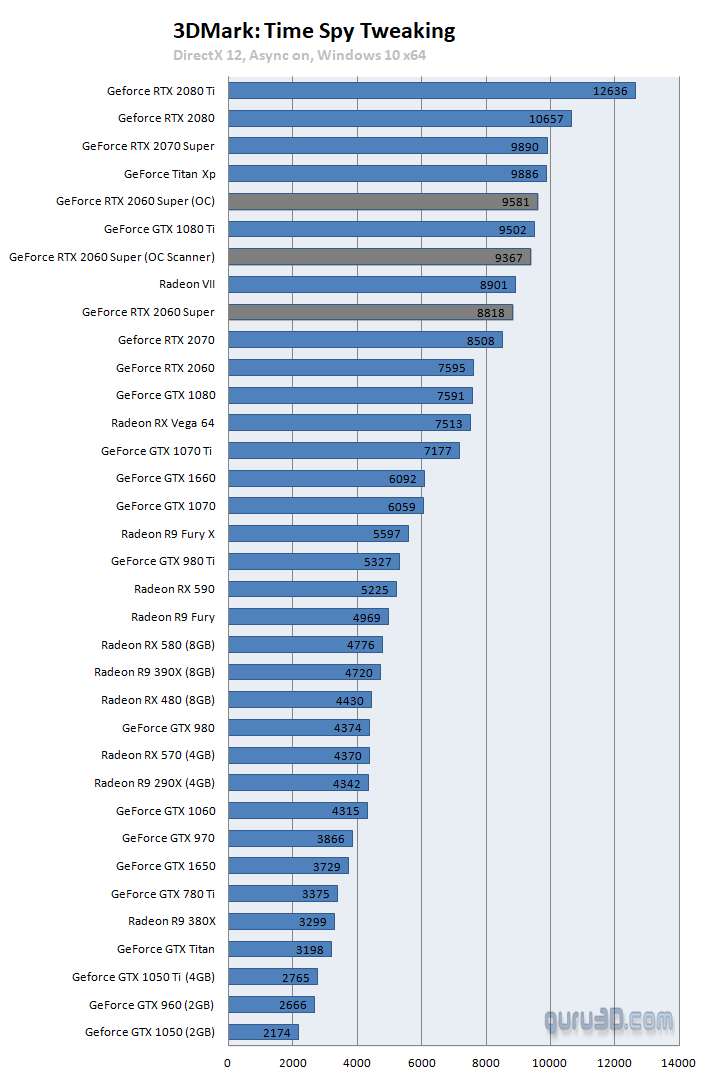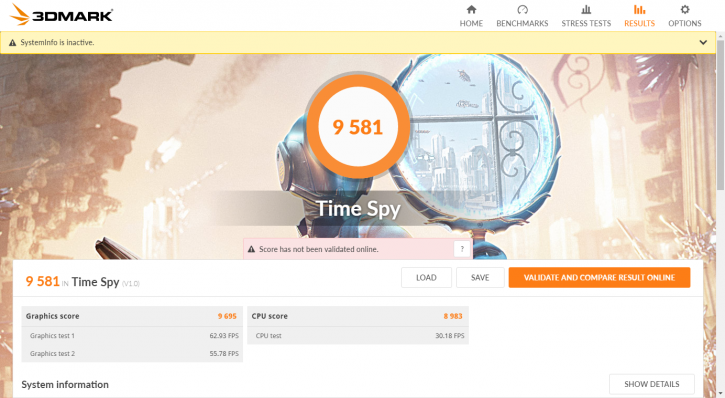Overclocking RTX 2060 Super
Overclocking RTX 2060 Super
As most of you know, with most video cards you can apply a simple series of tricks to boost the overall performance a little. Typically you can tweak the core clock frequencies and voltages. By increasing the frequency of the video card's memory and GPU, we can make the video card increase its calculation clock cycles per second. It sounds hard, but it can really be done in less than a few minutes. I always tend to recommend to novice users and beginners, to not increase the frequency any higher than 5% on the core and memory clock. Example: If your card runs at 1500 MHz (which is pretty common these days) then I suggest that you don't increase the frequency any higher than 25 to 50 MHz.
More advanced users push the frequency often way higher. Usually, when your 3D graphics start to show artifacts such as white dots ("snow"), you should back down 25 MHz and leave it at that. Usually, when you are overclocking too hard, it'll start to show artifacts, empty polygons or it will even freeze. Carefully find that limit and then back down at least 25 MHz from the moment you notice an artifact. Look carefully and observe well. I really wouldn't know why you need to overclock today's tested card anyway, but we'll still show it. All in all... you always overclock at your own risk!
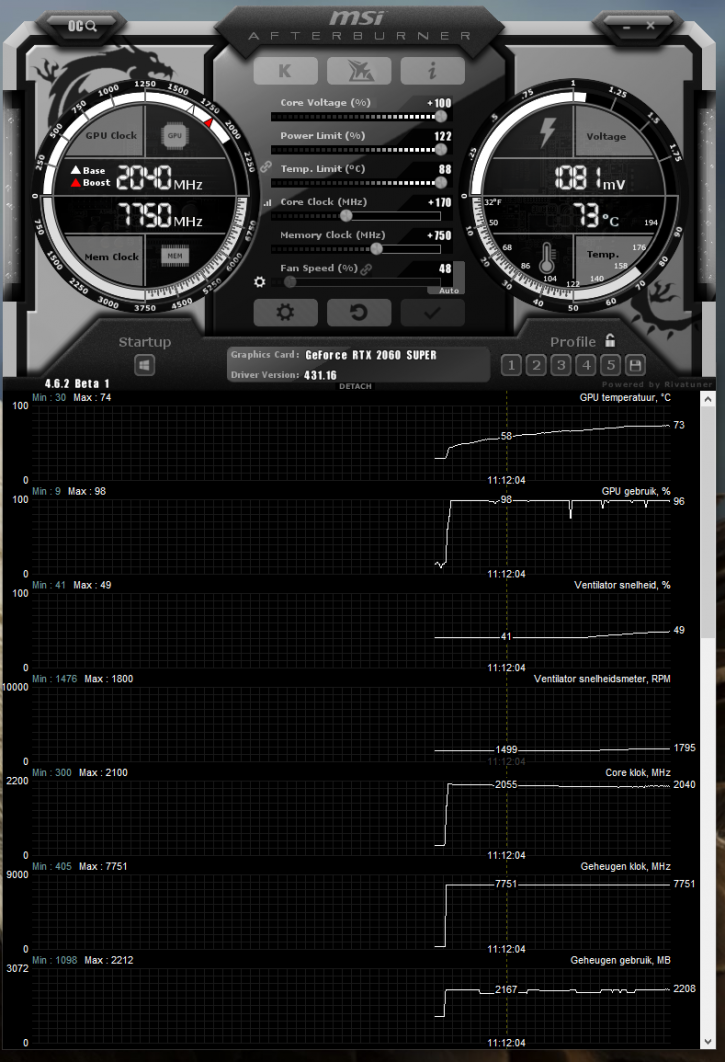 |
||
| Reference (FE) | This sample | Overclocked |
| Boost Clock: 1650 MHz | Boost Clock: 1650 MHz | Boost Clock: ~2025 MHz |
| Memory Clock: 14000 MHz | Memory Clock: 14000 MHz | Memory Clock: 15500 MHz |
With AfterBurner (download) you can tweak the card both manually and with the new curve based OC scanner. You'll see that most cards out there will all tweak to roughly the same levels due to all kinds of hardware protection kicking in. We applied the following settings:
- Temp Target 88 Degrees C
- Power Limiter: 122%
- GPU clock + 170
- Mem clock +750 MHz (x2 DDR) (memory = Micron)
- Voltage +100
- FAN RPM default
The results show respective default clocked results plotted in percentages. To the far right where you can see "Aver Difference %", this is the result of the four games tested and averaged out.