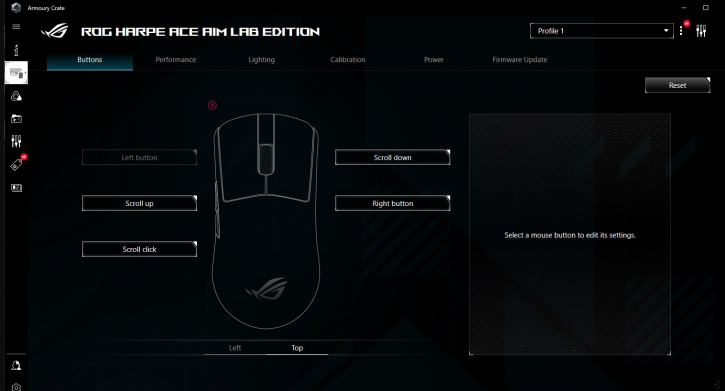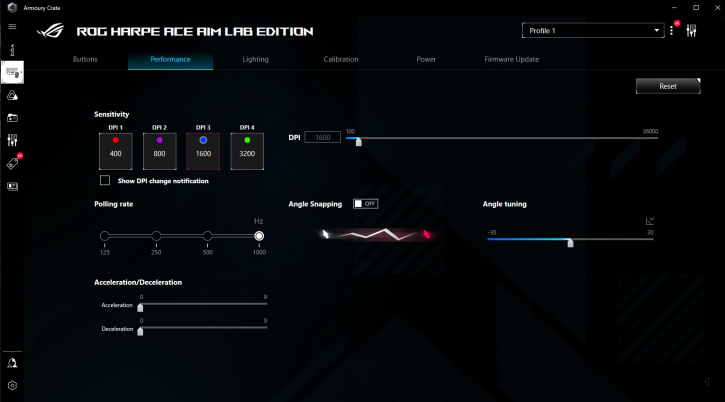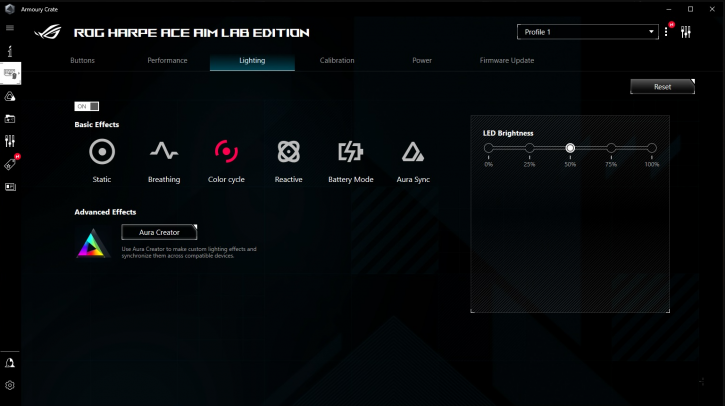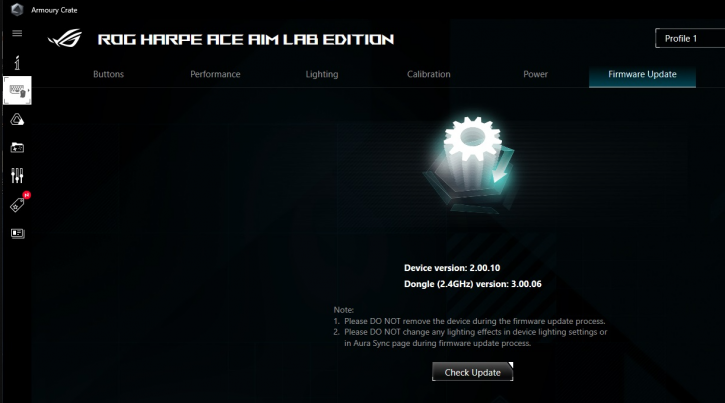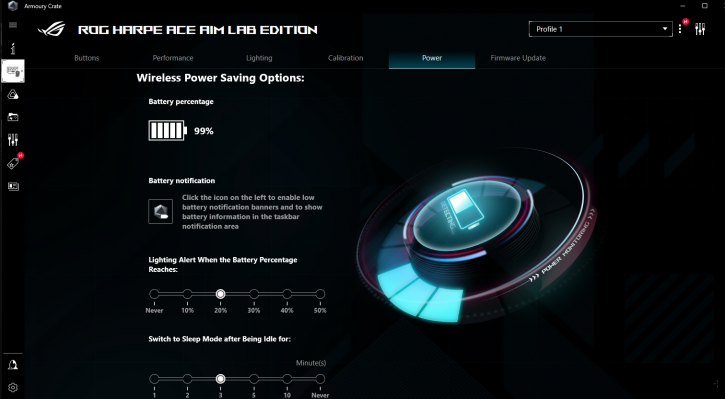Application Software - Asus Armoury Crate
Application & Control Software - Asus Armoury Crate
Asus Armoury Crate software has been available on the market for some time. It’s still not the best piece of suite that you can find.
Some improvements are applied constantly, but there are better options in the market. It’s not as user-friendly as, for example - the Corsair iCUE. The following can be adjusted in the software:
- Key Binding
- DPI
- Angle Snapping
- Button Response
- Polling Rate
- Lighting
- Surface Calibration
- Power Saving Options
The first tab allows the remapping of the buttons.
The second one allows CPI adjustment (100–36,000 CPI, with steps of 100), polling rate (125, 250, 500, or 1000 Hz), and angle snapping (on/off).
For the lighting options, you can find the following:
- Static (single color),
- Pulsating (single color),
- Color Cycle,
- Reactive,
- Rainbow,
- Comet,
- Partition
- and AURA Sync, which synchronizes the lighting with other AURA-compatible devices
Then there are LOD adjustment options.
Next up is the firmware update tab.
You can find another tab where you can set the time after which the Sleep Mode is initiated or when the Lighting Alert will inform you about the battery depletion.
Setting up the mouse without the Asus Armoury Crate
If you want to configure your mouse without the Armoury Crate – it’s possible.
- You can customize, for example, the default DPI level of each level. To do this, you have to make a long press – for three seconds – on the DPI button under the mouse, then each notch of the wheel up or down will raise or lower the level by 50 DPI. Once the desired level is reached, press the DPI button again to save and exit the mode
- To change the polling rate of the mouse (default is 1000 Hz), you have to hold down the PAIR button and scroll through the levels with the Backside button, with a color code that goes well: red for 125 Hz, purple for 250, blue for 500 and finally green for 1000 Hz
- Hold the PAIR button to adjust the LOD (Lift off distance) and scroll through the two LOD values with the following side button. This comes with a color code: purple for high (assuming 2mm height) and red for low (1mm height)
- Finally, to reset all these parameters, you can reset the mouse’s hardware; hold down the two main buttons and the click wheel simultaneously for three seconds.