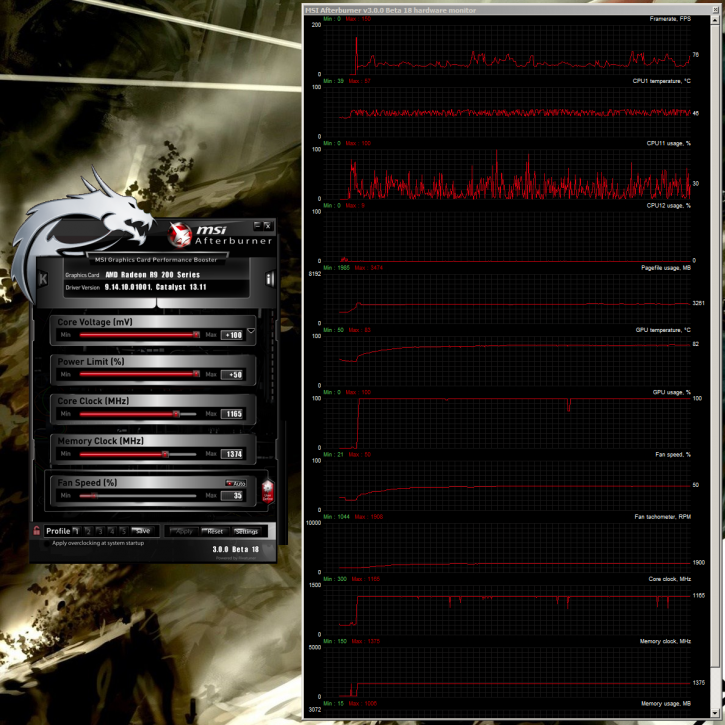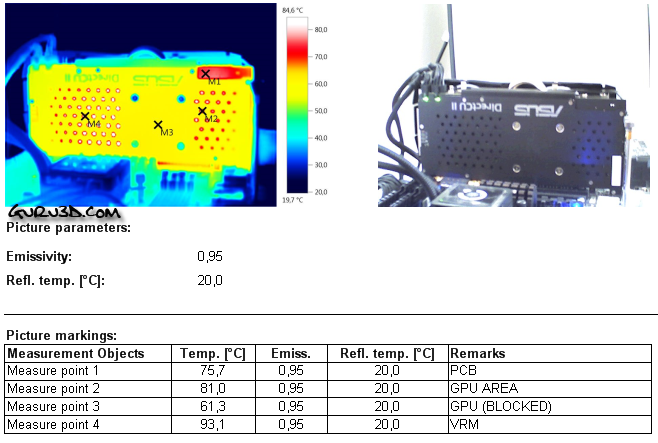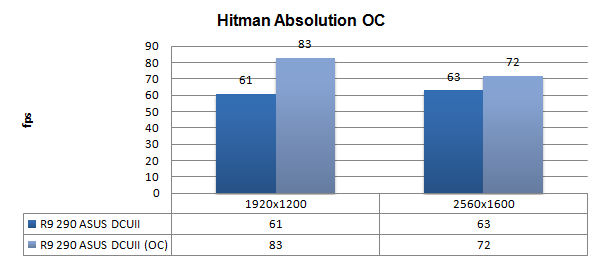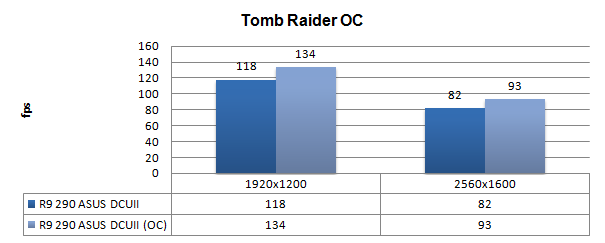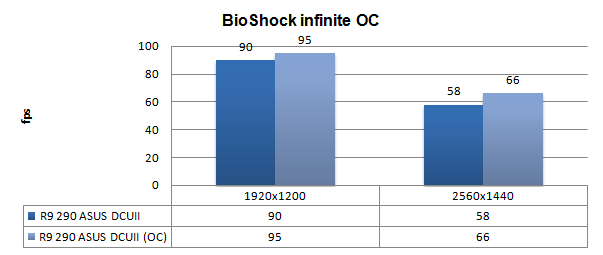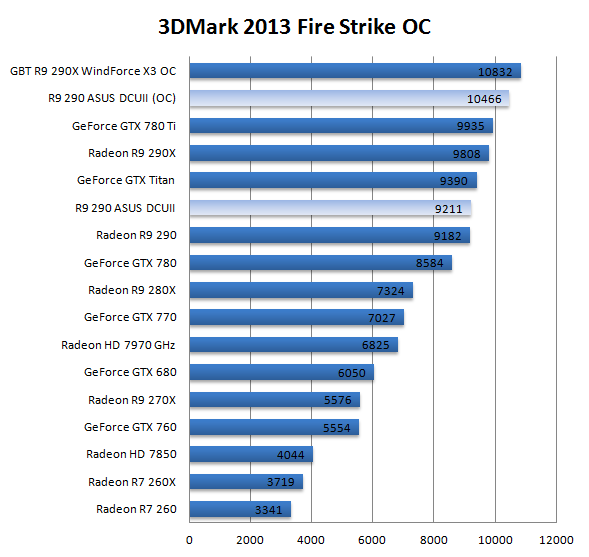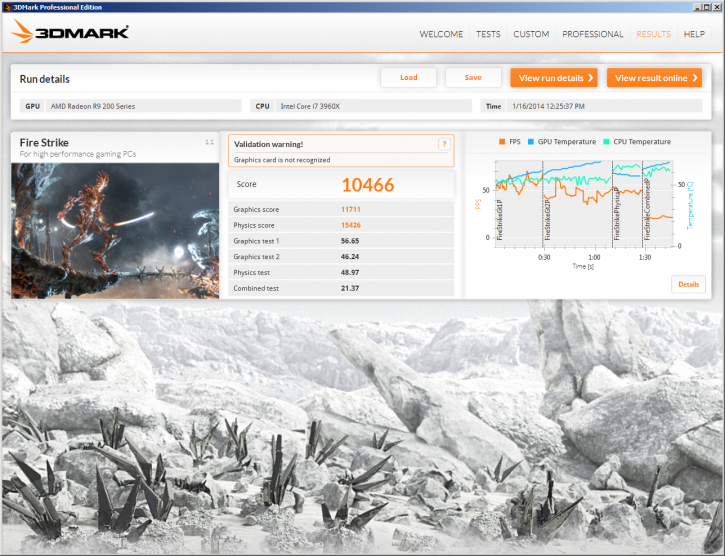Overclocking - AMD Radeon R9-290
Overclocking The Graphics Card
As most of you know, with most video cards you can apply a simple series of tricks to boost the overall performance a little. You can do this at two levels, namely tweaking by enabling registry or BIOS hacks, or very simply to tamper with Image Quality. And then there is overclocking, which will give you the best possible results by far.
What Do We Need?
One of the best tools for overclocking NVIDIA and ATI videocards is our own AfterBurner which will work with 90% of the graphics cards out there. We can really recommend it, download here.
Where Should We Go?
Overclocking: By increasing the frequency of the videocard's memory and GPU, we can make the videocard increase its calculation clock cycles per second. It sounds hard, but it really can be done in less than a few minutes. I always tend to recommend to novice users and beginners, to not increase the frequency any higher than 5% on the core and memory clock. Example: If your card runs at 900 MHz (which is pretty common these days) then I suggest that you don't increase the frequency any higher than 25 to 50 MHz.
More advanced users push the frequency often way higher. Usually when your 3D graphics start to show artifacts such as white dots ("snow"), you should back down 10-15 MHz and leave it at that. Usually when you are overclocking too hard, it'll start to show artifacts, empty polygons or it will even freeze. Carefully find that limit and then back down at least 20 MHz from the moment you notice an artifact. Look carefully and observe well. I really wouldn't know why you need to overclock today's tested card anyway, but we'll still show it.
As you will notice, in the new driver you can overclock by just changing the slider on GPU clock and Power Limit. Then additionally you can manually alter Temps and Core clock.
We do not recommend you to overclock with the Catalyst Control panel. We tried and failed miserably as once the OC is applied, it will be reinstated during Windows boot-up. In our case the overclock resulted in a black screen crash, and with each boot-up, the OC applied itself again before we could reach the control panel to enable default. In the end we ended up reinstalling an OS backup image as even a System Restore would not get us out of this little black hole.
In short, use something like Afterburner or a tool of your preference.
| Original | This sample | Overclocked |
| Core Clock: 947 MHz | Core Clock:1000 MHz | Core Clock: 1165 MHz |
| Memory Clock: 5000 MHz | Memory Clock: 5040 MHz | Memory Clock: 5500 MHz |
We found a small tweak that will bring your boost frequency towards almost 1175 MHz stable. We applied:
- Power Target +50%
- GPU clock 1165 MHz
- Memory clock 1375 MHz (x4)
- Voltage +100 Mv
- Fan control RPM @ default
When we stress the card overclocked we can clearly see a different thermal behaviour. The PCI is getting very hot and the VRM area even reaches 93 Degrees C, which is really high. We cannot get a proper reading with the FLIR camera from the GPU as the metal back-plate is blocking it. This also makes us wonder if the metal back-plate really isn't blocking residual heat coming from that GPU.
The software sensor rates the card overclock at a GPU temperature of 87 Degrees C with default cooling RPM settings. The card also becomes more noisy at roughly 43 dbA. Our measured power consumption also has risen from roughly 265 Watts (solely the card) towards 316 Watts.
With the physical board power limit you are going see all cards roughly ending at this overclock and boost frequency. We now have a hint of extra performance at our hands on top of the factory overclock, have a peek at the results when overclocked.
For all overclocked games above we have used the very same image quality settings as shown before. Overall we have been able to get another 5%, maybe 10% performance out of this graphics card.