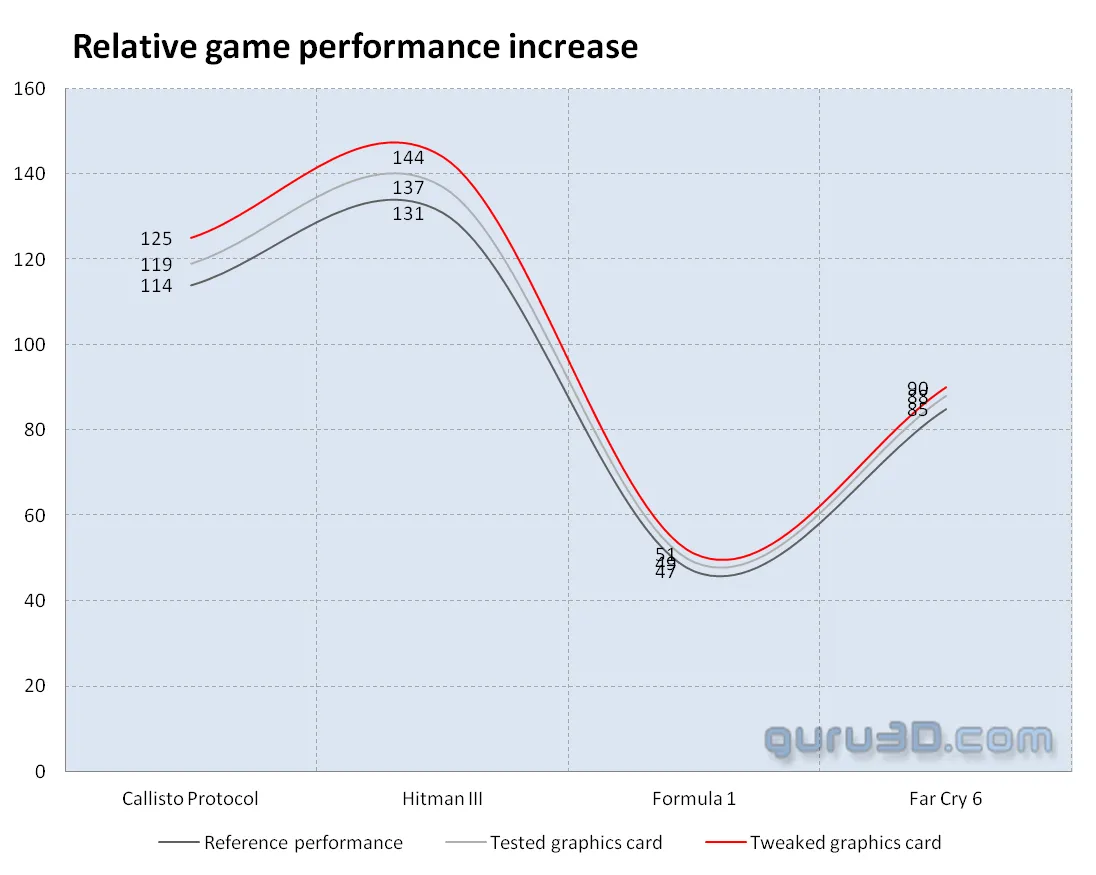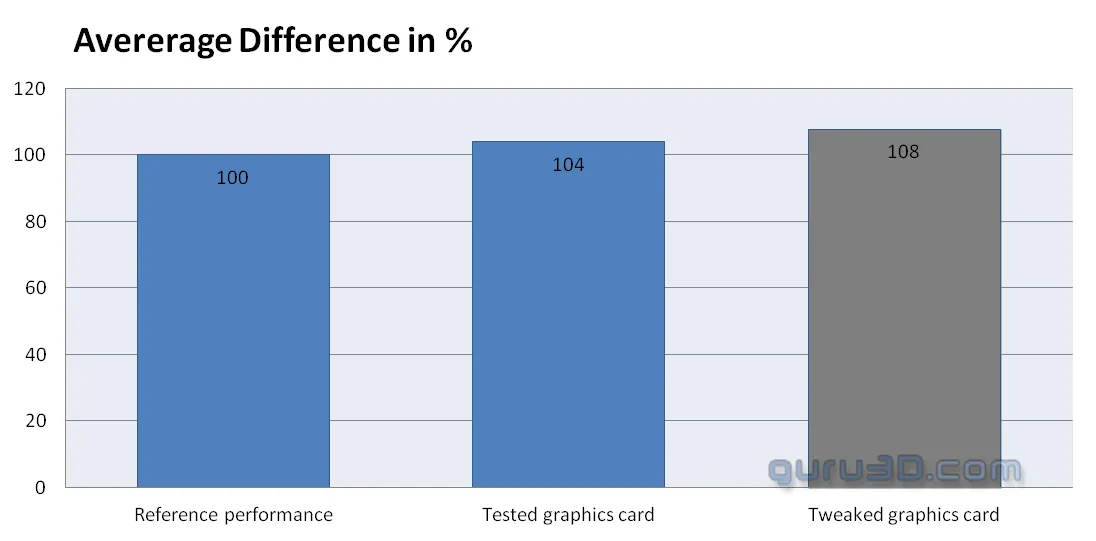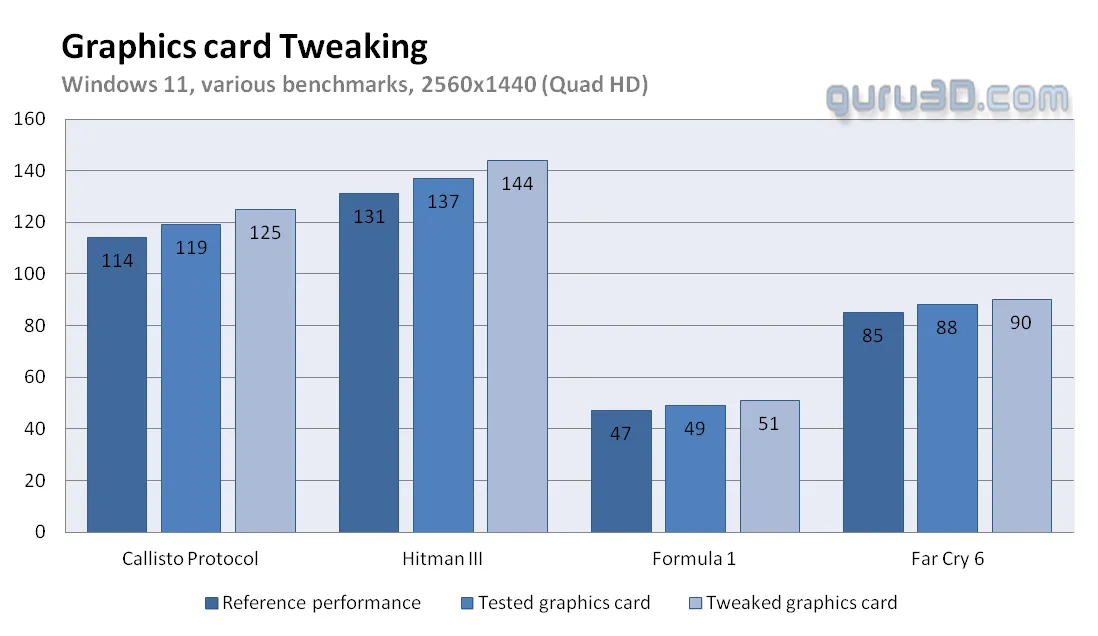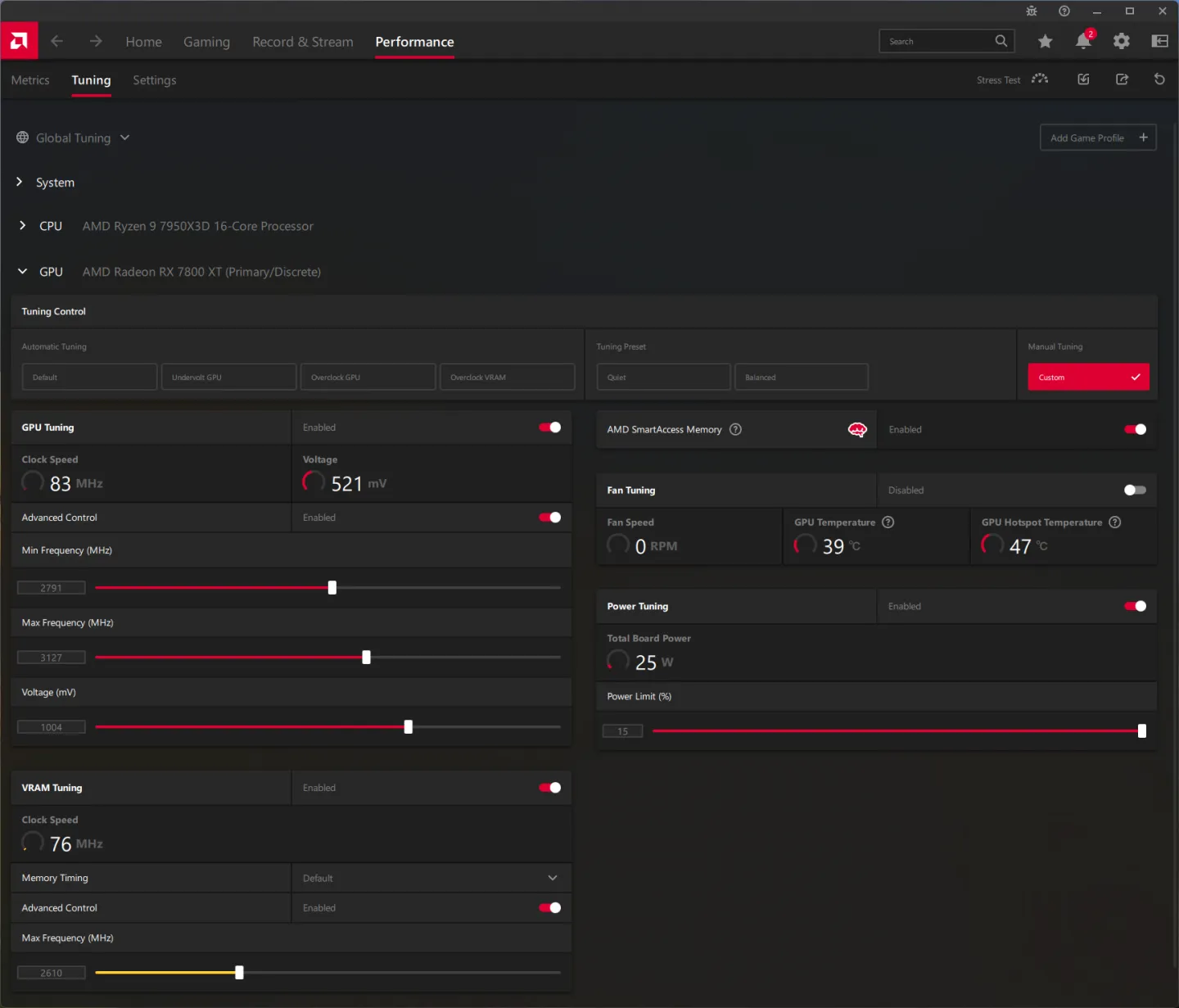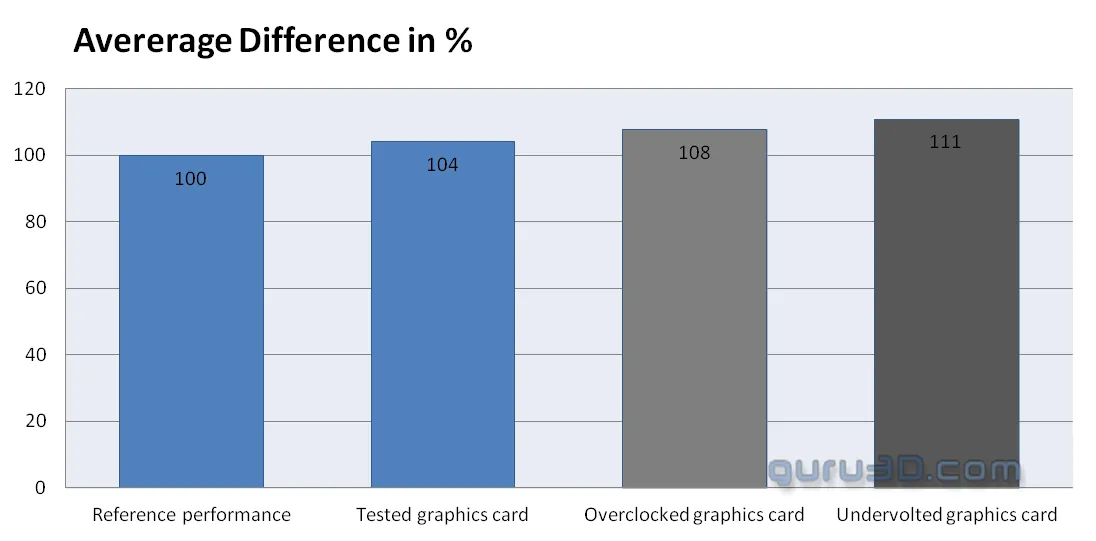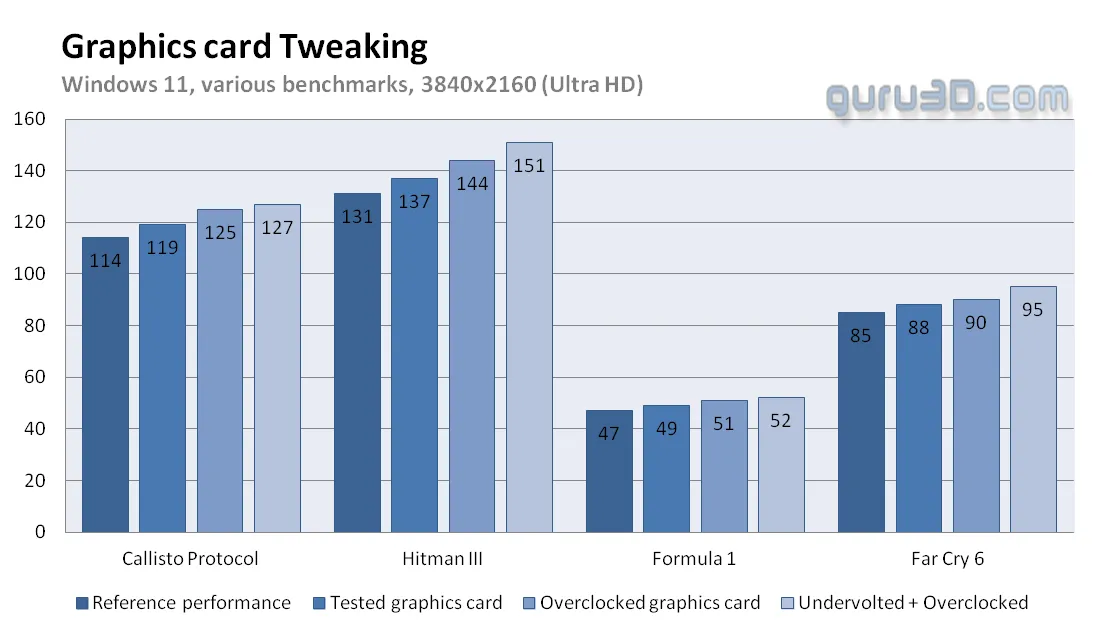Overclocking and undervolting
For most graphics cards, there are standard procedures to marginally enhance performance. This often involves tweaking the GPU's core clock frequency and voltage. By elevating the memory and GPU frequencies, one can augment the computation clock cycles per second of the video card. While this might seem intricate, the process typically takes just a few minutes. For beginners, I advise not exceeding the core and memory clocks by more than a minimal percentage. For instance, if your GPU runs at 2500 MHz, consider raising the frequency in 25 MHz increments. Seasoned users might push the frequency more aggressively. If anomalies like "snow" or white spots start appearing in your 3D graphics, it's a cue to dial back the clock speed by 25 MHz. Overclocking excessively can lead to graphic distortions, missing polygons, or even system freezes. Once you notice any irregularity, find that threshold and dial back at least 25 MHz. Pay close attention and be meticulous in your observations. While there might be little reason to overclock the particular card you're testing, the method is still worth demonstrating. Remember, overclocking always carries inherent risks, and it's done at the user's discretion.
With AfterBurner (download here) you can tweak the card. You'll see that most cards out there will all tweak to roughly the same levels due to all kinds of hardware protection kicking in. We can tweak the frequencies of the GPU and memory.
We applied the following settings:
- Power Limiter: +15%
- Dynamic GPU clock set at 2800 GHz results in 2.75~2.8 GHz effective
- Mem clock @2625 (= 21 Gbps effective)
- FAN RPM default
Undervolting
With traditional overclocking out of the way, we'll now have a go at the card with undervolting. Basically, we apply a tweak based on the AMD Radeon Control panel and apply roughly the same settings as we did without regular tweaks. This round however we'll lower the voltage curve, as for whatever reason AMD Radeon cards really like that.
To optimize your settings, follow these steps:
- Begin by increasing the power limit to its uppermost value, for this card that is +15%. This ensures any power restrictions are eradicated.
- Configure the maximum clock range to a limit you are comfortable with, this can even be 4000 MHz. This prevents any clock limitations. We feel ~3200 Mhz is enough. The card will dynamically downclock anyway.
- Adjust the minimum clock to 2750-2800. Refrain from setting it exceedingly high. If, during testing, the clocks appear to hover around this figure, you can incrementally increase it to 3000 or even 3250. This setting doesn't truly define the real minimum clock but serves as a reference for AMD's clocking algorithm in the frequency curve.
- Gradually decrease the maximum voltage. Monitor the card's stability while running benchmarks or games. With RDNA3, undervolting is essential as it provides additional power leeway for the clock algorithm, promoting higher frequencies. Typically, these cards become unstable around 975~1000 mV. Given that the default setting is 1.15 V, there's leeway to play with.
- After determining your optimal voltage, optionally increase it by 25 mV to safeguard against GPU clock instability. Next, set the memory to 2600 MHz. Progressively increase this in increments of 25 MHz. While running stability tests, take note that the memory might crash abruptly without displaying any artefacts or slowdowns.
- Once the maximum memory setting is identified, revert to your undervolt configuration and frag away.
- Should you encounter any instability during gameplay, either increase the voltage by 10 mV increments or slightly reduce the memory overclock.
The end result: