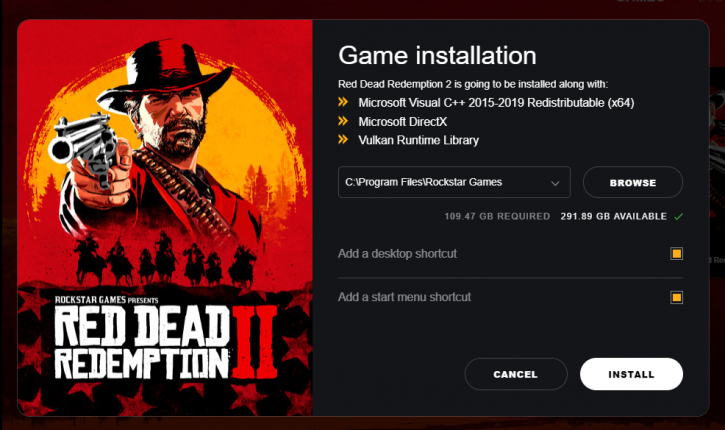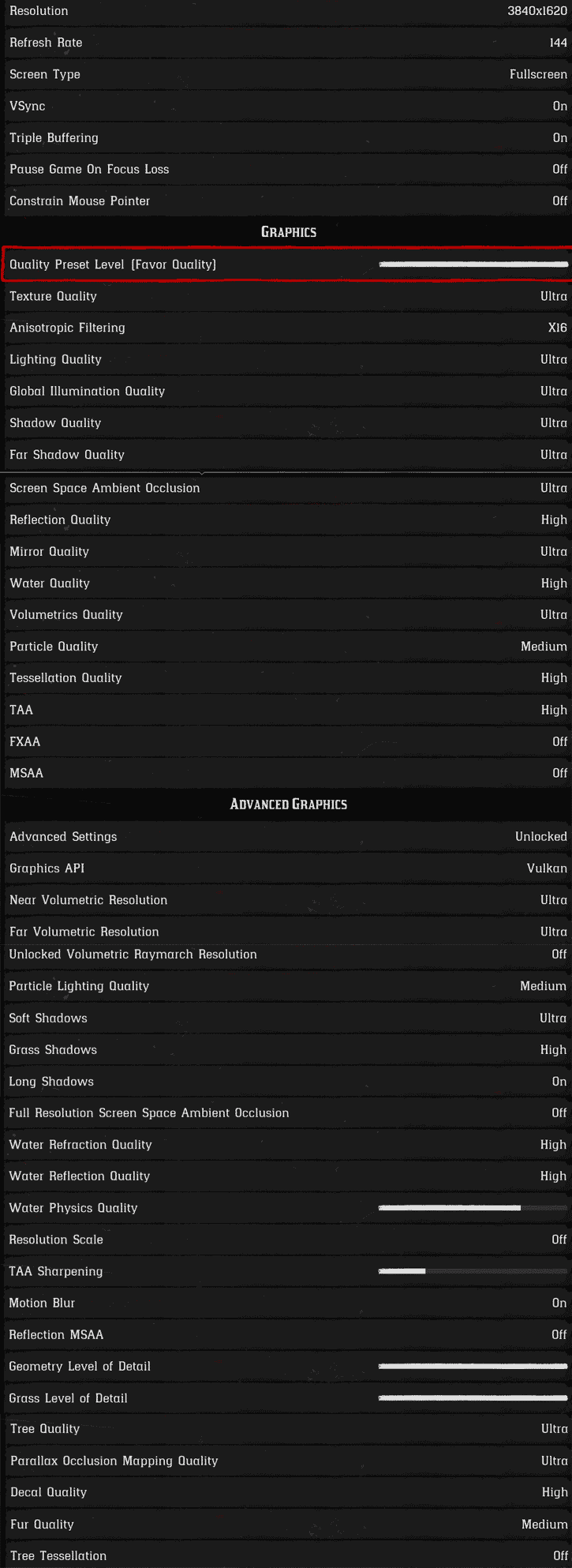Image Quality and System requirements
Image quality settings and benchmark system
Rockstar Games offers the impressive Wild West gigantic, open game world with high visibility, tens of thousands of lifelike animations and a level of detail, never experienced before in a game. On the PC there is native 4K resolution with refresh rates of up to 120 frames per second - on the console, that is 30. And where on console far-off details sink into the fog , they can still be seen on the PC treetops at a distant distance. Shrubs, grasses and other vegetation appear much denser; Characters, carriages, buildings or the muddy ground in the town of Valentine are crisp. There are also significant increases in terms of lighting and effects: Metal objects such as the chain of gang leader Dutch, for example, now seem more realistic. Putz crumbles under fire from the walls, the coating of wild animals is fluffier than console. In addition, the ambient occultation has significantly upgraded, the shadow quality increases, tesselation is added. Improved details such as the greasy, correspondingly shiny skin of the contestants benefit the cinematic dialogue scenes.
Beware of your SSD: After unlocking the game requires 100 to 150 GB on your hard drive, roughly 50 more than on console.
Quality modes
The gamer offers no multiple quality modes bit a slider with preferences that will automatically select settings, we'll show you the perf and quality benefits on the next page. Below are the preliminary test settings, which in retrospect are too hard and harsh.
Best quality settings mode is nearly impossible gameplay wise once you pass 2560x1440 as monitor resolution. See that Quality preset Level slider? You want to select the 'Favor performance' zone if you are in an average FPS horror. Red Dead Redemption II will default towards the VULKAN API, but if you unlock advanced settings you may enable DirectX 12 as well, in our testing it did not result in much of a difference, DX12 was a notch faster at best. And yes, for those with aa sharp eye, for our testing we turned of VSYNC (which shows as enabled in the above screenshot).
The graphics cards tested
In this article, we'll make use of the following cards at a properly good PC experience graphics quality wise, the quality mode as shown above with Vsync disabled (which needs to be done by editing a configuration file). The graphics cards used in this test are:
- Radeon RX 470
- Radeon RX 570
- Radeon RX 480
- GeForce GTX 1060
- Radeon RX 580
- Radeon RX 5500 XT
- GeForce GTX 1070
- Radeon RX 590
- GeForce GTX 1660
- GeForce GTX 1660 Super
- GeForce GTX 1660 Ti
- GeForce GTX 1070 Ti
- GeForce GTX 1080
- Radeon RX 5600 XT
- GeForce RTX 2060
- Radeon RX Vega 56
- Radeon RX Vega 64
- GeForce RTX 2060 Super
- Geforce RTX 2070
- GeForce GTX 1080 Ti
- GeForce Titan Xp
- Radeon RX 5700
- Radeon RX 5700 XT
- GeForce RTX 2070 Super
- Radeon VII
- GeForce RTX 2080
- Geforce RTX 2080 Super
- GeForce RTX 2080 Ti
Test environment (system specification)
Our graphics card test system is based on an eight-core Intel Core i9 9900K processor on the Z390 chipset platform. Next, to that, we have energy-saving functions disabled for this motherboard and processor (to ensure consistent benchmark results). We use Windows 10 all patched up. Each card runs on the same PC with the same operating system clone.
System Spec
- Core i9 9900K
- ASRock Tachi Ultimate Z390
- 32 GB DDR4 3200 MHz CL16
- NVMe M.2. SSD WD Black
Graphics drivers
- GeForce graphics cards use Game ready GeForce 451.67 WHQL (download).
- Radeon graphics cards we used the latest AMD Radeon Adrenalin Edition 20.7.2 drivers (download).
Benchmark