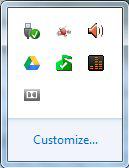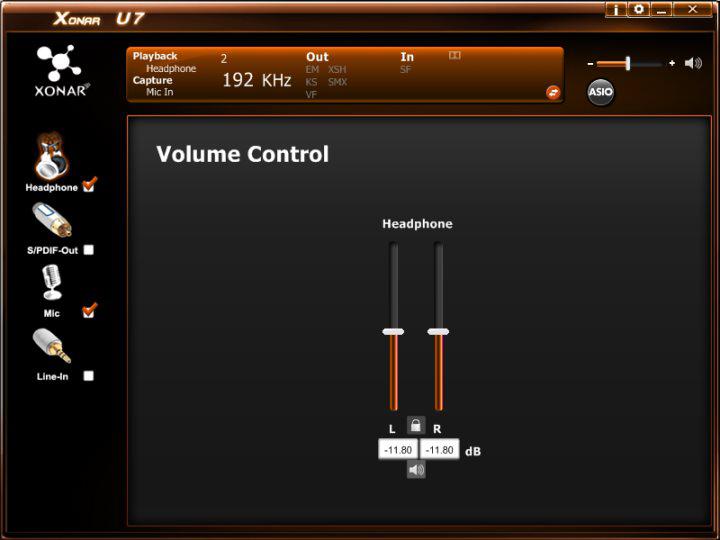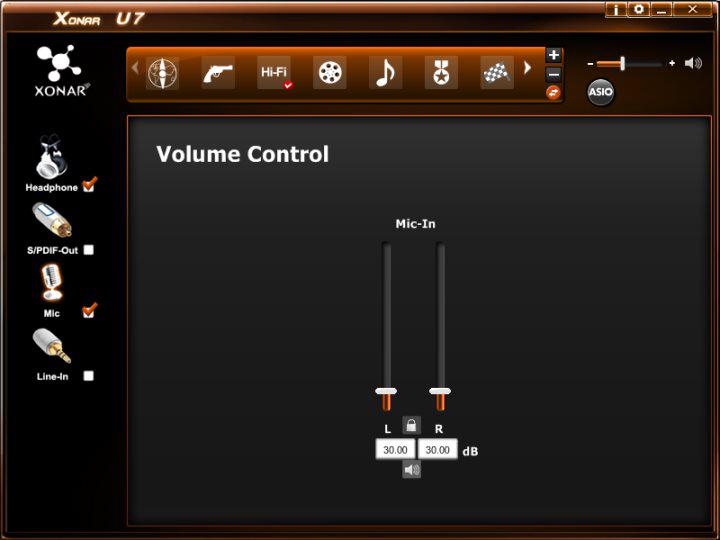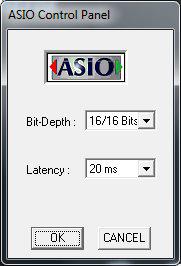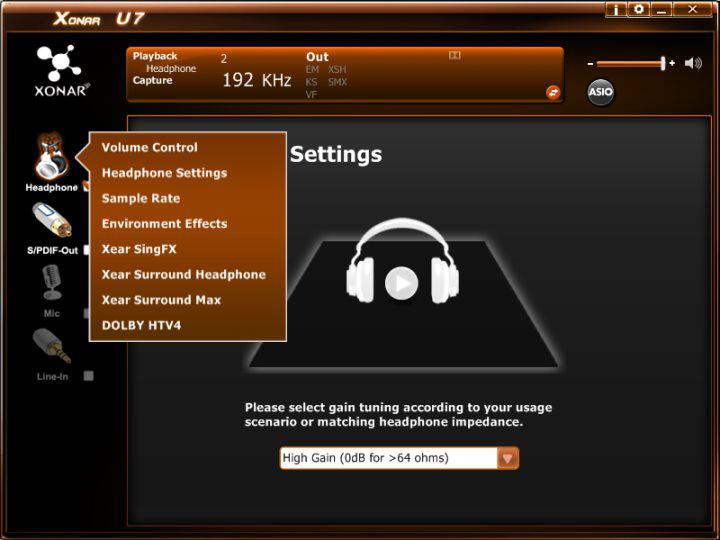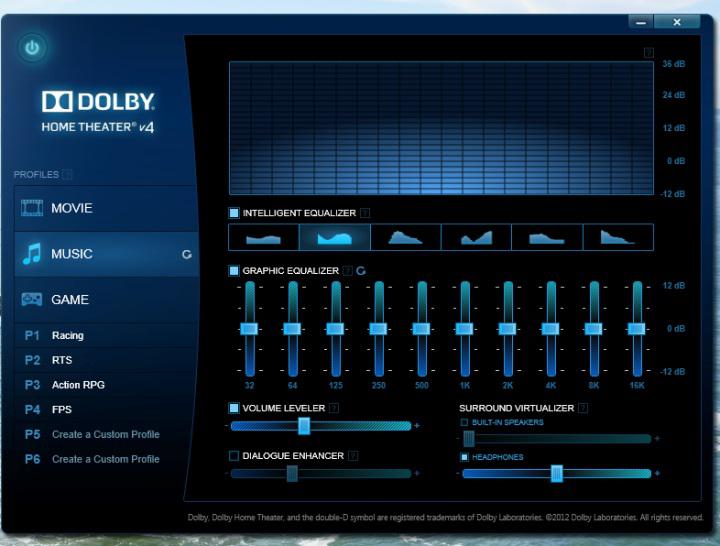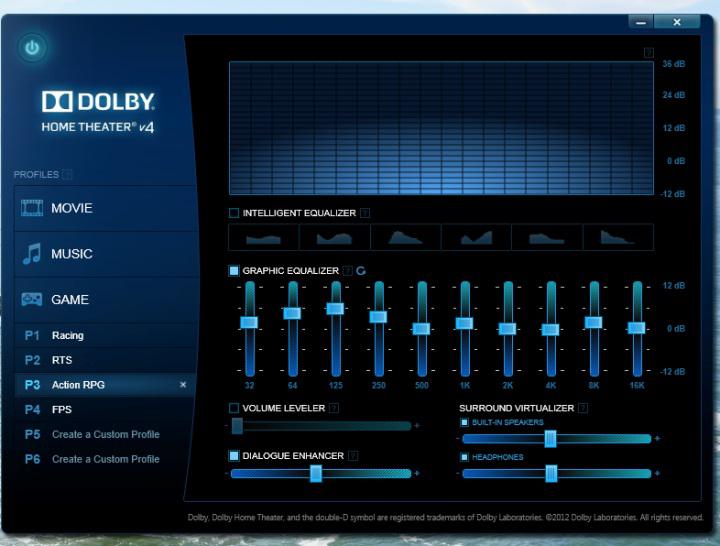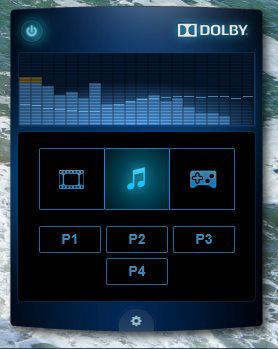Drivers
Now we get to talk about drivers, oh yes. I’ve been running Windows Server 2008 R2 as my desktop OS for many years now. My day job has me using WS2K8 all day, so it’s a natural choice for my home workstation. It hasn’t proven to be a problem only with rare exception of some Asus products, and the Xonar U7 is one of them. After a short Google-fu and hacking of dll’s, the freshly downloaded drivers installed without any problem.
I mentioned earlier in the Specifications section that the Xonar U7 is a USB Audio Class 2 sound card. Most USB sound devices are plug-n-play, no driver needed. This is the USB Audio Class 1 device specification. But if you want more features from your audio device, thou must install drivers for USB Audio Class 2 specs.
There are two systray icons, one for the U7 and another for the Dolby HTv4 effects.
The Xonar U7 comes with a lot of driver, both C-Media drivers, Xear effects, and the Dolby HTv4 drivers.
The U7 control panel is very clean and simple, and the orange and black color scheme is pleasing. I like the simplicity, even if it feels a little too simple. It took a while to find where certain settings were, like sample rate and headphone gain settings, but easy to change when I did find them.
Interesting to note that ASUS uses dB to express volume level. This example shows a comfortable listening level. 0 decibels would be full power, which I get to in the listening page ahead, but the U7 can play quite loud.
Also, the Mic-in settings, probably most important if you're gaming with a headset.
For the microphone input, decibels are also used, but it represents gain on the signal coming from the microphone, which in this case is about 1,000. This setting was the best in terms of volume for in-game and recording using the ASUS Orion Pro headset.
The U7 control panel has extra settings that the Dolby v4 control panel doesn't have, but are similar. Music, movie, and several game modes accessed through the top bar, along with the ASIO control panel applet. Honestly, the inclusion of ASIO surprised me, but it ensures the Xonar U7 is a capable workhorse.
Right-mouse clicking gets you into more settings, such as the Xear effects, and a link to the Dolby control panel. Since I'm using headphones, the gain settings page is where it's at.
The Dolby control panel is similar, simplicity, until you find the detail pages.
From here the Dolby v4 gives you access to all the new software features, including Volume Leveler, Dialogue Enhancer, and Surround Virtualizer (Dolby Headphone). Each of the presets have their own equalizer settings, and you can create custom profiles. I almost always listen with equalizer off, but I did play around with it for you, dear reader. In case you're wondering, yes, Dolby Headphone is still present under the Surround Virtualizer. It's a bit odd to have surround virtualization with real in-room speakers (Built-in Speakers), since that's what it mimics, the sound of a room.
The Dolby systray icon has a quick mode, too. Nice.
So there we have it. The U7's control panel is fully featured, but the Dolby HTv4 control panel manages to simplify functions even more and better. The downside is that since they're not bound together in a single applet, it's easy to get confused as to which effect is working and where. Minor things, really, but worth a note. Windows' own control panel actually manages to contain all the features and effects of both panels, albeit without all the eyecandy.
The big thing is that the drivers were very stable, nary a crash anywhere, and were always snappy loading up. All this build-up, let's get to how the U7 works in games and listening.