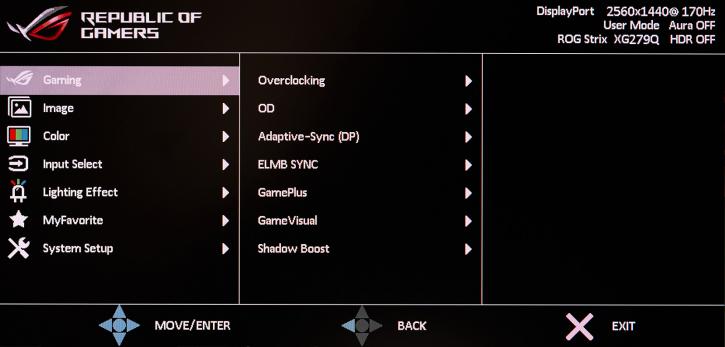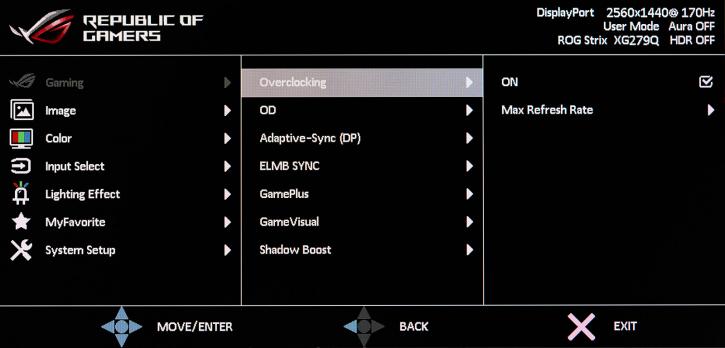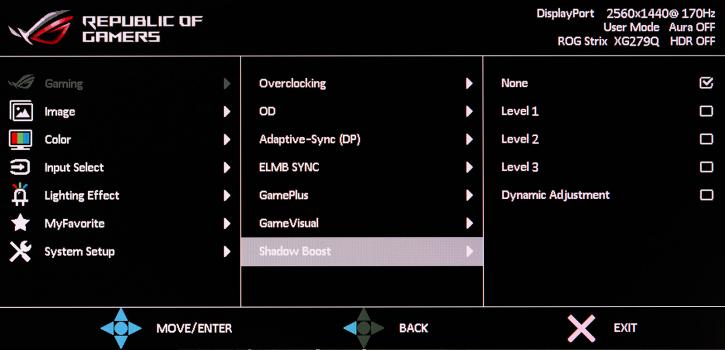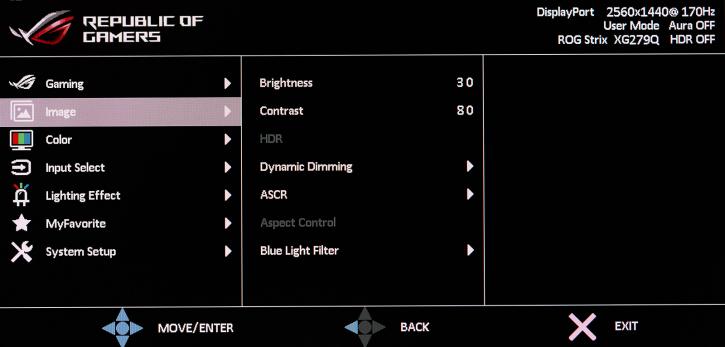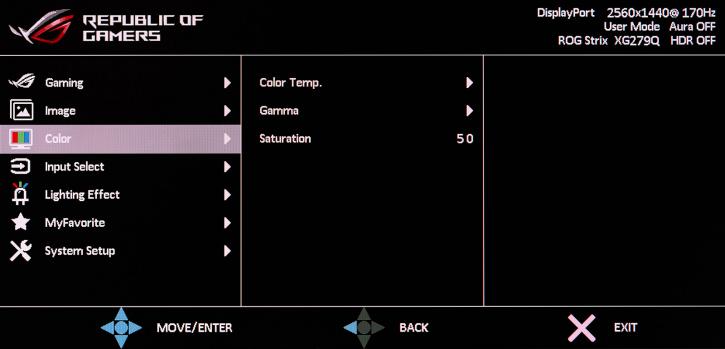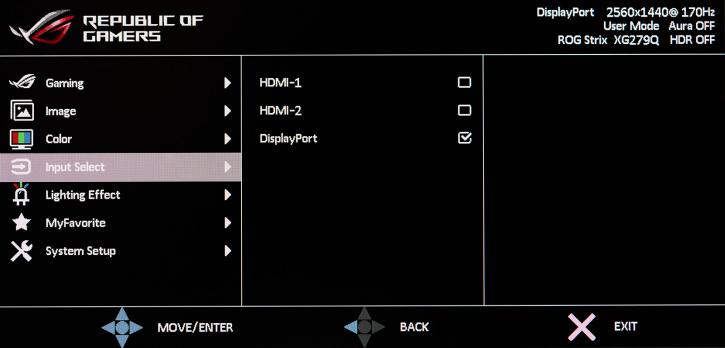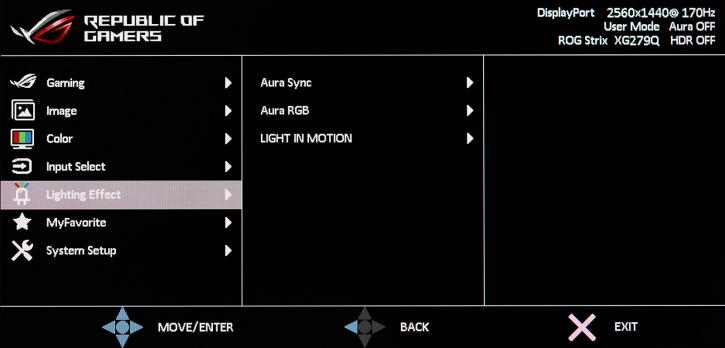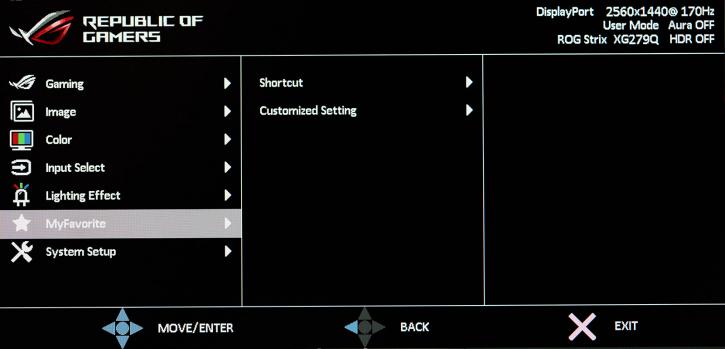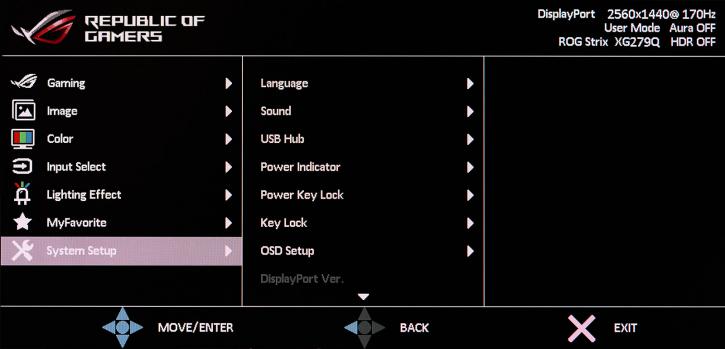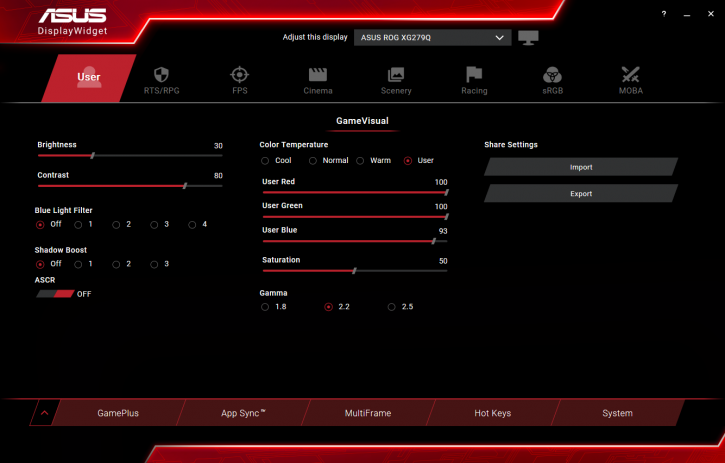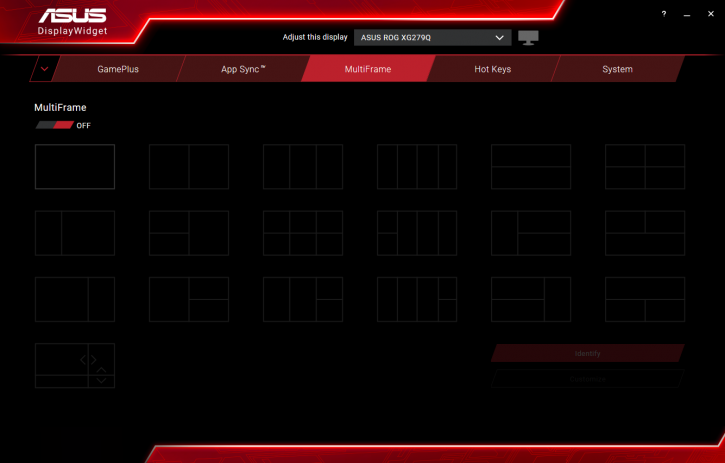Menu and controls
Menu and controls
The monitor settings are controlled by a five-step dark-cherry joystick and four trapezoidal physical buttons located at the back of the device. The power LED is on the bottom edge. Setting up the parameters with the joystick and the convenient OSD menu is incredibly easy and convenient. Another advantage of this solution is the convenience of working with the settings in the dark, there is no need to look for the right button, everything at once is contained in one smart "button".
The Gaming section contains the most important functions such as Matrix overclocking (OD and Overclocking), Adaptive-Sync, ELMB SYNC, Game Plus (activation of the game timer / customizable scope/counter), Game Visual (preset monitor settings from ASUS) and Shadow Boost (technology smart "lightening" shadows).
The second section of the menu contains settings for brightness levels, contrast, HDR mode selection (appears when activating HDR in the operating system environment), Dynamic Dimming, ASCR (contrast range extension), Aspect Control (built-in scaler) and of course Blue Light Filter, which allows you to adjust the "blue" glow level.
The third section allows the user to adjust color temperature (Color Temp), gamma (Gamma) and saturation (Saturation). Color temperature can be adjusted in user mode by adjusting the RGB intensity of the channels.
In the fourth section, you can select a signal source.
The fifth section contains settings of visual light effects for the monitor, and if you like it is possible to synchronize the backlight of the monitor (owl eye on the back of the monitor) with the motherboard using Aura Sync.
In MyFavorite, the user can save all monitor settings (make his preset) to one of four memory blocks.
The last section of System Setup includes settings for the localization language, sound, USB hub, OSD menu appearance and position, control key lock, power off indicator, and of course the function to reset all menu settings to default values.
ASUS DisplayWidget Software makes it easy to configure all monitor settings from the operating system. Flexible configuration of Multiframe mode is also available.