Shader post processing image quality
Having a dedicated graphics card for the best quality possible is recommended, but not a requirement. It's recommended because dedicated cards can hande shaders much better. Let's have a look at the shaders features in the software we can enable to enhance image quality.
During movie playback you can access the Shaders menu through the pull down menu (or just right mouse click on the movie playing). If you click SHARPEN, a shader program will be fired off at the graphics processor enabling pixel sharpening. In a seperate menu you can even configure shaders and their intensity (more/less sharpening etc).
Utilizing the shader engine of the graphics cards is the icing on top of the cake really, especially on bigger Full HD - HDTVs you want a little image sharpening or darker background. Observe the 'combine' function that is highlighted. Now, next screenshot please.
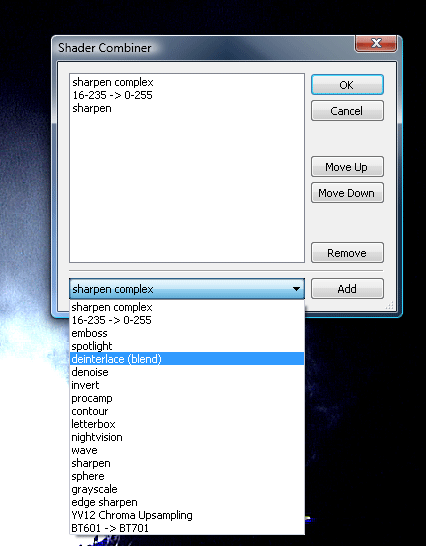
Of course it would a shame if you could only use one shader at a time, like image sharpening .. yet you love the de-noise function too. The software has a solve for that, you can select multiple shaders and run them simultaneous. Here's exactly where the integrated GPUs on motherboards will run out of computational power. But as stated a dedicated Radeon HD 4650 at 69 USD does a remarkable job, well worth the investment. And that's not different for the NVIDIA GeForce card either of course.
I advise you to select and combine the following shaders:
-
Sharpen Complex or Edgde sharpen
-
16-235 -> 1-255 (will give you a nice dark screen)
-
optionally de-interlace: but most movies are de-interlaced already
Once you've made your selection and added the shaders you would like to run, hit OK. And you are good to go.
Here's a fun tip, during playback use the following key combo: CTRL+P to enable and disable the pixel shaders, you'll spot the difference instantly.
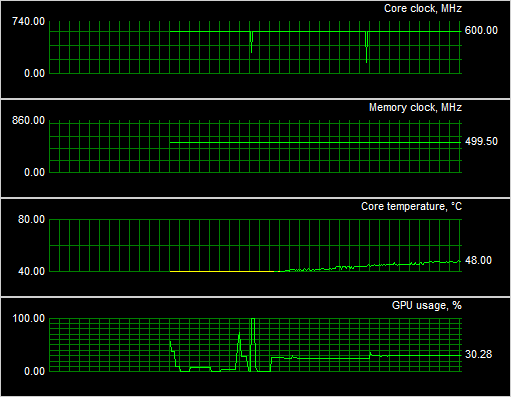
So the last screenshot I wanted to show you is GPU usage during 1080P x.264 content playback.
Radeon HD graphics adapters allow us to monitor how much the GPU is stressed. We playback a 1080P movie, x.264; now we enabled two sharpening shaders and 16-235 -> 1-255. As you can see, the GPU is roughly 30% stressed at best. Depending on bitrate and shader selection this can vary a little of course. But this was some really heavy content.
Again you are looking at a Radeon HD 4650, passively cooled by the way.
