Overclocking & Tweaking
Overclocking The Graphics Card
As most of you know, with most videocards you can apply a simple series of tricks to boost the overall performance a little. You can do this at two levels, namely tweaking by enabling registry or BIOS hacks, or very simply by tampering with Image Quality. And then there is overclocking, which will give you the best possible results by far.
What do we need?One of the best tools for overclocking NVIDIA and ATI videocards is our own AfterBurner which will work with 90% of the graphics cards out there. We can really recommend it, download here.
Where should we go?
Overclocking: By increasing the frequency of the videocard's memory and GPU, we can make the videocard increase its calculation clock cycles per second. It sounds hard, but it really can be done in less than a few minutes. I always tend to recommend to novice users and beginners, to not increase the frequency any higher than 5% on the core and memory clock. Example: If your card runs at 600 MHz (which is pretty common these days) then I suggest that you don't increase the frequency any higher than 30 to 50 MHz.
More advanced users push the frequency often way higher. Usually when your 3D graphics start to show artifacts such as white dots ("snow"), you should back down 10-15 MHz and leave it at that. Usually when you are overclocking too hard, it'll start to show artifacts, empty polygons or it will even freeze. Carefully find that limit and then back down at least 20 MHz from the moment you notice an artifact. Look carefully and observe well. I really wouldn't know why you need to overclock today's tested card anyway, but we'll still show it.
All in all... do it at your own risk.
| Original | This sample | Overclocked+ VTweak 1.25V |
| Core Clock: 925 MHz | Core Clock: 1070 MHz | Core Clock: 1190 MHz |
| Memory Clock: 5500 MHz | Memory Clock: 5600 MHz | Memory Clock: 6200 MHz |
So grab AfterBurner, and open up the preferences. We need to free the card up from TDP restrictions first, so all the way down move the Power control settings slider towards +20%.
Overclocking wise the card will allow itself to be clocked to roughly 1100 MHz on the core. And that's without additional voltage tweaking. Voltage tweaking will definitely get you higher.
We applied extra voltage with MSI AfterBurner though, increasing the core to 1250 mV; at default Fan RPM the graphics card gave us 1190 MHz on the core. The memory could be clocked towards 1550 stable after we increase DDR5 memory voltage towards 1.65V, with a quad data-rate that becomes 6200 MHz. We gave AUX power another 50 mV as well with afterburner. Remember this card has triple voltage tweak options.
And that brings us to a completely stable overclock, and that is very nice -- though we had hoped for a little more.. The GPU was getting slightly warmer as we reached close to 80 Degrees C. The noise level went up though alright, definitely audible.

Removing / installing the GPU reactor did not make a substantial difference whatsoever, even a 5 MHz increase in the clock frequency resulted into instability.
These are the results of our overclock:
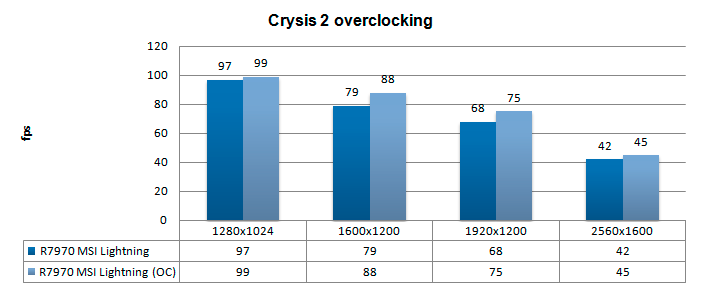
Above, Crysis 2, same maxed out image quality settings as before yet now with added overclock results:
- DirectX 11
- High Resolution Texture Pack
- Ultra Quality settings
- 4x AA
- Level - Times Square (2 minute custom time demo)
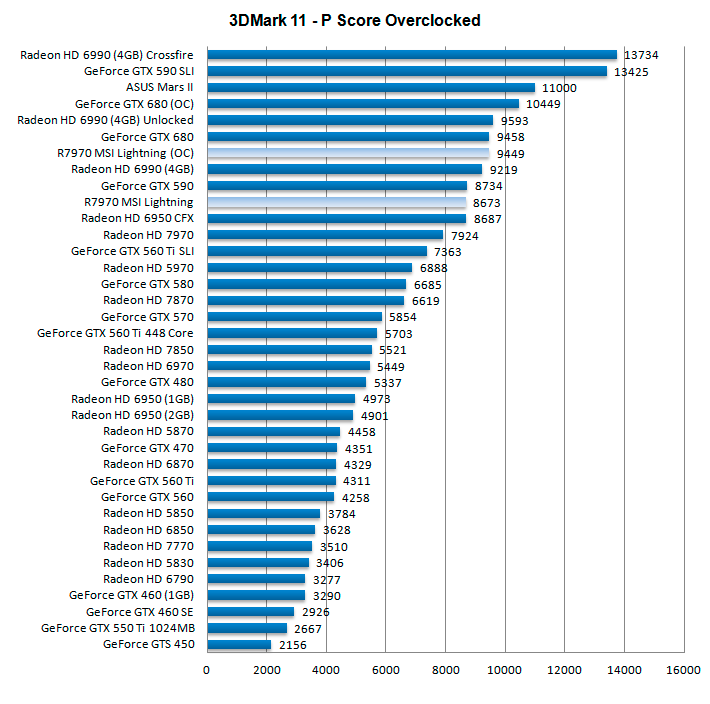
Above, 3DMark 11 - the Performance test and score. As you can see, there is an additional bump in this very GPU limited software, lovely.
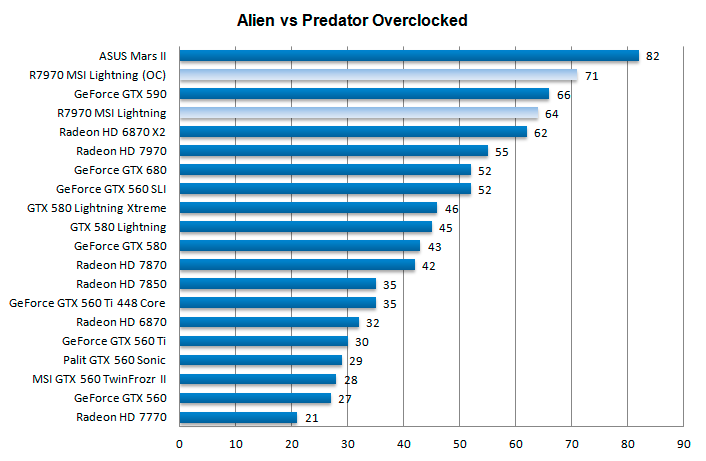
Above, Alien versus Predator, in 1920x1200 at 4xAA and 16X anisotropic filtering - coming from the reference clocked products, these are substantial performance differences.
