KFA2 GeForce GTX 560 Ti MDT setup
MDT - How do they do it ?
 To get multi-monitor display technology supported Galaxy / KFA2 had to revert to an external solution. The IC grabs the monitor signal and then combines and splits it into one big reslution. The chip used here is the IDT VMM 1400 IC which allows the end-user to connect up to four monitors to a single DisplayPort connection and support vertical image expansion.
To get multi-monitor display technology supported Galaxy / KFA2 had to revert to an external solution. The IC grabs the monitor signal and then combines and splits it into one big reslution. The chip used here is the IDT VMM 1400 IC which allows the end-user to connect up to four monitors to a single DisplayPort connection and support vertical image expansion.
The VMM1400 is a VESA DisplayPort v1.1a, HDMI v1.3 and VESA DDM Standard compliant Multi-monitor controller with a single DisplayPort input port and four HDMI or DVI output ports.
After initialization, the VMM1400 senses the number of monitors connected to its output ports, retrieves the Extended Display Identification Data (EDID) for each of the attached monitors, generates corresponding combined resolutions of EDID, and presents this onto the DisplayPort interface while triggering Hot Plug Detect (HPD). From the PC perspective, only a single big screen monitor is seen.
The generated EDID will give the user both expanded and original resolution options. When expanded resolution is selected, the VMM1400 will expand the PC desktop to the attached monitors as though only a single monitor were attached. When a display resolution the same or smaller than the monitors native resolution is selected, the VMM1400 will send the identical PC desktop screen images to each attached monitor.
Both the input and output ports are protected with security circuitry that is fully compliant with the industry standard HDCP v1.3.
KFA2 GeForce GTX 560 Ti MDT setup
So MDT technology in fact is based of the same principle as NVIDIA Surround Vision. On the graphics card you'll notice an array of mini-HDMI connectors. For your surround view setup you can only use these HDMI connectors. Thus you can not use the DVI or Display port connector

The idea is simple, Galaxy/KFA2 takes the widest bandwidth signal available and splits them. That's the most easy to follow route to get results fast. But with limited signal available, you can easily understand that you'll quickly run into limitations.
For example connecting three 1920x1080/1200 in surround view, would not work. There's not enough signal to go around. For example we ended up at 1280x1024 x3
The MDT function supports virtual resolutions up-to 1440x600 with four monitors, and up-to 1680x1050 with three monitors (this did not work with our setup hence we used 1024x1024(x3)). Stacked you could go 2560x1600 with two 1280x800 monitors.
So yes, please understand your limitations, if you like to go with three monitors, we advise 1280x1024 or 1680x1050 monitors only.
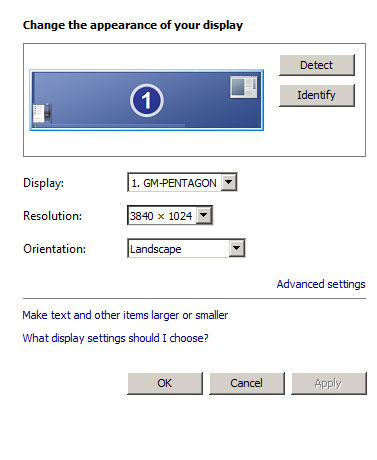
One you boot into windows your LCD screens will flash a bit and they should already be activated in some sort of wide screen resolution. Please go to the monitor properties / resolution settings and select your preferred resolutions, we'll go 1280x1024 (x3) = 3840x1024.

One of the downsides is that you can not select which monitor is right or left or in the middle, there' no sorting option. So you'll have to reconnect the cables until all screens are sorted properly.
Now in the games you can select the appropriate resolutions and go for it. On the last page of our benchmarks we'll also show a little performance scaling with three screens in 3840x1024.
