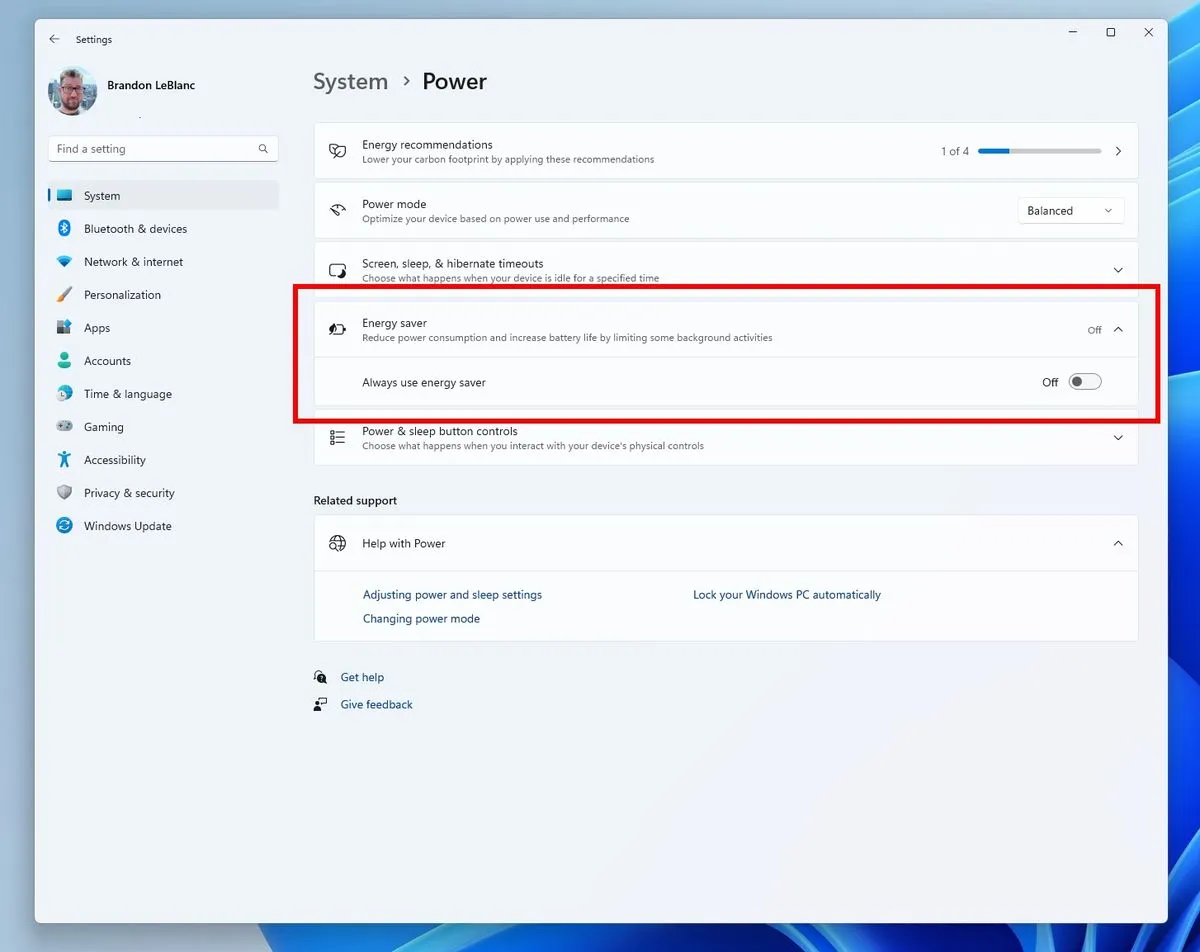The recent 'canary' preview build of Windows 11, version 26002, introduces a new power-saving mode, augmenting the existing energy efficiency features of the operating system. This mode is particularly designed to minimize energy usage in both laptop and desktop computers, though it's important to recognize that this may lead to reductions in system performance.
Users can access and control this new power-saving feature through the 'Quick Settings' panel in the power settings mentions windows central. The feature's primary function is to extend battery life in laptops by moderating certain performance aspects and background processes. While desktop computers can also utilize this mode, the effect on their energy consumption is generally less significant. The mode offers customization options, including automatic activation at a certain battery level, manual engagement, or continuous operation.
Beyond the introduction of the power-saving mode, this Windows 11 build incorporates several other enhancements. The 'Quick Settings' panel has been refined for improved responsiveness and easier management of VPN settings. Additionally, the 'Wifi Quick Settings' now feature a standard refresh button, broadening the availability of this tool, which was previously limited to certain preview builds. The update also integrates new account-related notifications for Microsoft accounts on the Settings home page. Additionally, it includes a variety of bug fixes, with a detailed rundown available on the official Windows blog.
Overall, this update to Windows 11 focuses on delivering enhanced energy efficiency and user experience, aiming to optimize the functionality and usability of the operating system.
- Starting with this build (Build 26002), we are introducing energy saver, which extends and enhances battery saver. It is an easy way to extend battery life and reduce energy use by trading off some system performance. It can be toggled on and off via Quick Settings in the system tray or configured to run automatically whenever the device reaches a certain battery percentage. While optimized to extend battery life, energy saver will be available when PCs are plugged in (this includes desktop PCs) for those aiming to conserve energy all the time.
- We’re trying out a change that improves the overall performance and responsiveness of Quick Settings in the system tray.
- We’re making it easier to manage VPN in Quick Settings. If you have a single VPN, a new split toggle lets you turn it on and off with a single click. If you have multiple VPNs, we’ve made some changes to the list to reduce the time it takes to start a connection.
- We are beginning to roll out a new refresh button on the Wi-Fi Quick Settings flyout so you can now refresh the list of wireless networks available. There is also indication of scan progress to help you find nearby networks if the first scan does not reveal the one you are looking for.
- This update starts the roll out of account-related notifications for Microsoft accounts on the Settings homepage. A Microsoft account connects Windows to your Microsoft apps. The account backs up all your data and helps you manage your subscriptions. You can also add extra security steps to keep you from being locked out of your account. This feature displays notifications across the Start menu and Settings. You can manage Settings notifications in Settings > Privacy & security > General.
- Fixed an issue which was causing installation of some apps, including Phone Link, to fail with error 0x87AF0813 in the previous flight.
- Fixed an underlying issue in recent Canary Channel builds where the Microsoft Store was getting stuck when trying to check for and install app updates.
- Fixed an issue causing Settings to crash when navigating to Bluetooth & Devices > Touchpad.
- Fixed an issue which was causing File Explorer to crash on launch for people using a non-default regional sorting option.
- Removed colored backplates from app icons in Settings > Apps > Installed apps, as well as Settings > System > Notifications. This is an early implementation with more fixes on the way in future flights.