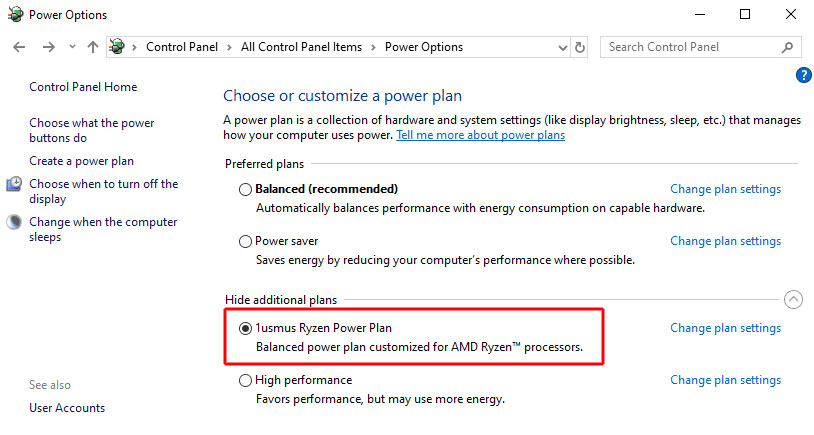The tool is provided and posted by DRAM Ryzen Calculator programmer aka Guru3D forum member Yuri "1usmus" Bubliy. His new power plan tested on AMD Ryzen 9 3900X and AMD Ryzen 9 3950X, respectively does just that and works specifically for these processors. However, performance improvements should be seen for the entire lineup. Problems with the clock behavior of the CPU, such as the short-term clock jumps without load are also to be corrected with its new energy plan. Results will vary but the new .plan works best for 3900X he mentions. The higher boost frequencies can also be accompanied by lower temperatures when no load or only load is applied to individual cores, he mentions.
The power plan will ensure that workloads do not bounce between cores, leading to higher and more stable performance. Boost clock behavior is also improved because the Windows 10 scheduler will move applications onto better CPU cores, prefering those, which are able to run at higher clock frequencies. For this updated power plan to work properly, certain settings have to be configured in the BIOS. While most vendors use the correct defaults, I'll still list all the options here, for completeness, and for you to verify, in case other defaults are used.
In order for the power plan to work you must set the following on your BIOS, under "CPU Features" or "AMD_CBS":
- Global C-state Control = Enabled
- Power Supply Idle Control = Low Current Idle
- CPPC = Enabled
- CPPC Preferred Cores = Enabled
- AMD Cool'n'Quiet = Enabled
- PPC Adjustment = PState 0
- I also recommend disabling PBO, which activates Precision Boost 2.0 for clock management. This ensures only temperature and FIT play a role for clock speeds.
The Custom Power Plan ships in a ZIP archive, which you can download from the link below. Extract the contents of this archive. Now run the "install.bat" batch file. Once installation completes, you should see a new power plan in settings, called "1usmus Ryzen Power Plan," look for it under "additional power plans" if you don't see it right away.
Activate it, reboot your system, and you're good to go. You might have to click the "Show additional power plans" separator, to open the list of additional power plans on the system.
Change Info:
v1.1 (November 19th, 2019)
Added second power plan for users running on Windows 10 1909 November Update
Updated installer to verify that all files got extracted
Installer opens power settings automatically when finished