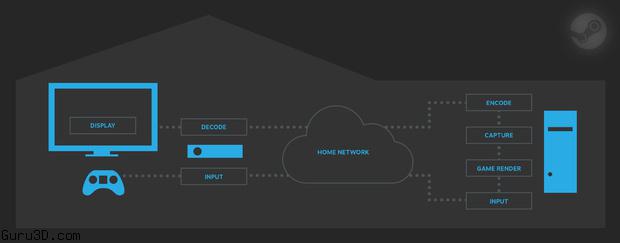
Valve added Steam client beta's in-home streaming functionality to support In Home Streaming. You'll be able to beam your most powerful games between local area network PCs if your hardware and internet is up for it. All of which relies on the in-home streaming functionality being stable and reliable. We've not had a chance to test it ourselves yet.
Steam in-home streaming allows you to play a game on one computer when the game process is actually running on another computer elsewhere in your home. Through Steam, game audio and video is captured on the remote computer and sent to the player’s computer. The game input (keyboard, mouse or gamepad) is sent from the player’s computer to the game process on the remote computer.
Any two computers in a home can be used to stream a gameplay session and this can enable playing games on systems that would not traditionally be able to run those games. For example, a Windows only game could be streamed from a Windows PC to a Steam Machine running Linux in the living room. A graphically intensive game could be streamed from a beefy gaming rig in the office to your low powered laptop that you are using in bed. You could even start a game on one computer and move to a more comfortable location and continue playing it there.
Hardware:
We recommend a minimum of a quad-core CPU for the computer running the game. The client has more modest requirements, but should have a GPU that supports hardware accelerated H264 decoding. Any recent laptop or PC should meet the client requirements.
Network:
We recommend using a wired network for the best streaming experience. People have had some success with powerline networks and wireless N and AC networks with good signal, though your experience may vary.
Game Settings:
To improve your streaming experience, you can go into your game settings and lower your resolution and turn off vertical sync.
Steam Settings:
In the In-Home Streaming settings you can change a number of things that can affect your experience. You can change your preference for speed vs quality, limit the network bandwidth, and adjust the maximum capture resolution.
Yes, you can join the Steam In-Home Streaming community group and discuss the feature with thousands of other players.
General:
Windows:
Mac OS X:
SteamOS / Linux: