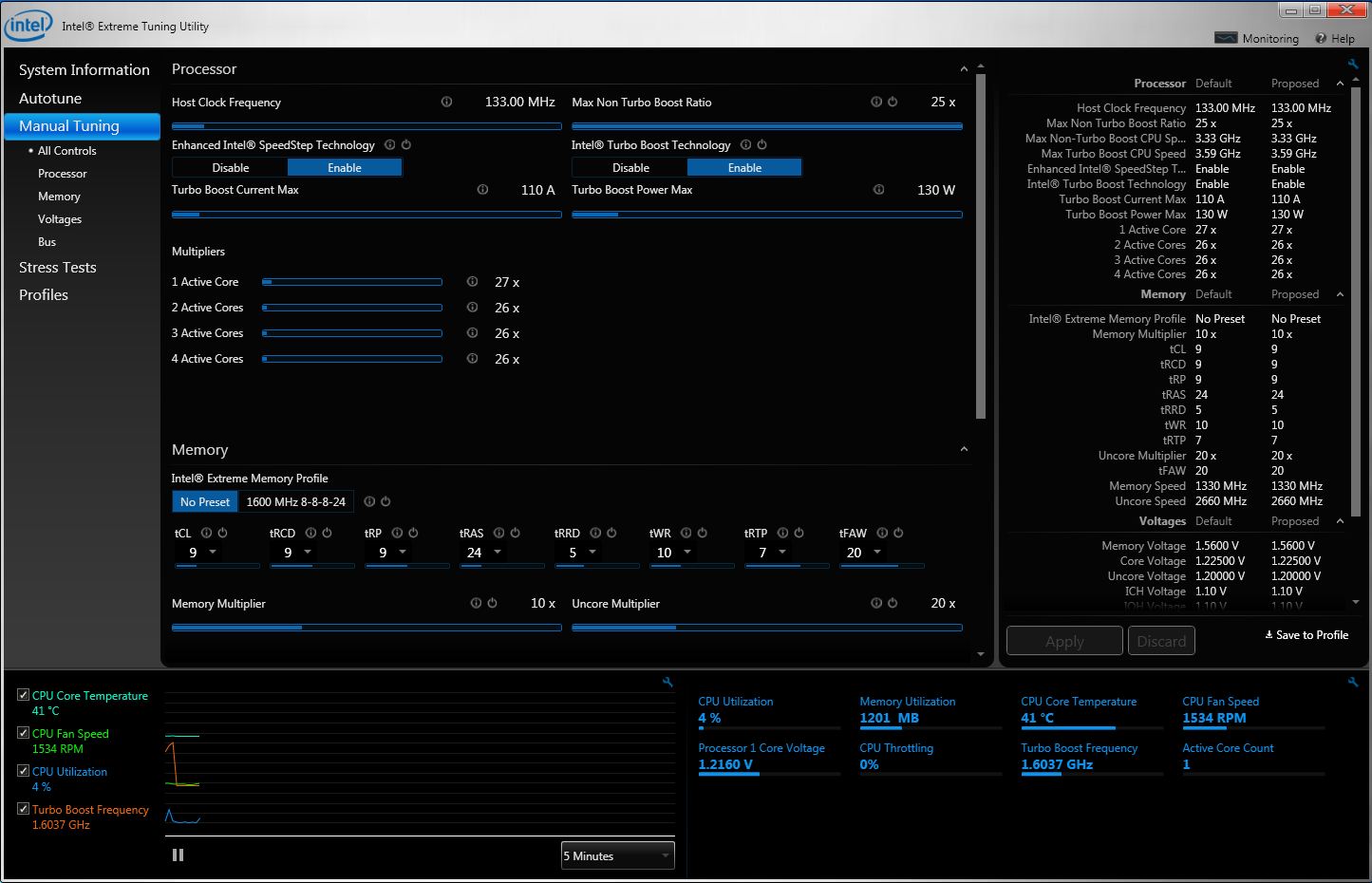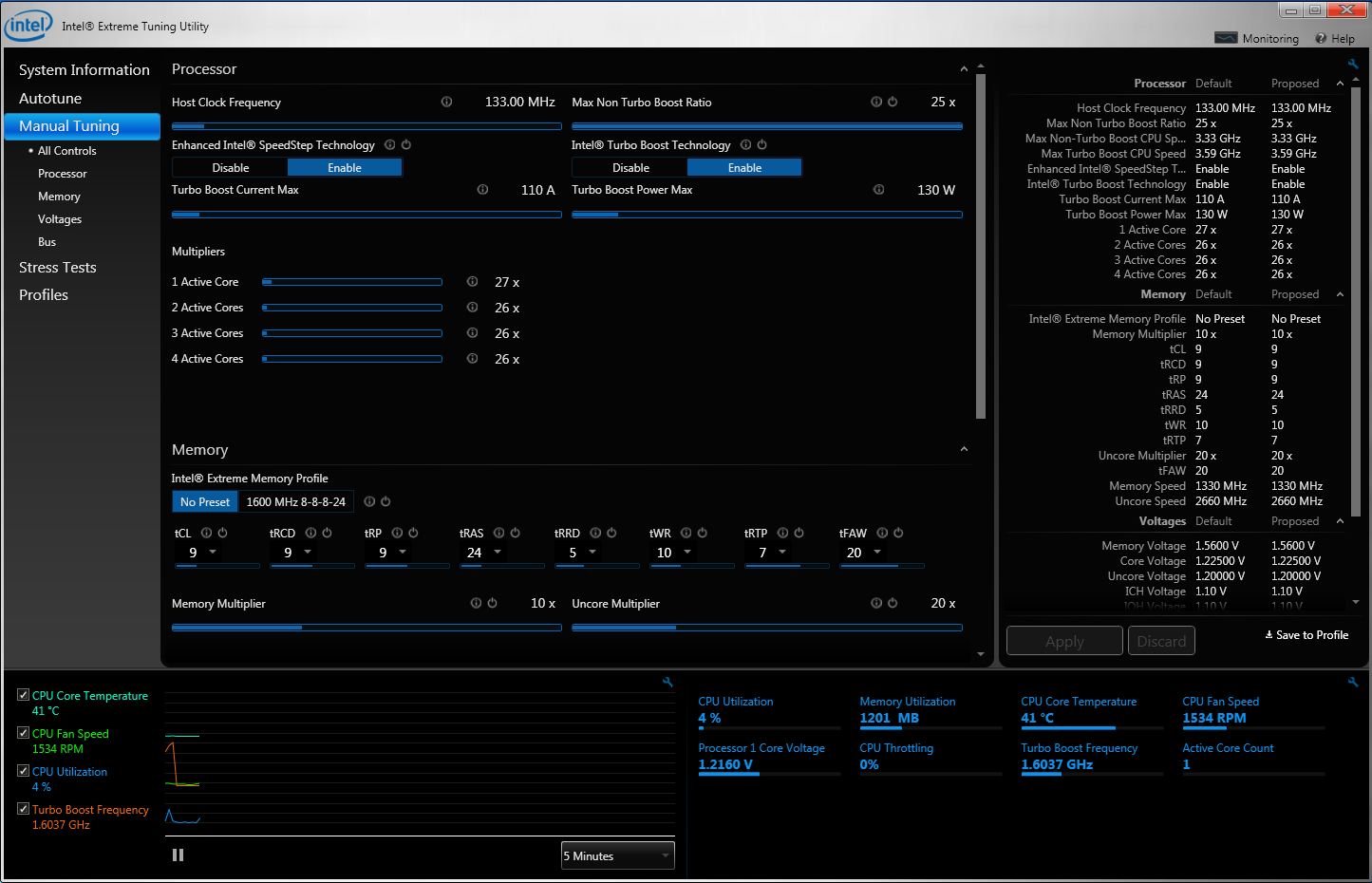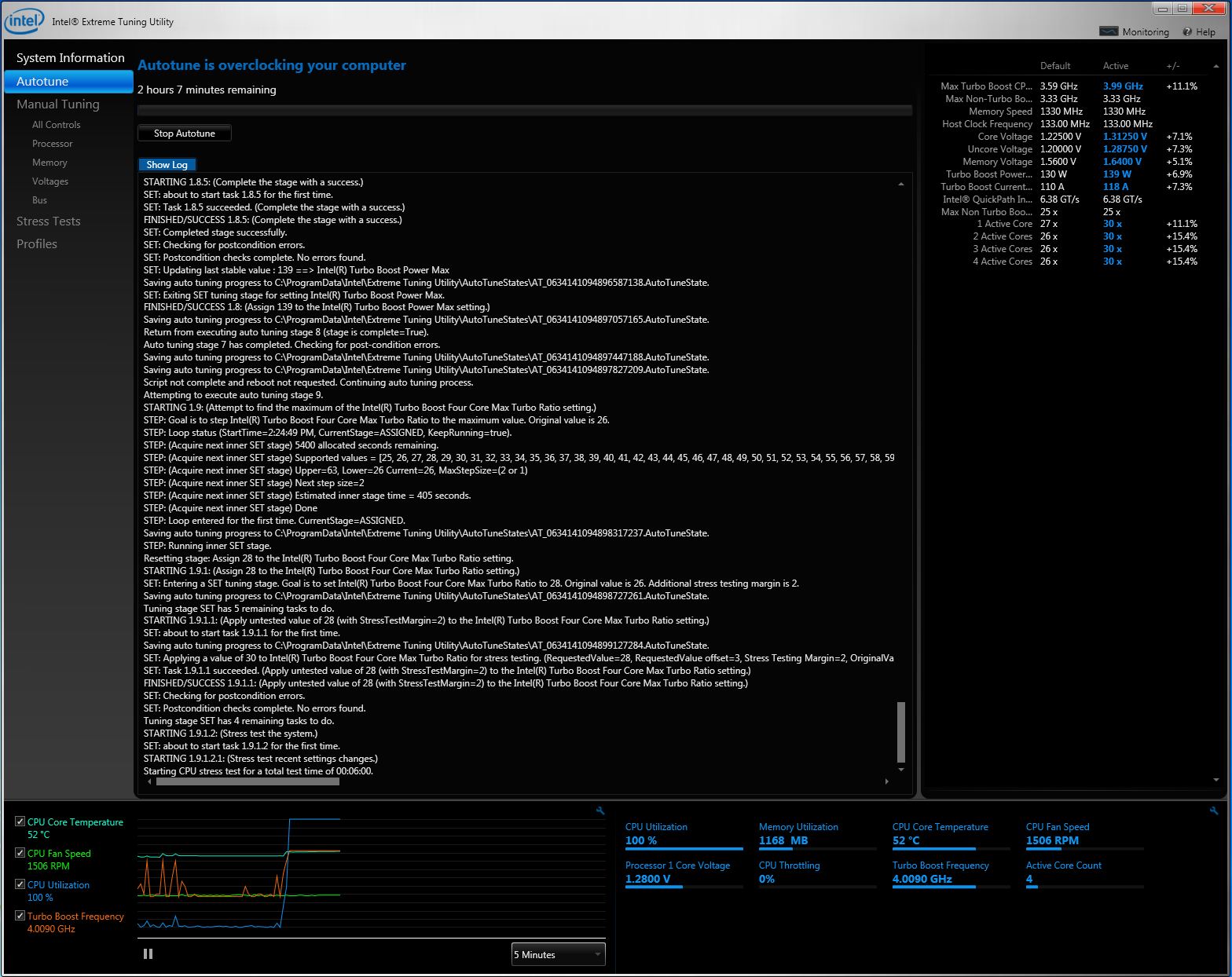Tweak to your heart’s content using the Intel® Extreme Tuning Utility (Intel® XTU). Whether overclocking the CPU, memory, and system clocks, or monitoring system temperatures, voltages and fan speeds, Intel® XTU allows you to tune, tweak and cool.
Key features:
- Performance tuning and overclocking
- Overclock CPU, memory, and bus speeds for optimal performance
- Integrated auto-tuning makes system optimization easy while maintaining system stability
- System monitoring
- Monitor voltages, temperatures, and fan speeds and view/graph changes over time
What's New:
If an uninstall of the product is performed and the prompt to reboot is ignored, then upon installing the product again within that login session, settings created by the application will be deleted when the system finally does reboot. Workaround, after uninstalling the product, reboot the system before re-installing it.
Turbo Frequency monitor may display incorrect values for a short period after resuming the system from S3/S4 sleep. In rare cases it ceases displaying values altogether. Workaround, restart application if monitor is incorrect.
XTU 3.0 does not have full backwards compatibility with previous versions of XTU. Installing it on an older system where XTU 2.X is working successfully may result in loss of functionality. Workaround: Only install XTU 3.0 on Sandybridge-E systems
UAC elevation prompt when installing XTU does not show the product name.
If the UI is docked such that monitors are hidden, when switching to monitors only display mode the monitors will disappear upon launching the application again. Workaround: Make sure monitors in full screen view are visible before switching to monitors only view.
The system may not boot successfully if DB1200 is modified but Core Voltage is left at defaults for systems that do not support VBoot. Workaround: If VBoot is not available, it is recommended to change Core Voltage away from defaults when modifying DB1200.
Operating Systems:
- Windows 7 Enterprise 32-bit
- Windows 7 Enterprise 64-bit
- Windows 7 Home Basic 32-bit
- Windows 7 Home Basic 64-bit
- Windows 7 Home Premium 32-bit
- Windows 7 Home Premium 64-bit
- Windows 7 Professional 32-bit
- Windows 7 Professional 64-bit
- Windows 7 RC1 32-bit
- Windows 7 RC1 64-bit
- Windows 7 Starter Edition
- Windows 7 Ultimate 32-bit
- Windows 7 Ultimate 64-bit
- Windows 7 32-bit
- Windows 7 64-bit
Note: Before proceeding with your driver installation we suggest you make sure you are installing the latest version available and for the appropriate model/revision and Operating System. We strongly suggest following 'readme' instructions for installing drivers when available. Often restarting your system will be necessary for the new driver to become active and start functioning properly.