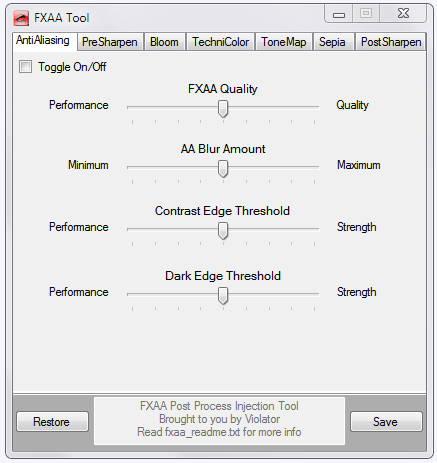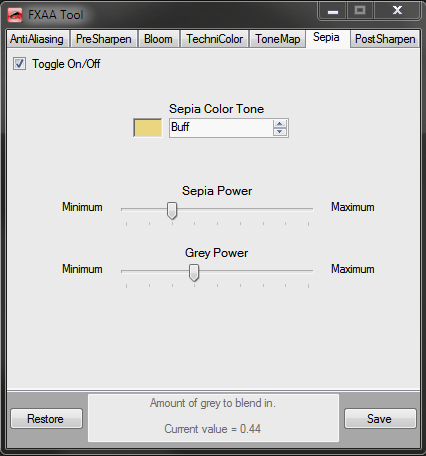We have a discussion thread open on this application right here.
FXAA Tool User Guide
Using the shaders is pretty straight forward.
- Place the FxaaTool folder anywhere you like.
- Start FXAA_Tool.exe and add the game exe's or bin's root folder on the tools game list. (if mygame.exe is located in C:\mygame, you just browse to C:\mygame and add that path)
- You can switch between games by selecting them on the list.
- Requirements:Microsoft .NET Framework 4 Client Profile
- All junctions, symbolic links and user setting files are added and removed automatically.
- Note: If a dx9 or dx10/11 dll is found in the games directory, the tool will not add the game to it's list, neither will it create any links/files.
- If you wish to use the tool with such games, create a backup of those dll's before removing them and adding the game to the list.
- Important: Always take a backup of FXAA.s3db (your user settings) before updating to a new version of the tool.
All source code used for the tool, with exception of d3d9.dll source code, is available on SVN: https://subversion.assembla.com/svn/fxaa-pp-inject/
Shaders included so far:
- FXAA - Anti Aliasing
- Pre Sharpen - Removes FXAA created blur on edges
- HDR - A HDR effect alike shader
- Bloom - Makes light texture colors bleed into the scenery
- Tonemap - Adjusts gamma, exposure, saturation, bleach and defog
- Technicolor - A three-strip color process, like found on old movies
- Sepia - Adds Sepia tones to the scenery
- Anaglyph - For usage with Anaglyph 3D glasses
- Vignette - Adds a frame around the scenery
- Post Sharpen - Another way to Removes FXAA created blur on edges
- Final Limiter - Adds option to limit the color output
- Splitscreen - Adds splitscreen views, original vs shader
- Noise - Adds noise as dots and lines
- Radial - Adds from center drawn radial blurred lines
- ScanLines - Adds horizental lines
As for fxaa and shaders core code following people deserve credit:
Timothy Lottes
HAANDI
[some dude]
BeetleatWar1977
[DKT70]
fpedace
CeeJay.dk
All GUI C# code and some arrangement in the fxaa/shaders code is done by me (Violator)
Note: Currently only DirectX9 is fully supported. DirectX10/11 support will be added together with the integration of SweetFX.
DirectX8 to 9 conversion is supported with the added ENB files.


Revision release notes:
Hg16 (SVN are newer builds)
This time I integrated a game list into the tool, so now you can place the FXAA Tool anywhere you like, games are then added and removed via this list.
All junctions, symbolic links and user setting files are added and removed automatically.
SVN14
New game list menu.
Added 3 shaders, Anaglyph, Vignette and Final Limiter.
SVN15
Added popup for system right permission, required for disk I/O
This fixes exception crashes for users that run with UAC enabled
SVN19
Anaglyph shader file adjustment
Additional checks added to eliminate exceptions upon file operations
Some changes to Vignette calculation
Changed color preview objects to add the alpha transparency channel
Some minor design changes
SVN 28
SplitScreen Implementation (using shader code from SweetFX)
SVN 66
Now with SQLite, which means that the tool can do a bit more than earlier version.
Game List function changed so that a game name can be added.
Added option to change a games path, note, you will have to manually copy the files, this is more the start for a profile sharing option, I will add export/import later,
so that users can share profiles and the tool creates the needed links automatically after a game name + folder has been selected.
SVN 67
I forgot to add a directory check to save the shader configuration to the game folder.
Fixed with this version.
SVN 75
Fixes a regional issue with 3 dots that needed to be removed, which caused a crash on US style regional systems.
Game profile sharing added, you can export and import fxaa game profiles and share them among your friends.
SVN 79
The dialog box used for entering the game's name interprets hitting return,
this to avoid confusion, the text in the Game List is no longer editable.
Editing there does nothing anyway.
Added tooltips to when the mouse is moved over the shader names
Partial DirectX 10 support, a few shaders needs to be fixet to work with Dx10
Added Tonemap blueshift to the GUI and database.
Also included alter query that will update a users existing database file with the new field.
SVN 89
Fixes a bug that came with the addition of BlueShift in SVN 79.
SVN 95
Effect Chain selection is ready for usage, remember to set them even for already added games and click the save button afterwards, else the game might crash, since I use the actual shader pass names in the gui and db.
Updated Bloom to use BT709 alike calculation from MPCHC, I think the colors are presented more accurate with it.
Updated the HDR shader, had some code in it that wasn't needed, and made it more like the changes seen in SweetFx
Fixed game crash when AA is disabled with DirectX10 games
SVN 97
A few shader update and an addition to Vignette.
Unfortunately does adding alpha transparency to the pass technique cause artifacts, something probably needs to be changed in how the shaders get injected to make it work without issues, unless it is the fxaa code itself.
SVN 100
New shaders added: Noise, Radial and ScanLines
Now with 9 effect chain selections, you can use the 9th, NoPass for a custom shader
GUI redesigned slightly
SVN 101
Fixes a bug with the effect chain selection for the newly added list boxes.
Fixes a bug that made maximum on the noise amount slider use the minimum amount.