Installation and setup
Installation and setup
So how do you install complicated technology like shown today ? Well, it really is surprizingly simple ..
First off, once the card is seated into the PC make sure you connect the external power connectors (6-pin PEG power connectors). Preferably get yourself a power supply that has these PCIe PEG connectors native (converting them from a Molex Peripheral connector, anno 2010, we feel is a no-go).
On the HDTV side we take the receiver box, we connect the HDMI cable into the box and HDTV (or alternatively your AV-Receiver) and connect the power adapter. That's it, you can now power up the PC and on your HDTV at the proper HDMI channel you'll notice a handshake being made at one of the four available 5 GHz channels. After a few seconds much like a monitor you'll have PC output (even BIOS info) shown on the HDTV.
Now here we booted into Windows 7 64-bit. The graphics card was recognized by a previously installed driver, but unfortunately whatever we tried ... we couldn't select anything higher than 1280x720P.
Puzzled as we where we could quickly resolve that issue by simply re-installing the latest GeForce ForceWare driver.
Once done we boot into Windows, install the latest drivers and after a reboot all should be working. We had one issue left though, the HDTV was detected as 1080i signal, and that did not look rather good at all.
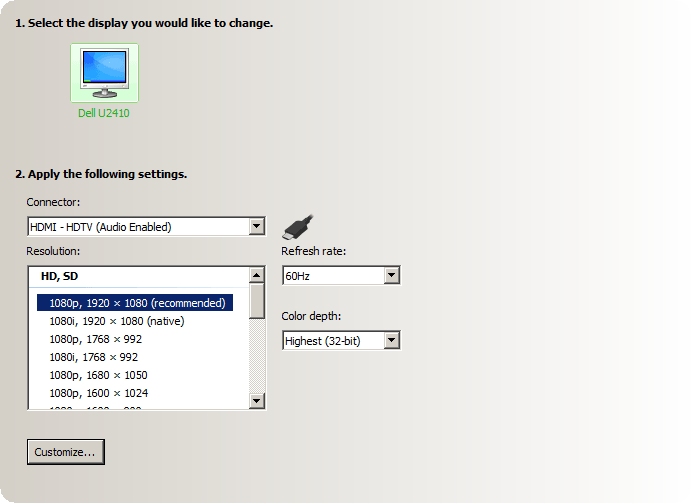
To fix that, simply go to the NVIDIA Control Panel and select 1080P, once we applied that properly we had pretty impressive signal on the HDTV as we'll show you later on in a video. We double checked and rebooted, Windows 7 booted then properly into 1080P mode. No further configuration is required or needed unless you like to tweak settings, for which you can open the driver's control panel.
Again, no configuration is needed for the wireless part, you connect the receiver box and power it up, select the HDMI channel on the HDTV and you are good to go.
With that said, let's have a closer look at the components and bundled items.
