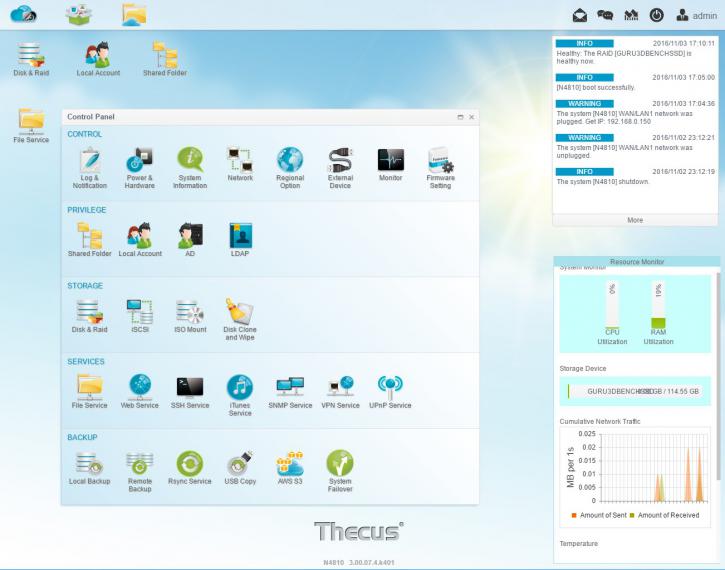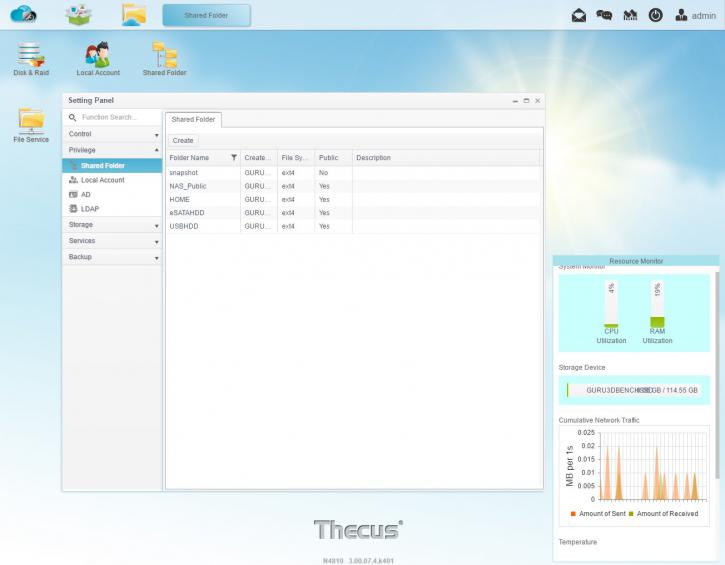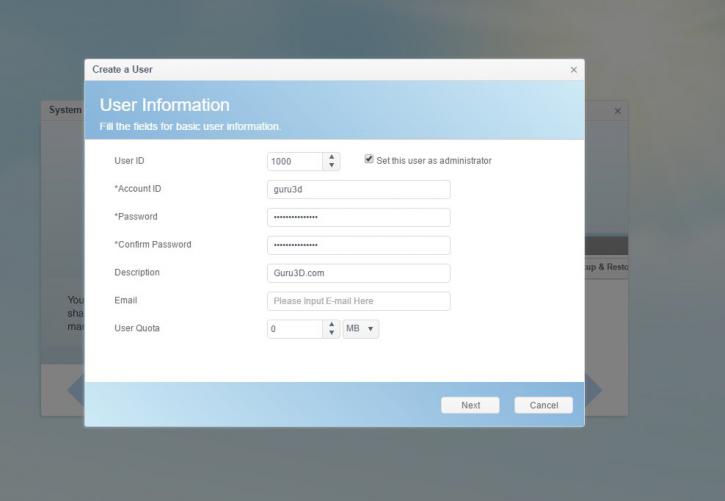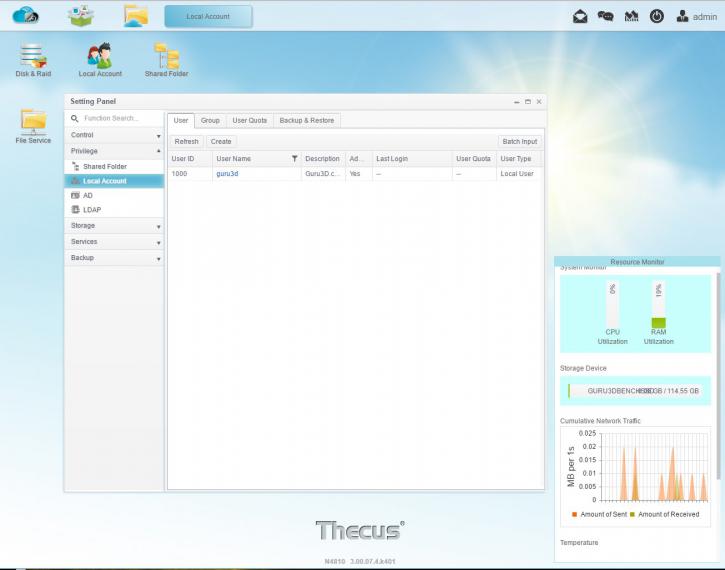User groups and shares
User groups and users
ThecusOS 7.0 contains the standard NAS storage features such as backup server, FTP server, file server, storage management and access control along with the added "App Central" that allows users to expand the functionality of their NAS by adding applications for features such as surveillance, cloud backup, multimedia server, etc. Once you are logged into the NAS, you get access to your admin interface. From here we can configure the NAS for everything we need. FTP, Web server, SSH, applications like CMS, Usenet and on and on can be configured from here, but also new network shares, user and group control and everything related to that.
Let's go though the user interface step-by-step. We start with user control and can see that our storage unit has already gotten several directory shares accessible by admin and guest status. We have added a directory share just for our benchmark testing purposes.
One fundamental feature of a NAS unit is the fact that you can assign drive partitions and network shares to users and/or user groups. This greatly helps out with the allocation of certain security and accessibility features. You can stick to your admin account, or create a new user(s) with admin or limited rights yourself. Give it a try to see if you can access your NAS server. Just browse your network for it.
If you have properly set up a name and password and alternatively assigned new paths to your account or user group, you should be able to access them after you enter the unit with that login and password. Interesting is the eSATAHDD share, as we do not have an eSATA drive.
Keep in mind that after making a new directory share you can give the USER and/or GROUPS certain permissions like no access, read only or full read/write capability. Once the network share is set up with the click of a button you can share it in Windows and assign a drive letter to it. Should you like to access a secure map in Windows and mount it, just type \\nas2 (or enter \\ with the assigned NAS name), then enter the USER login and password assigned to it, and you can access the user based and assigned shares.