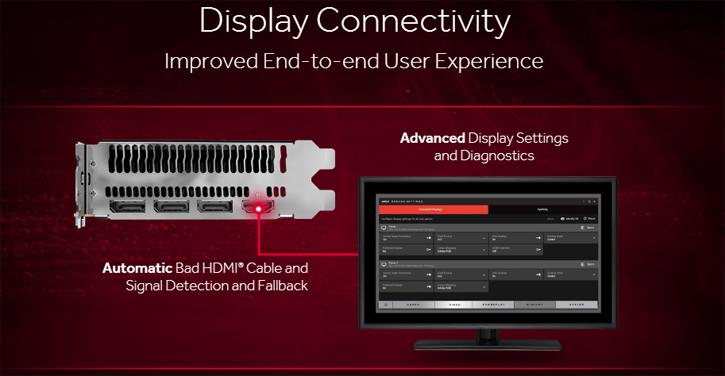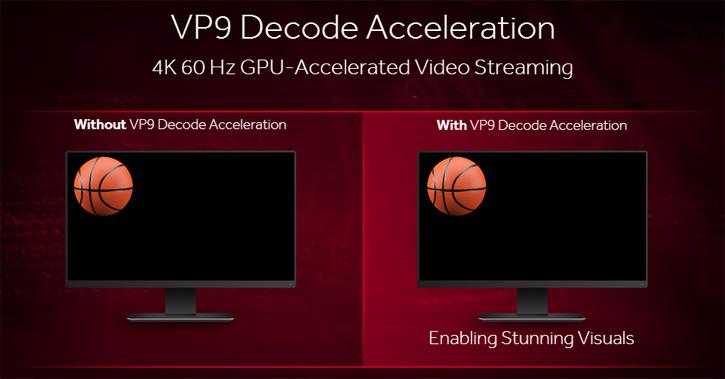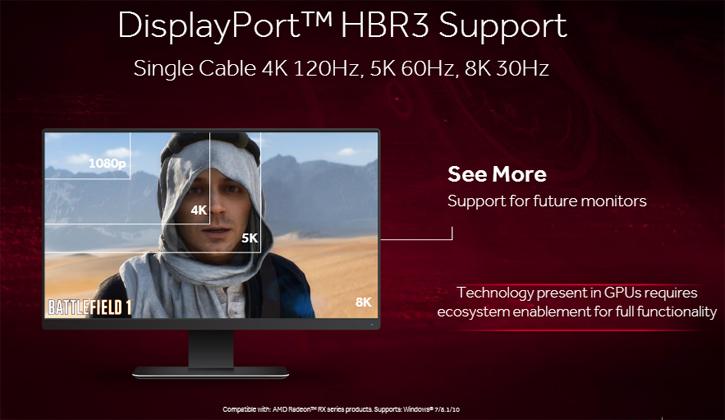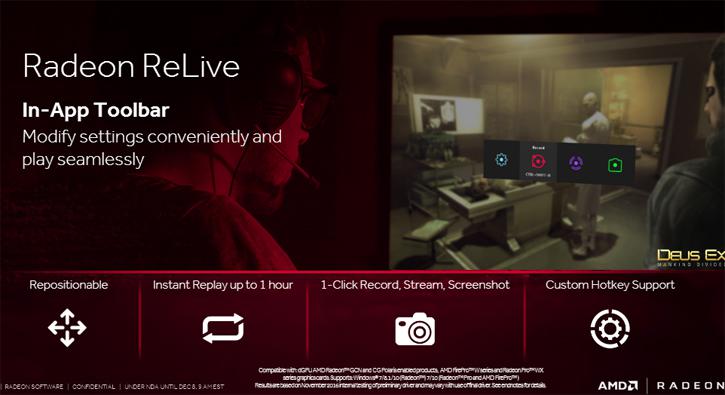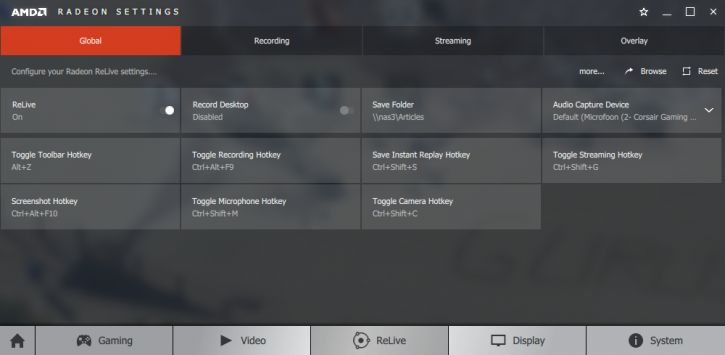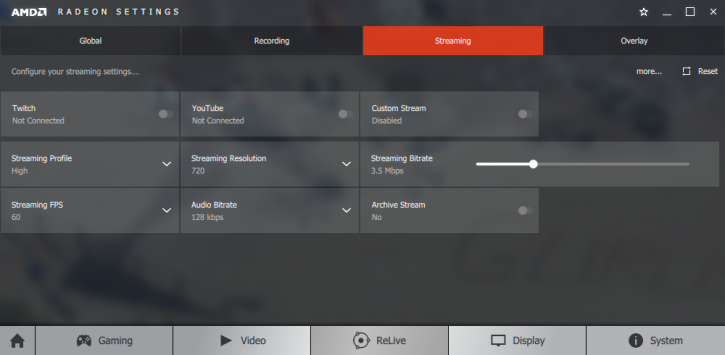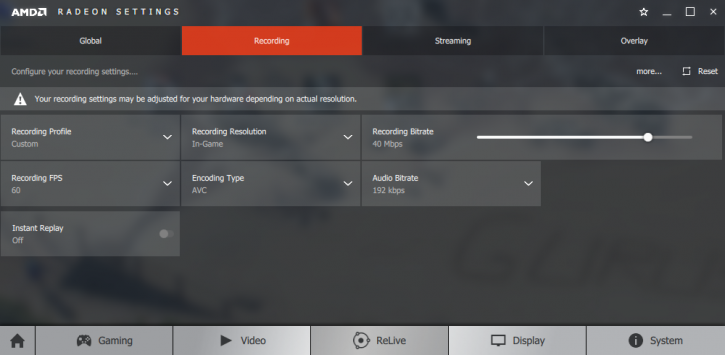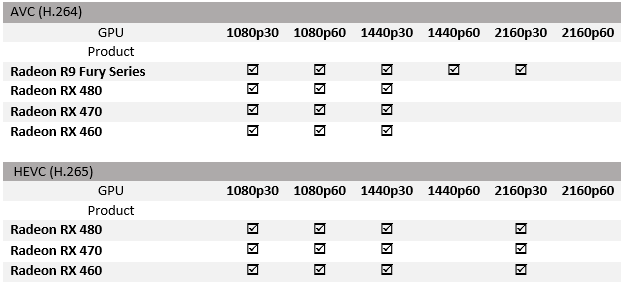More and new ReLive features
There's more to AMD Crimson ReLive
There's more to AMD Crimson ReLive then just a few driver enhancements, on this page a quick overview of some other great new features.
HDMI Signal Detection
Now I honestly did not know that people would ever need it, as hey ... if you get a black screen when you connect something to your TV HDMI, the first thing you'd do is to change your HDMI cable yes ? Radeon Software Crimson ReLive Edition will allow automatic detection of bad HDMI cables with signal detection and fallback that will allow for less black/static screens due to cable issues with Radeon products. If a bad cable is detected and the display cannot be lit, the algorithm will step through other resolutions and refresh rates until it can find a supported configuration for the bad cable and then notify the user of the issue.
VP9 Decode Acceleration
This feature I am happy about, as the world advances towards 4K / Ultra HD content to our televisions the file size of content gets bigger as well, hence you need a proper en/decoder. H.265 and VP9 support 4K and heck even 8K content. H.265 was developed as the ‘HEVC’ (High Efficiency Video Coding) format jointly by the Video Coding Experts Group (VCEG) and the Moving Picture Experts Group (MPEG). But they ask mucho dinero for the HEVC license, e.g. the ability to use the CODEC. And that is different for VP9.
VP9 is open source and royalty free. It was actually developed by Google as a successor to VP8. Google has integrated support into the Chrome browser and YouTube. And that is where you'll spot a nice and large advantage. Starting with the new driver VP9 Decode is hardware accelerated.
HDR 10 Support for gaming
In a recent news-items we mentioned that games currently did not seem to support 10-bit. So basically as it turned out (and really this was not specific only to AMD) AMD was fighting the HDMI protocol and specification, as even HDMI 2.0 does not have enough bandwidth for 10-bit HDR (over HDMI) in specific at 4K and a 60hz refresh-rate with 4:4:4 YCrBr-sampling (2160p60 / 10bpc). AMD is applying 4:2:2 or 4:2:0 sampling and thus shares red and blue color components to get to a lower bitrate over HDMI. With the new driver AMD now supports HDR gaming with Dolby Vision and HDR10 support.
HDR video and gaming increases vibrancy in colors, details with contrast and luminosity ranges with brightness. You will obviously need a monitor that supports it as well as a game title that supports it. HDR10 is an open standard supported by a wide variety of companies, which includes TV manufacturers such as LG, Samsung, Sharp, Sony, and Vizio, as well as Microsoft and Sony Interactive Entertainment, which support HDR10 on their PlayStation 4 and Xbox One video game console platforms (the latter exclusive to the Xbox One S hardware revision released 2016.). Dolby Vision is a competing HDR format that can be optionally supported on Ultra HD Blu-ray discs and from Streaming services. Dolby Vision as a technology allows for a color depth of up to 12-bits, up to 10,000-nit brightness, and can reproduce color spaces up to the ITU-R Rec. 2020 and SMPTE ST-2084. Ultra HD (UHD) TVs that support Dolby Vision include LG, TCL, and Vizio, although their displays are only capable of 10-bit color and 800 to 1000 nits luminance.
Think big and a lot of bandwidth. monitor resolutions are expanding. A problem with that is that the first 8K monitors needed multiple HDMI and or DisplayPort connectors to be able to get a functional display. With DisplayPort HBR3 a thing or two have changed as with the new feature-level AMD can now driver 4K 120 HZ, 5K 60 HZ and 8K 30 Hz from just one single DisplayPort cable.
Though the FreeSync protocol, well VESA Adaptive Sync really will not be changed, AMD does have an update at hand for it as they will support Freesync combined with Windowed Borderless Fullscreen mode. Typically with FreeSync you needed to always be in Full screen mode if you wanted FreeSync to work. Windowed Borderless Fullscreen mode allows for better usability for gamers using multiple displays, provide more game support/display options for FreeSync and will also improve click-to-response latency in games where AMD FreeSync and Windowed Borderless Fullscreen mode are used over displays without AMD FreeSync or with it disabled.
The Radeon Crimson ReLive DVR
The biggest and best feature (according to our opinion), is the integration of a DVR into the software. With this feature you may Capture, stream and share your gaming experience.
Radeon ReLive contains the following major features:
- Radeon ReLive Overlay/Toolbar
- Instant Replay
- Record
- Stream
- Screenshot
The Driver implementation
Lets have a look at a screenshot on how and what ReLivelooks like at driver level. By default Instant Replay and Radeon ReLive are disabled for a user. Enabling each feature may have a marginal impact on your gaming performance. Below is some testing methodology used to test this performance impact as well as some expected numbers from our own internal testing of the Radeon ReLive feature.
Radeon ReLive OFF By default Radeon ReLive will be off on a fresh system install. For testing purposes with Radeon ReLive we suggest that you launch the game that is being tested and configure the resolution and quality settings first with the feature off. Locate a benchmark scene in-game and gather FPS data over a specific time period using benchmarking tools such as OCAT, Fraps or PresentMon. This will give you a base set of data to work with to compare Radeon ReLive with once the feature is enabled.
Radeon ReLive ON Open Radeon Settings and navigate to the Radeon ReLive tab and turn ReLive on using the toggle. Once Radeon ReLive is enabled, in the Global tab, the folder where recordings and screenshots are saved can be changed, as well as the hotkey combinations for activating various toggles and settings for Radeon Relive. Desktop recording can also be enabled in this tab.
Navigate to the recording tab and set the recording profile preferred. The recording resolution, bitrate, and FPS, as well as the encoding type and audio bitrate can be changed individually as well.
Close the Radeon Settings window, launch the game that is being tested and locate the benchmark scene in-game. Start recording by either pressing the Recording Hotkey indicated in the “Global” tab in Radeon Settings, or by pressing the configurable through Radeon Settings toolbar hotkey for Radeon Relive and clicking Record”.
Enabling this feature does cost you some performance, on average 3 to 4% of your framerate budget, which we think is very acceptable.
Screenshots
Screenshot allows you to quickly take a screenshot of your current systems environment. Screenshots are saved under the configurable ‘Save Folder’ in Radeon Settings ReLive navigation tab in Radeon Settings.
Recording
Record allows you to start recording a video file of your gaming content or desktop through Radeon ReLive. There are many settings available for this feature including; Quality, Resolution, Recording Bitrate, FPS, Encoding Type and Audio Bitrate.
All settings for recordings are configurable through Radeon Settings ReLive under the Recoding Tab. The quality of recording obviously will be relative to how new your Radeon graphics card really is and the CODEC option you will choose, here is a quick overview relative to AVC (H.264) and HEVC (H.265).
Examples
Below you will find two videos recorded with the new ReLive DVR functionality. Please do make sure you disable other overlays etc before trying this function. Feel free to play around a little with this function, try different quality settings and bit-rate modes etc that will suit you the best.
Above you can see Far Cry Primal, the benchmark run. We use a the Radeon RX 480 here which can capture at 1080p60.
Above you can see the Deus Ex benchmark run at 2560x1440, again the Radeon RX 480 is used, the limitation however here is 30Hz compliant to the table we have shown you above.
Right, let's more onwards towards the benchmark session.