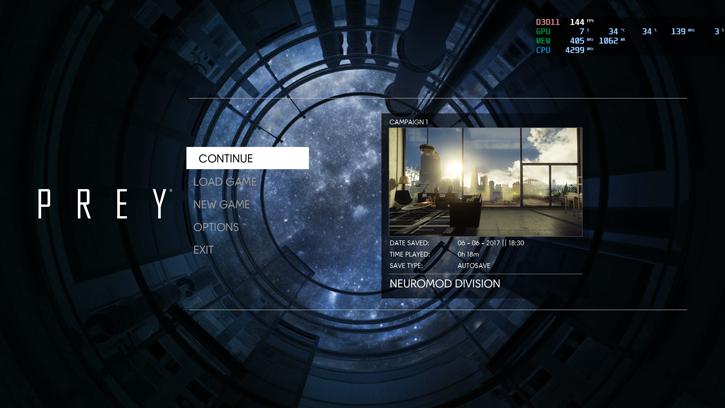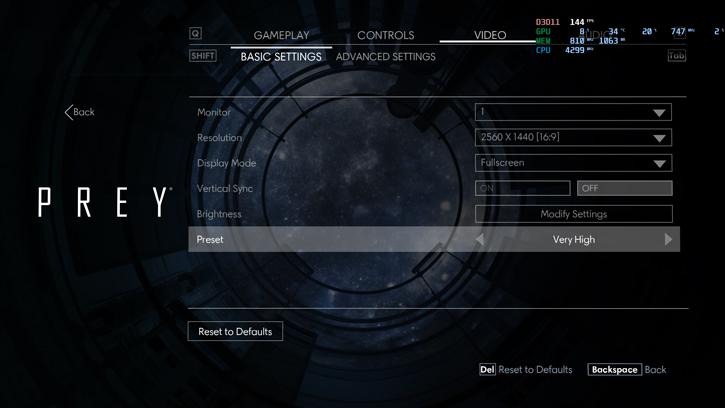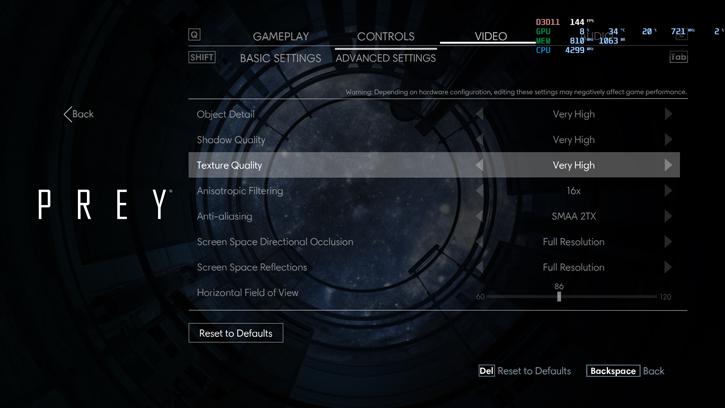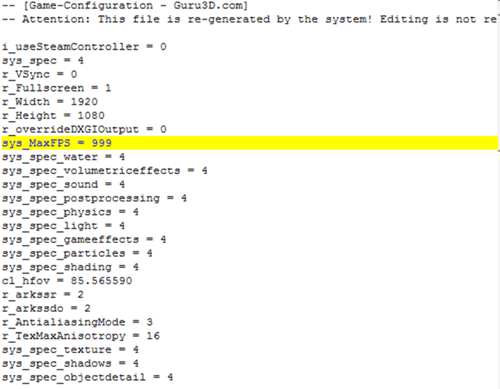Image quality settings and benchmark system
Image quality settings and benchmark system
For this game we use a frametime run with Very high image quality settings, the highest possible quality mode. We will test a good number of cards in this D3D11 compatible title performance wise. Games typically should be able to run in the 40 FPS range combined with your monitor resolution. From there on-wards you can enable/disable things if you need-more performance or demand even better game rendering quality.
There's a lot of features you can configure, we recommend you to stick to Very HIGH and leave it at that. Once you do fool around with settings we find it funny to see that to the right a preview of the settings shows, which shows the effect of changing the respective setting's value. Some good features to play with :
PC advanced settings and options
Object Detail
- Shadow Quality
- Texture Quality
- Anisotropic Filtering
- Anti-Aliasing
- Horizontal Field of View
- Screen Space Directional Occlusion
- Screen Space Reflections
The graphics cards tested
In this review we'll test the following cards at the best PC experience, a maxed out quality mode (Very high wherever possible) with VSYNC OFF. The graphics cards used in this test:
- Geforce GTX 1050 (2GB)
- Geforce GTX 1050 Ti (4GB)
- GeForce GTX 1060 (6GB)
- GeForce GTX 1070
- GeForce GTX 1080
- GeForce GTX 980
- GeForce GTX 980 Ti
- GeForce GTX 970
- NVIDIA Titan X (Pascal)
- Radeon R9 390
- Radeon R9 390X (8GB)
- Radeon R9 Fury
- Radeon R9 Fury X
- Radeon R9 Nano
- Radeon RX 460 (2GB)
- Radeon RX 470 (4GB)
- Radeon RX 480 (8GB)
- Open %UserProfile%\Saved Games\Arkane Studios\Prey\game.cfg in a text editor
- Look for the line with "sys_MaxFPS"
- Change the value from 144 to 999
- Go to Steam game installation folder, browse to \GameSDK\Videos
- Delete: ArkaneLogoAnim_Redux_1080p2997_ST-16LUFS.bk2, Bethesda_logo_anim_white.bk2, LegalScreens.bk2, Ryzen_Bumper.bk2
System Specifications & recommended drivers
Our test system is based on the eight-core Intel Core i7-5960X Extreme Edition with Haswell-E based setup on the X99 chipset platform. This setup is running tweaked at 4.30 GHz. Next to that we have energy saving functions disabled for this motherboard and processor (to ensure consistent benchmark results). We use Windows 10 all patched up. Each card runs on the same PC with the same operating system clone.
The drivers are:
- GeForce cards use the latest 382.33 WHQL driver (download drivers).
- Radeon graphics cards we used the latest AMD Radeon Crimson 17.5.2 Driver (download drivers).