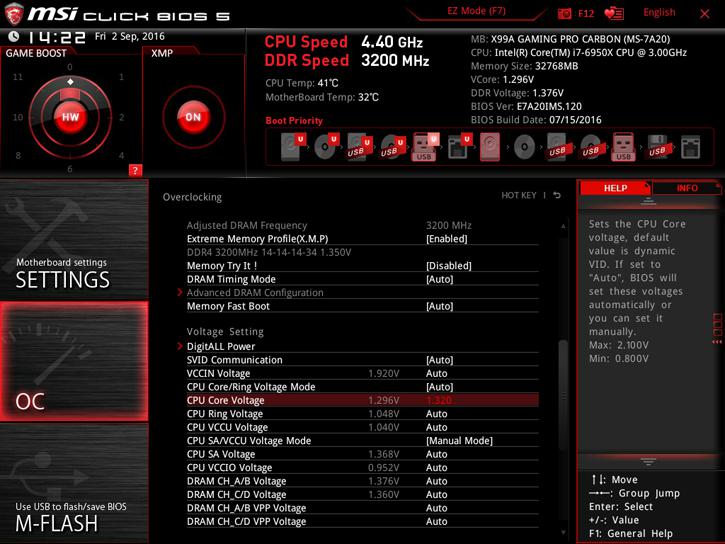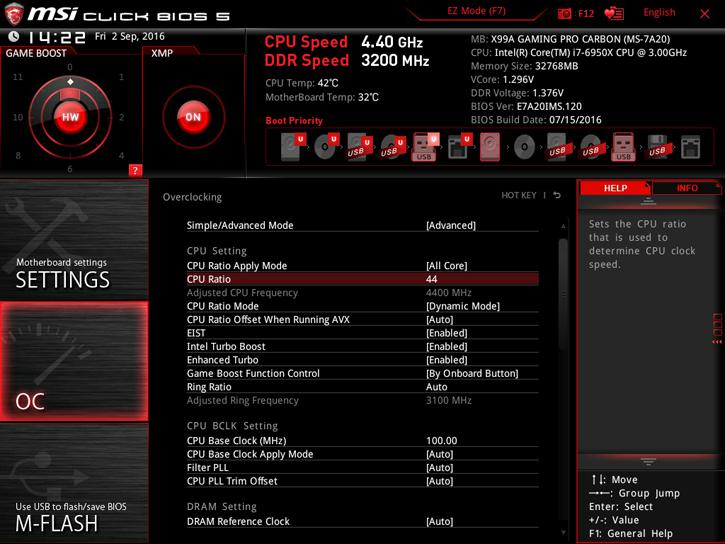Overclocking The Core i7 on X99
Overclocking - The Core i7-6950X On X99
With so much horsepower in the system we could not resist trying out overclocking. We're keeping it relatively simple. We need to take a couple of steps if we want to overclock. First tip, always invest in good hardware by the way (MOBO/PSU/Memory/Cooling), the cheaper motherboards often are not well tuned for enthusiast overclocking. Also get yourself a good power supply and proper processor cooling. Overclocking with Broadwell-E is far more difficult than we expected it to be (at least once you pass a frequency threshold). Your voltage should sit at maximum at roughly up-to 1.3 Volts with an AIO water-cooling, dual rad seriously recommended!
The temps actually went up so fast that we doubted it was the processor and started doubting the motherboard or its BIOS. The results however remained 100% the same, it seems we have a very bad sample for overclocking, or high temperatures once you pass 4.2 GHz / 1.30 Volts is just the nature of 14 nm Broadwell-E. In our initial experiences we concluded that the CPU cannot take high voltages (which are required to reach higher frequencies).
So, as you can see we are using liquid cooling already, a Corsair 110i GT, which is a pretty good AIO cooler tbh. As I am about to show you even this cooler is not capable enough. Obviously overclocking 10-cores is a tough job. The 6950X has a base clock of 3.0 GHz and may boost to 3.5 GHz. During our measurements by trial and error we found that at 1.3 Volts you will end up at roughly ~4.2 GHz. We needed a massive 1.350~1.375 Voltage range to reach 4.4 GHz (which is an awful lot for a 14 nm processor). However at that stage we are touching 100 Degrees C on the CPU. And yes, we re-seated the cooler a couple of times and did swap out TIM as well. We tried both Multiplier and BLCK tweaking, both resulting in similar conditions.
Manual Overclocking
The true Guru3D audience overclocks from the BIOS and tries to find the maximum stable limit. The generic overclock procedure for multiplier based overclocking is as follows:
- Leave base clock (bus) for what it is right now.
- If optional in the BIOS, increase the TDP limits of the processor to 250 Watts (by that you are allowing a higher power draw), most motherboards have this pre-configured pretty okay these days though.
- Set the per core Turbo multiplier at a maximum of your liking:
- Example 1: 100MHz x 44 = 4400 MHz
- Example 2: 125MHz x 35 = 4375 MHz
- Increase CPU voltage; though setting AUTO might work fine. Start at 1.20 volts and work your way upwards to equilibrium in perf and cooling temps.
- Make sure your processor is properly cooled (we used the Corsair H110i GT LCS cooler)
- Save and Exit BIOS / EFI
Overclocking wise our sample isn't the best, we need a LOT of voltage to reach ~4400 MHz. During overclocking increasing the DDR4 Voltage could help you a bit on stability.
Now, ready... have a peek at the screenshot below:
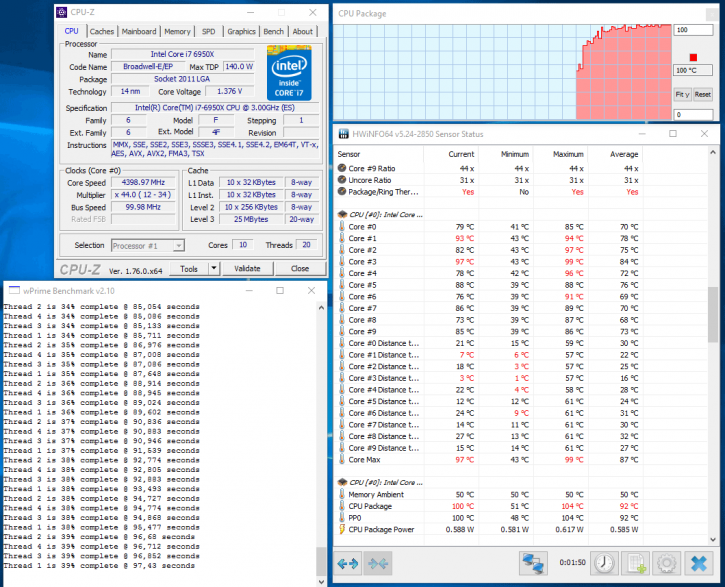
Here is an example at 4400 MHz -temps are just horrible.
Above, a 1024M Prime stress test with all 10 cores active and stressed at ~4,400 MHz. You'll need a rather sizable cooler alright, ten cores versus overclocking require a higher-voltage, and that creates more heat to deal with. Obviously the temps are completely unacceptable so we'll need to revisit overclocking with a heavy duty liquid cooler, or settle for lower clocks.
A quick recommendation: in our findings the most acceptable overclock was 4.0 GHz on all 10 cores at just over 1.20 Volts. That seems to be the sweet spot that I'd like to recommend to you (unless we had a really poor processor of course).
Power Consumption
Back to that 4.4 GHz tweak; adding that 1.32 Volts on the 4.4 Ghz OC also has a dramatic effect on the overall energy consumption. Under stress and Overclocked at ~4,400 MHz we all of a sudden use more than 300 Watts, that's nearly doubled up Wattage. Power consumption for the whole PC measured at the wall socket side.