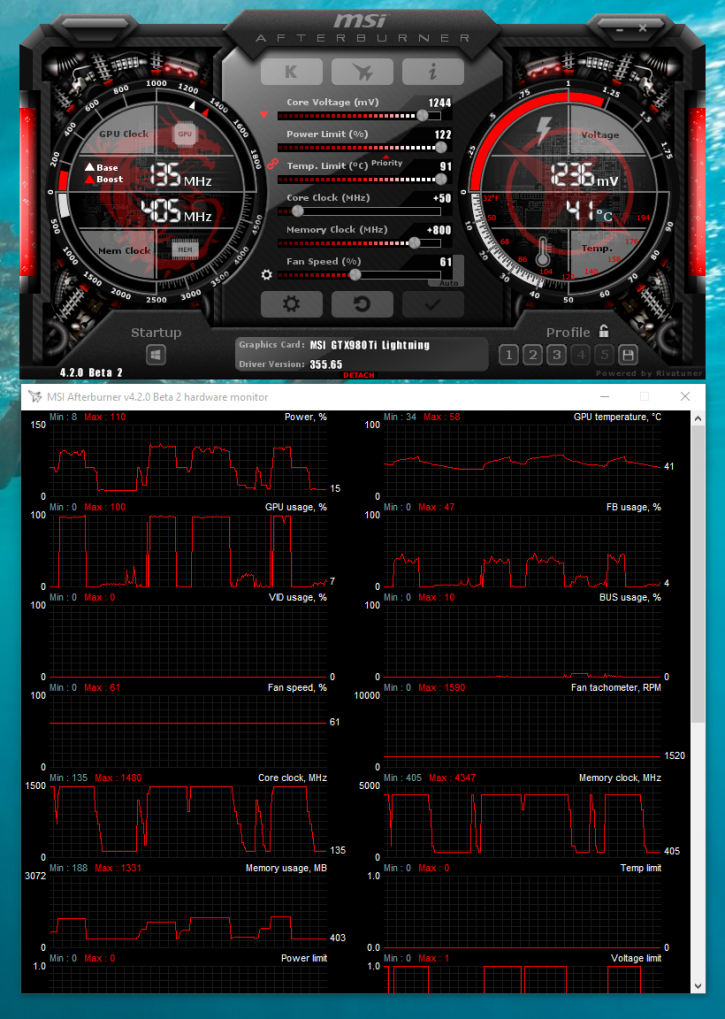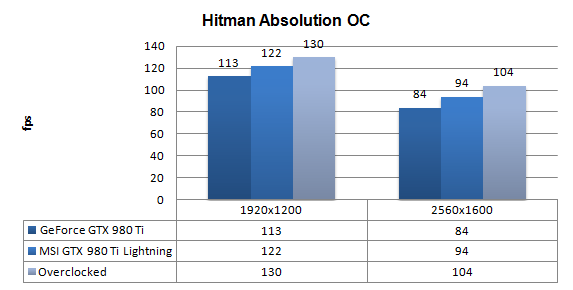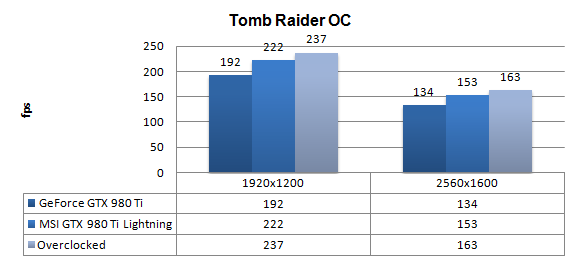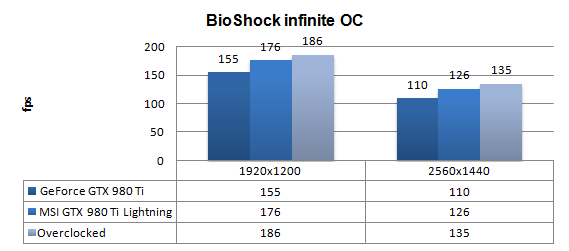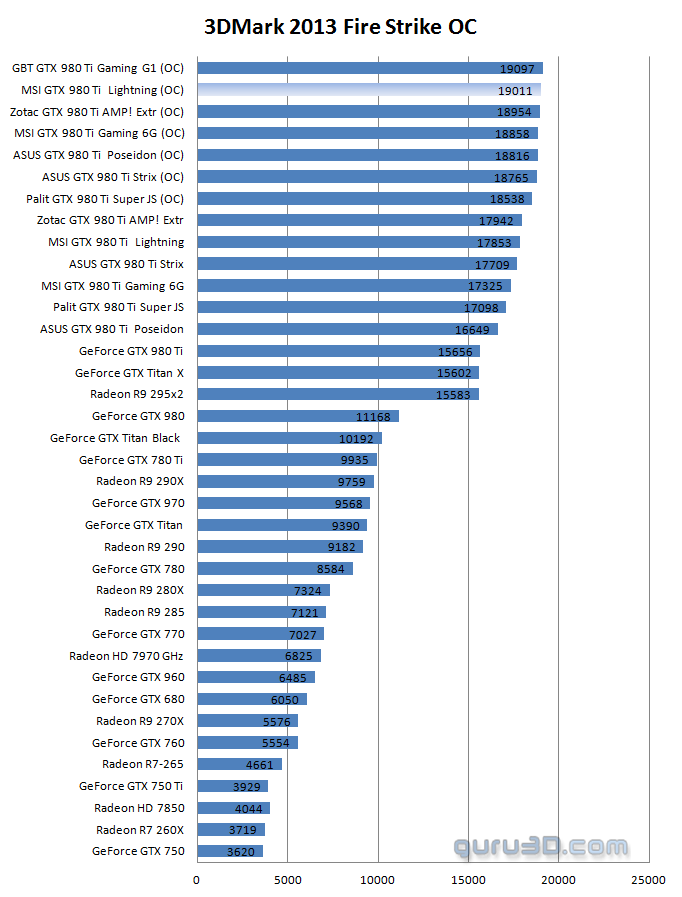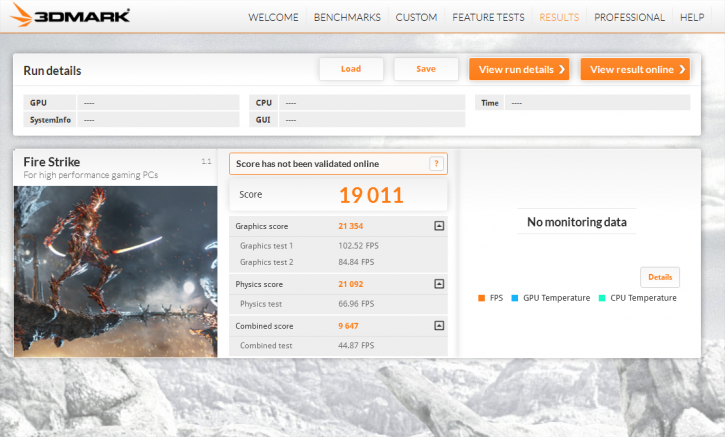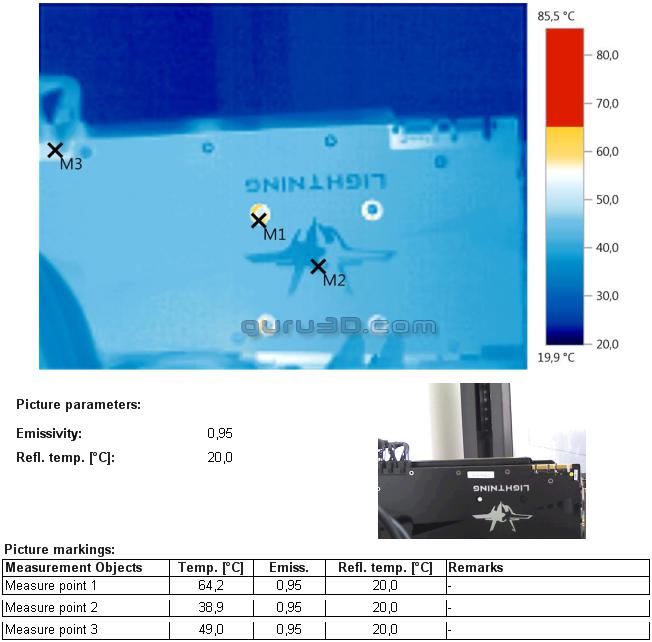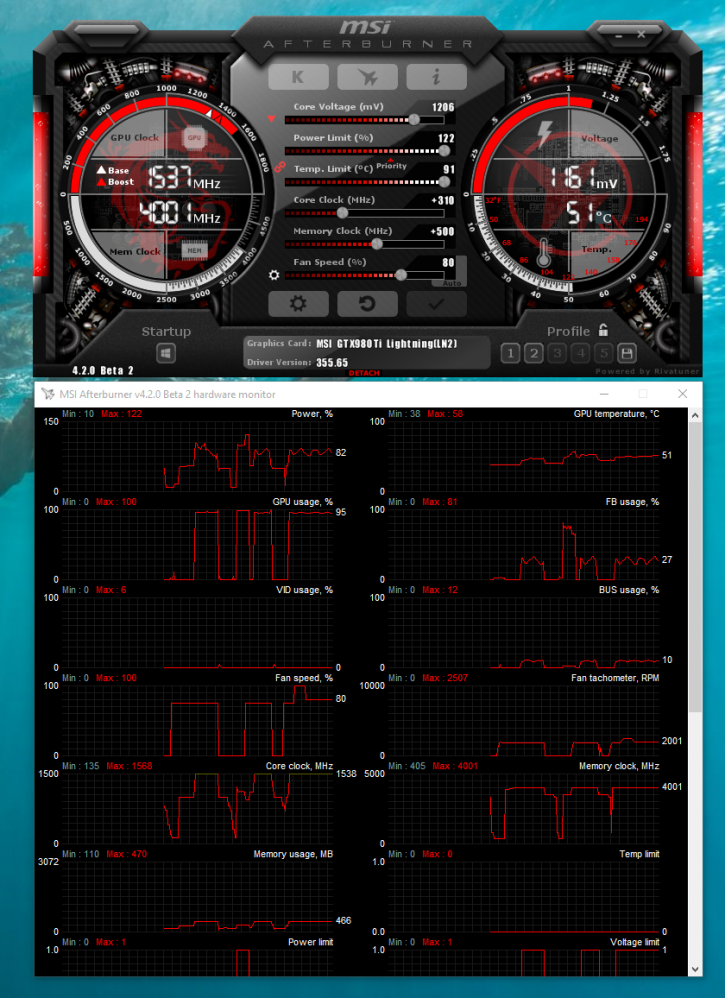Overclocking The Graphics Card
Overclocking The Graphics Card
As most of you know, with most video cards you can apply a simple series of tricks to boost the overall performance a little. Typically you can tweak on core clock frequencies and voltages.
What Do We Need?
One of the best tools for overclocking Nvidia and AMD videocards is our own AfterBurner which will work with 90% of the graphics cards out there. We can really recommend it, download here.
Where Should We Go?
Overclocking: By increasing the frequency of the videocard's memory and GPU, we can make the videocard increase its calculation clock cycles per second. It sounds hard, but it can really be done in less than a few minutes. I always tend to recommend to novice users and beginners, to not increase the frequency any higher than 5% on the core and memory clock. Example: If your card runs at 600 MHz (which is pretty common these days) then I suggest that you don't increase the frequency any higher than 30 to 50 MHz.
More advanced users push the frequency often way higher. Usually when your 3D graphics start to show artifacts such as white dots ("snow"), you should back down 25 MHz and leave it at that. Usually when you are overclocking too hard, it'll start to show artifacts, empty polygons or it will even freeze. Carefully find that limit and then back down at least 20 MHz from the moment you notice an artifact. Look carefully and observe well. I really wouldn't know why you need to overclock today's tested card anyway, but we'll still show it.
All in all... do it at your own risk!
| Original | This sample | Overclocked |
| Core Clock: 1002 MHz | Core Clock: 1203 MHz | Core Clock 1268 MHz |
| Boost Clock: 1076 MHz | Boost Clock: 1304 MHz | Boost Clock: 1480~1500 MHz |
| Memory Clock: 7012 MHz | Memory Clock: 7096 MHz | Memory Clock: 8694 MHz |
With AfterBurner we applied the following settings in the regular mode (you can select LN2 mode as well but it made no difference as to the end result).
- Temp Target 91 Degrees C
- CPU clock +65 MHz (from default 1203 MHz)
- Power Limiter 122%
- Mem clock 8.694 Gbps effective
- Voltage GPU 1.244 V
- Voltage AUX / PLL +100 mV
- Voltage MEM +100 mV
- Mem +800 Mhz (x2 double data-rate)
- Fan RPM 60% remains silent enough yet offer great cooling !
For all overclocked games above we have used the very same image quality settings as shown before. Overall, the generic thumb of rule here for a decent tweak and overclock is that performance can gain anywhere from 5 to 20% performance. The end result depends on a lot of variables though, including power limiters, temperature limiters, fill-rate and so on the performance increment can differ per card, brand, heck... even cooling solution and your chassis airflow.
Once overclocked the heat signature of the card normally changes fast to somewhat hotter, but with the cooler being rather awesome the thermal image is actually colder when overclocked. The GPU was reporting back temps in the 55 to 60 degrees C range at a reasonably silent fixed 60% fan RPM.
Above one more screenshot of the card active in LN2 mode. Just for reference. In LN2 mode a few protection features get disabled, the clocks return to reference clocks and you will have extended GPU voltage up-to 1.3 Volts. BTW the tweak below was not stable at that stage. For regular end-users we doubt that the LN2 mode will yield better results in terms of tweaking.