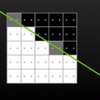Enabling MFAA
Enabling MFAA
To enable MFAA you will need to select it at driver level, and in game set your MSAA mode like so (MFAA will only be applied when a supported application is rendering with 2x MSAA or greater). Remember with this initial launch, only the mobile and desktop version of the GeForce GTX 970 and 980 are supported.
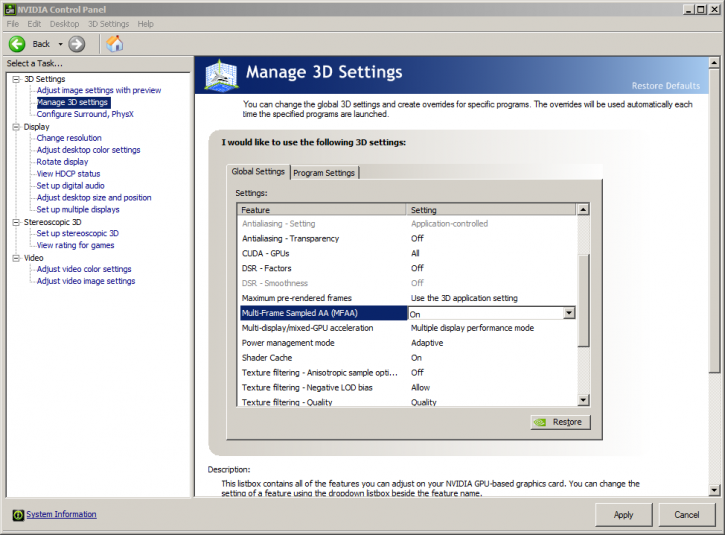 Configure the NVIDIA Control Panel to enable MFAA.
Configure the NVIDIA Control Panel to enable MFAA.
Open the NVIDIA Control Panel, navigate to the Manage 3D Settings page, change the Multi-Frame Sampled AA (MFAA) to “On”, and click Apply. This setting may be configured to apply globally or on a per-application basis.
Now remember, 2xMSAA with MFAA enabled = 4xMSAA output quality.
To get and compare to 4x MSAA equivalent quality, you need to set 2x MSAA + MFAA. At 4xMSAA+MFAA enabled you would get 8xMSAA quality and 8xMSAA+MFAA would get you a quality equivalent of 16xMSAA at a lesser performance cost.