3 - Hard- and Software
The Hardware
Back in 2006 we reported that several cards did not support the afore mentioned resolutions. Times have changed though, pretty much any graphics card purchased after 2006 will have no resolution restrictions whatsoever. I do recommend Radeon series 3000 and GeForce series 7 and above, just be on the lookout for dual-link DVI ready graphics cards.
Included in the packaging you'll find and receive everything needed to get started. The TripleHed2Go, DVI cable, Analog VGA Cable, USB connector and short manual and Application CD.

TripleHead2Go device - One 2-foot male-to-male VGA cable, One 2-foot male-to-male DVI-to-DVI cable, USB cable, Software CD. The lenght of the VGA & DVI cable are on the short side, but this is done likely to preserved signal quality.
Game Support & TH2Go Surround Gaming Utility
Obviously this article will focus solely on gaming, but these games need compatibility. It's good to know that most modern games can support these high-resolution straight out of the box. Titles like S.t.a.l.k.e.r, Crysis, Medal of Honor all will work straight out of the box. You enable the resolution in the game and you are good to go, that's all there is to it.
However there are games that do not support it, and for that Matrox developed their This is where Matrox will help you out with their Surround gaming Utility (SGU).
When a configuration or .ini file physically needs to be changed for a game you simply start up the SGU. This little utility will scan for installed and supported games. Now you select the game versus the resolution you want to play your game in, hit apply and the application will make the necessary modification for you. It's literally 3 seconds work and works really well.
The basic idea of the SGU is the following:
- Pick your desired Surround Gaming resolution at the top (out of the four available)
- Pick your game
- Click "Optimize"
Once each game is optimized, an icon will be placed on your desktop. Only by double clicking on the widescreen shortcut can you play the optimized version for widescreen. These shortcuts look just like the original ones, only with surround in the name.
Unfortunately the culprit here is that you will always have to wait on Matrox to update the software for the newer games that do not have 3840x1024 support straight out of the box. But you (as a guru) obviously could also alter the configuration file manually pretty easily.
New Bezel management software
In our first review we already noticed that that a thing that is a bit of a problem is that the three monitor are not merged as one, see the bezel of the monitors is separating then and thus creating a bit of distance in-between them. because if this straight lines do not look like straight lines, even if you have three identical displays.

This is why Matrox introduced their Bezel management software, it actually makes for a more realistic gaming experience because objects and scenery dont look impractical when spread across two or three of the screens.
This software will allow you to calibrate the screens by slicing away and moving some of the content, so the TripleHead2Go is simply hiding the pixels behind the bezels, it works pretty well.
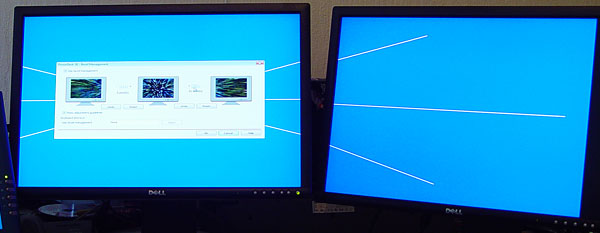
Other than that please install the PowerDesk SE software. The PowerDesk SE software allows you to tweak and customize your triple monitor experience a bit more. Right, let go have a look at the product installation and experience.
