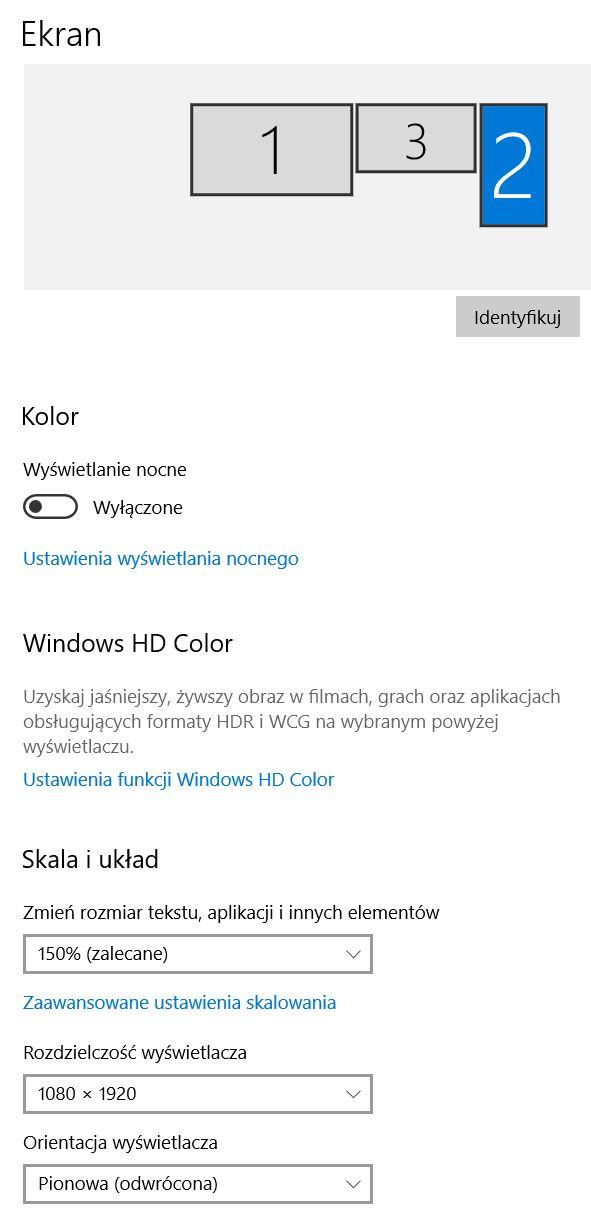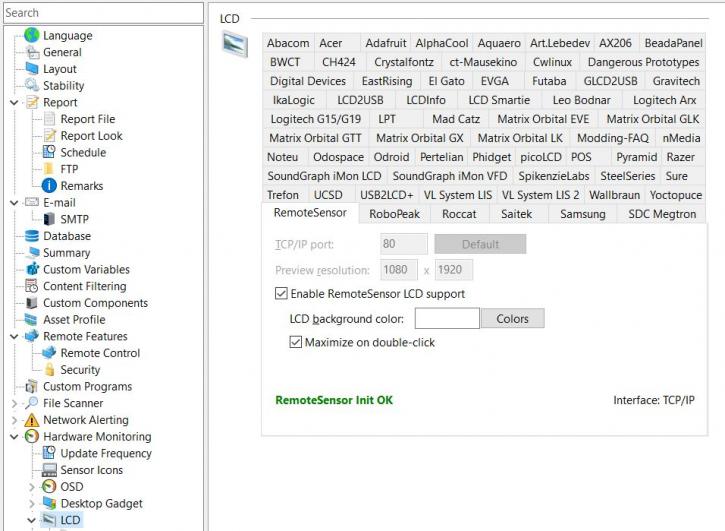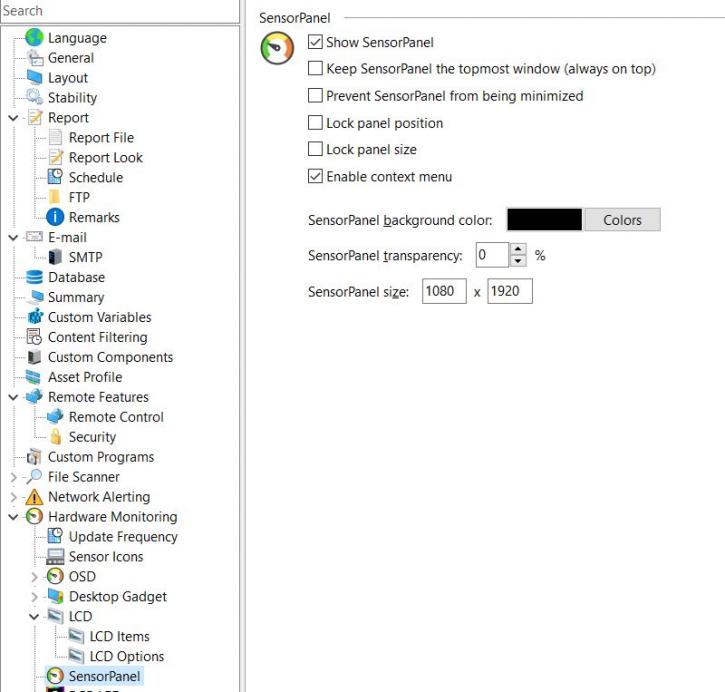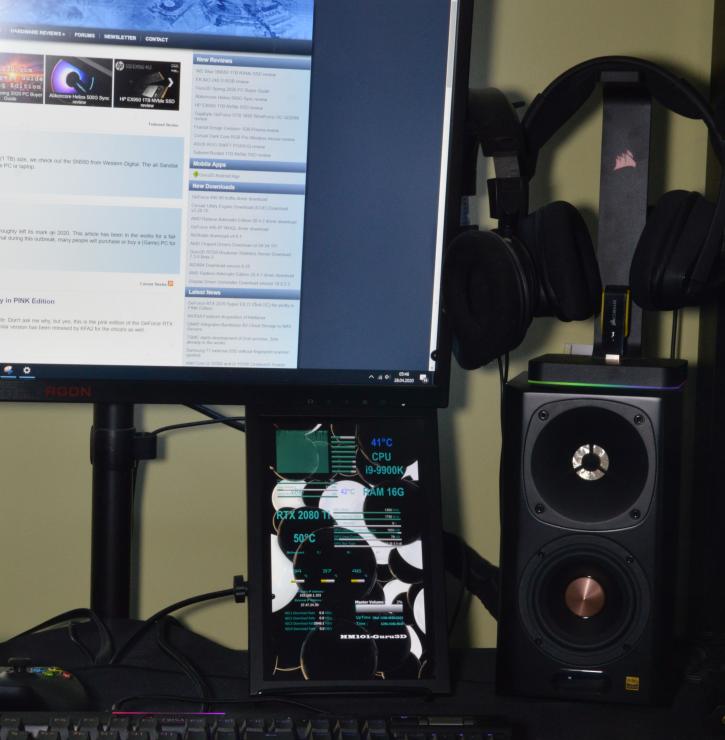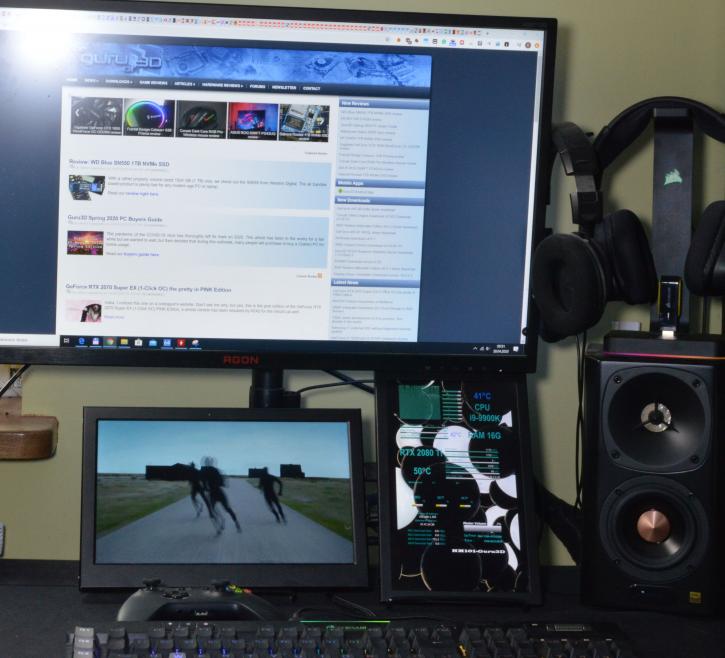Practical part - impressions
Practical part - impressions
The installation process is not really complicated, at least the hardware part. You only need to plug in the micro USB cable (pity it’s not a Type-C connector) to the HM101 unit on one end, and to the PC on the other. Then you repeat the procedure with an HDMI->mini HDMI cable, and that’s it. It’s not really any different from connecting a monitor to your PC.
The resolution is 1920 x 1080 but, as you can see, it’s been oriented vertically to fit nicely into the gap below your main monitor.
You need to install Aida64 software first. There are two monitoring options: one is to use the browser (which you would need to keep permanently open), and the other one is to have Aida64 running in the background. We’d suggest the second approach, as it’s more straightforward and shouldn’t cause any issues (which we encountered with the first option, likely due to some rogue network settings). Ok, let’s do it.
You need to go to the settings: HW Monitoring->LCD, and enable the remote sensor by ticking the “Enable RemoteSensor LCD support” option.
After that, you need to tick “Show SensorPanel” and set the size.
When you right-click the SensorPanel that has opened after the last step, you need to select the SensorPanel Manager. From there, you can import a layout (several are provided on the included Pendrive), or export a custom one if you have created it. It’s a good starting point, as you don’t need to set up everything all by yourself this way. Each element can be modified, moved by a certain amount of pixels, renamed etc. The background image can be also changed. You might almost say that “the sky is the limit”.
Here, you can see an example layout that I made. You’ve got a lot of options to choose from, which is nice, and the overall stability of Aida64 is very good. I didn’t encounter any issues in that matter.
As for the setup, the stand does its job well, while the HDMI and USB cables didn’t cause any problems. So, finally, here are some real-life shots. Lamptron suggests that the display can also be used inside your chassis. Well, I think that the 10” is too big for that, while the HM070 would fit just fine in most cases (keep in mind that the mount is not included). The IPS panel makes your readings visible even at wider angles.