Page 6
Ok first thing you need to do is go into your bios and change the boot order to CD and USB drive and make sure to enable USB Legacy Support for all devices.
Now put your Knoppix Linux CD in the drive and boot to it. Run the Knoppix installer to install to the hard drive, if you do not know how go here and it will walk you through it.
Now this is the truly mind blowing part, it will install to the MB559 in USB mode and it will boot to it. Not only that but you now have a Linux box you can take anywhere. That's right since the ICY DOCK MB559 can be hooked to any computer in USB mode all you need to do is hook it up, set the boot options and USB Legacy Support and you have an instant Linux box on any computer.
To demo this I took some pic's just in case some of you are saying "What the heck?!"
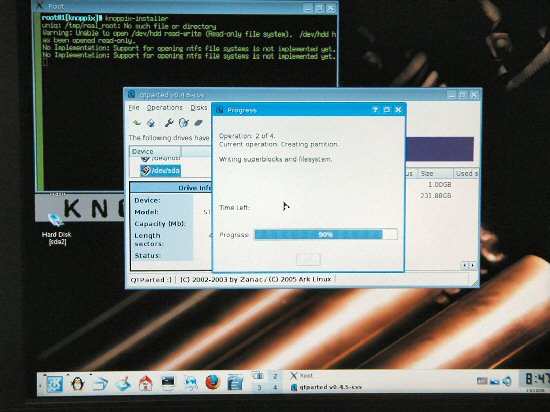
First I install Knoppix/Linux to the ICY DOCK MB559 while it was hooked to a USB port on my Fileserver.
I rebooted it and sure enough it booted up from the ICY DOCK MB559 and Linux was up and running.
Cool enough on its own but it gets better. Next I hooked the ICY DOCK MB559 up to my LAN box that runs windows XP.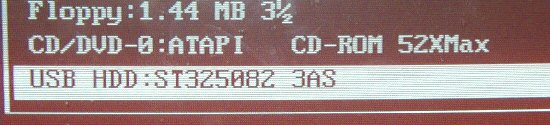
A quick change in the boot order soon changed that.
Reboot and BAM! It worked great. I guess in a way you can say the ICY DOCK MB559 in USB mode with Linux loaded on it is the worlds smallest Linux box.
And no you cannot do this with Windows XP. Windows setup will see the MB559 when it is connected to a USB port, and you can partition the drive but windows setup will give you a error after that. Also XP would not be able to adapt to the driver change switching from one system to another. And the XP activation would be a big problem.
