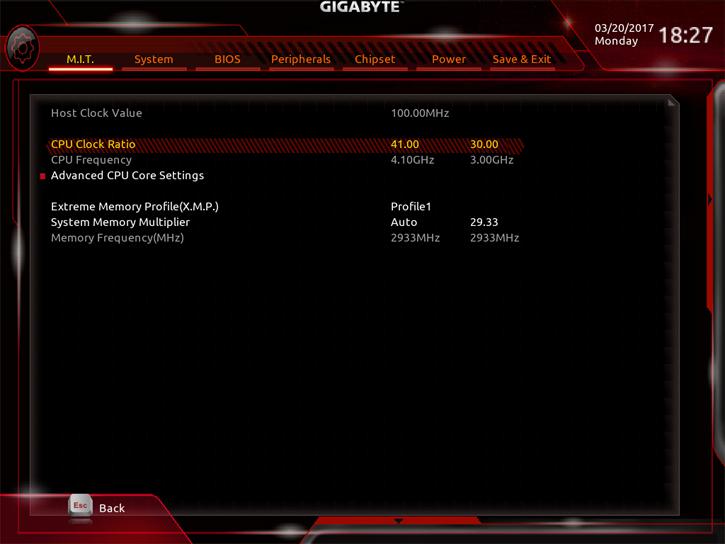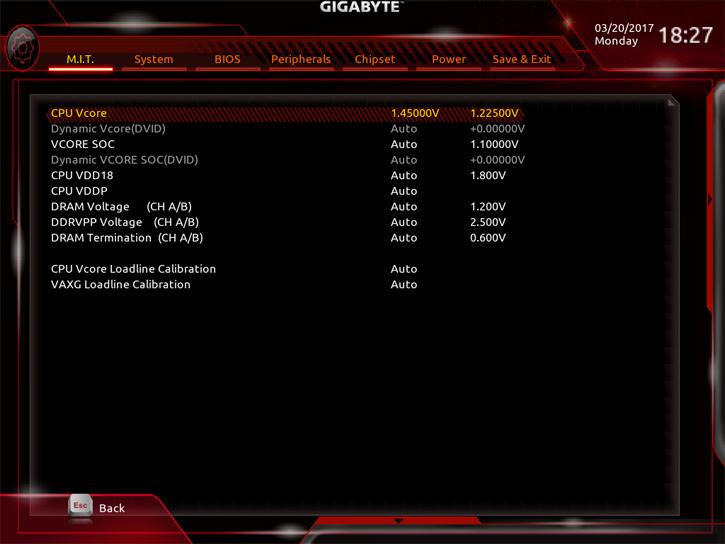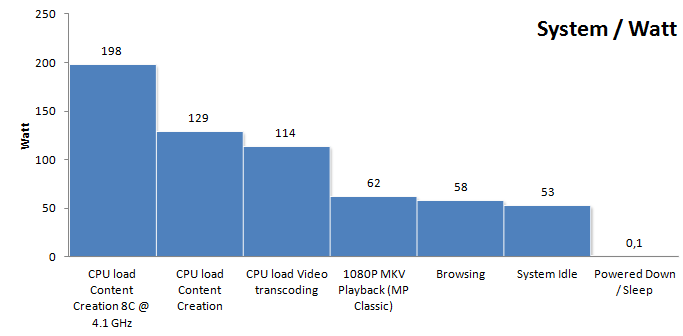Overclocking With The Ryzen 7 1700
Overclocking
With so many cores in the system we never can resist overclocking. We're keeping things relatively simple. We need to take a couple of steps if we want to overclock. First tip, always invest in good hardware by the way (MOBO/PSU/Memory/Cooling), the cheaper motherboards often are not well tuned for enthusiast overclocking. Also get yourself a good power supply and proper processor cooling. Overclocking with any 8 or more core processor (doesn't matter if that is Intel or AMD) is far more difficult than you expect it to be.
In this review we use the affordable Ryzen 7 1700 priced at 329 USD. The processor has a 3.0 GHz base clock and can Turbo (binned) to 3.7 GHz.
We did a number of heatpipe based overlclocks in other reviews, hence for this one we are now switching towards liquid, LCS cooling. The Cooler is a 240 rad based EK Predator kit with Socket AM4 water-block.
Overclocking 8-cores on a high clock frequency is a tough job, but can be managed relatively easily from the BIOS. You can also use AMD's software tool of course. The Ryzen 7 1700 has a base clock of 3.0 GHz and a boost frequency of 3.7 GHz. During our measurements by trial and error we found that at 1.375~1.450 Volts you will end up at roughly ~4.1 GHz (that is on all eight cores!). And yes, that is not a lot over the default Turbo, but again this is 8-cores. We recommend you leave CPU voltage at the bios auto setting.
BIOS Overclocking
The Guru3D reader-base overclocks mostly from the BIOS to try and find the maximum stable limit. The generic overclock procedure for multiplier based overclocking is as follows:
- Leave base clock (bus) for what it is right now (100 MHz)
- Set the per core multiplier at a maximum of your liking:
- Example 1: 100MHz x 41 = 4100 MHz
- Example 2: 125MHz x 33 = 4125 MHz
- Increase CPU voltage; for the Gigabyte motherboard the AUTO does not work well, pelase select a manual CPU voltage. For a target at 4.0~4.1 Ghz start at 1.350 volts and work your way upwards into a state of equilibrium in perf and cooling temps. We needed 1.45 Volts for a stable 4.1 GHz on all eight cores.
- Make sure your processor is properly cooled as adding voltage = more heat
- Save and Exit BIOS / uEFI
Tweaking with the Gigabyte motherboard is a bit more difficult compared to the ASUS one. However, the steps thus are simple.
To set the processor to 4.1 GHz (all 8-cores) just sets the multiplier at 41, this disables XFR automatically. Ryzen processors likes memory bandwidth, so with this dual-channel setup we really can recommend higher frequency memory like the 3,000 MHz kit used. Most motherboard partners will label this as XMP. If XMP is supported for your memory (and stable) just enable it for the best compatibility. Ours was running 3,000 MHz / CL16 / 1.35 Volts DDR4 by just activating it. And it works fine with out overclock as well.
The one thing we did need to manage and enable manually was CPU Voltage. We need 1.375V for a stable 4.0 GHz and found 1.450V very stable for the 8 cores at 4.1 GHz. Now... have a peek at the screenshot below:
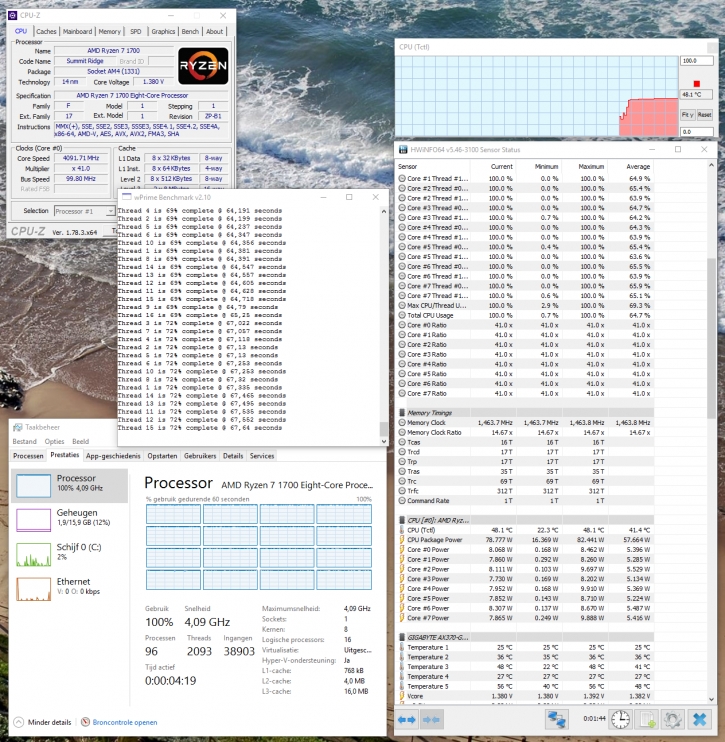
Here is an example at 4000 MHz @ all cores
For this tweak we test the OC EK Predator LCS cooler. We have been able to sustain a stable 4.1 GHz on all cores of this Ryzen 7 1700 processor.
Basically 4.0~4.1 GHz on all cores number seems to be the sweet spot that I'd like to recommend to you. Overclocking however always varies per system, PC, ASIC quality, cooling and sure... a bit of luck as well.
Power Consumption
Back to that tweak; adding that some extra voltage on the CPU for the OC also has an adverse effect on the overall energy consumption. Under stress and overclocked we do use roughly ~200 Watts under full processor load. That is power consumption for the whole PC measured at the wall socket side including a GeForce GTX 1080 in idle. All characteristics we observe, measure and see look pretty similar to the 8-core 6900K in terms of heat, power consumption and clock frequency wise.