Page 3
Setting Up da SLI rigIt's really not hard to install a graphics card yourself in this day and age. Especially with brands like ATI and NVIDIA, who both use unified driver sets things have gotten really easy over the past few years. Here however are a few guidelines to follow for installation of a new graphics card.
- If you have a new product then make sure you have the latest drivers on your HD, grab them from our download section and preferably go with an official or WHQL (Microsoft certified) driver.
- First uninstall your current graphics card's drivers carefully, this is exceedingly important if the older graphics card was from a different chipset manufacturer.
That's all. Also important, make sure you have the latest version of DirectX (9.0c) installed. If you experience compatibility issues, please make sure you have installed the latest version of your mainboard drivers, have a look in our extensive download section I'd say.
Latest software Downloads
- For NVIDIA Cards - ForceWare drivers
- Microsoft DirectX 9.0c
Now that we have collected all the essentials in software, let's have a look at the hardware. Power down the PC and pull out the power cable. Place your hand at the metal PC casing or PSU for a second to make sure you are static discharged. If you want to know what static discharge is then rub your hand on your carpet for a while and quickly point your finger closely towards your girlfriends/boyfriends nose. Although a nice effect, it's not something you like to see happen with electronics as it will destroy it.
The first thing you need to do is prep your mainboard. You need to enable SLI mode, which can be done with that little SLI card that sits securely on your mainboard and needs to be be flipped around. Some manufacturers already ditched the SLI card and allow that change from the BIOS. Albatron is such a company, we have their latest SLI mainboard in our lab and will review it very soon.

Insert the new graphics cards in PCI-Express slots, secure them with a screw and make sure that the little retention clip slightly above that PCI-Express bus is tightly secured.
Once we are certain everything is okay and seated properly it's time to connect both cards together with the help of the SLI connector. You should have received this little connector with your mainboard. It is never supplied with the graphics cards. Mainboard differ, space between the cards therefore differs and that's why the mainboard manufacturer needs to supply it.
Connect the monitor to the upper card, and boot up windows. Run the driver installation, for this review we used the WHQL 77.72 ForceWare drivers. Once the setup has finished, restart and you are almost set to go !
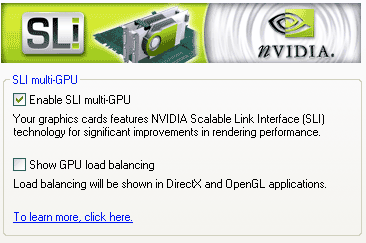
Once restarted you'll be asked if SLI should be enabled (above image)... um... yep! One more reboot and we are good to go. Congratulations, you are ready for some serious SLI action!

On top the little SLI bridge/connector.
I Demand Powerrrr![]()
What you also need to realize is you will likely require a new higher-powered power supply, as twice the fun is twice your power bill.
The power draw was relatively low though. With an Athlon 64 4000+ based system with two HD's, a DVD-Rom, 1024 MB memory in-game the PC pulled a maximum of roughly 400 Watt. You need some reserve though. So don't go thinking that a 400 Watt PSU is sufficient. You need a top-notch power supply that can handle a massive amount of AMPs on the 12 volts rail. We used (and I recommend) an OCZ technology ModSTream 520 Watt PSU which worked beautiful.
Btw and before you go thinking, yeah right how on earth does he know that. Simple we have a Wattage meter between the PC and the power outlet.

Maximum peak power usage measured throughout our multi-hour testrun.
