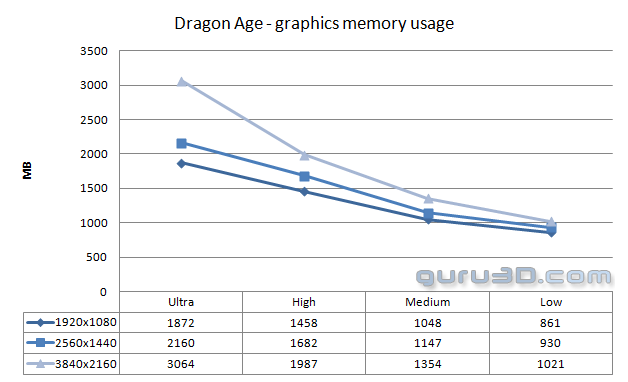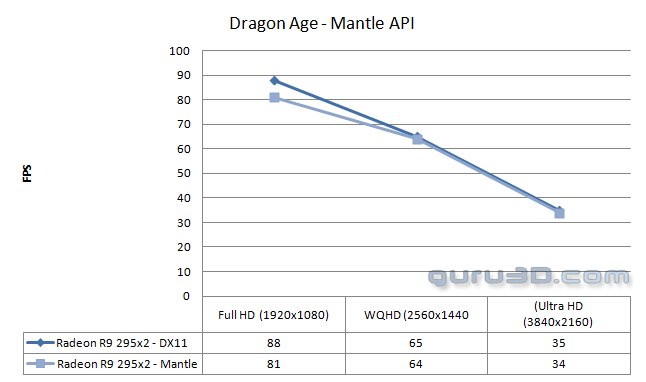Video memory usage - Final Words & Conclusion
Graphics memory usage
So we have all these image quality modes and you would like to know how much graphics memory the game utilizes it versus your monitor resolution right ? Well, have a look at the chart below.
The results are based on the benchmark, we have seen some scenes use a little more, so please take a 15% deviation into account. But at Full HD with good image quality settings you will hover at the 2GB to 2.5GB graphics memory range. At an Ultra HD resolution we touched 3GB of graphics memory. Overall these are normal values. Select lower quality modes or monitor resolutions, and that number obviously will go down.
AMD Mantle
For those of you that noticed it, Dragon Age Inquisition supports AMD Mantle. AMD Mantle up-to now has proved to reduce CPU overhead creating a little more headroom for slow processors versus gaming FPS. Typically this should help with GPU either very slow systems, or very fast GPU systems with Crossfire. As we have experienced often now, Mantle was showing negative scaling with a Radeon R9 295x2. If there is any GPU that should have benefited from Mantle, it was this solution.
Currently Mantle does work, but at performance decreases of up-to 10% in Full HD it just does not make any sense using it. We also noticed that when mantle was enabled, the scene load times took MUCH longer. For now we advise you to leave it disabled as it needs work.
Cut Scenes
If you are having problems with stuttering in Dragon Age 3, the problem stems from the cut-scenes being locked at 30 frames per second, and it seems like they are desyncing and causing all sorts of strange issues. BioWare is intending to release a fix that removes the 30 frames per second cap in Dragon Age 3: Inquisition, but until then here’s a simple workaround. First things first, you’re going to want to do this fix after character creation, because for some reason doing it before can make your character spawn in a fiery abyss with no means of escape. Once that’s done exit out and close down Dragon Age: Inquisition. Find the install file which is typically located at “Local Disc / Program Files (x86) / Origin Games / Dragon Age Inquisition”, right-click the main executable and click “Send To > Desktop (Create Shortcut)”. Head to your desktop and find the Dragon Age Inquisition executable, wherever it’s lurking. Right-click on it and select 'Properties'. In the new window that appears select the 'Target Directory' box and add the following to the end of what is already in there -
-GameTime.MaxSimFps 60 -GameTime.ForceSimRate 60+
Save it and launch and it should all be fixed now, pushing the frame rate in Dragon Age: Inquisition up from 30 to 60 frames per second. The Dragon Age: Inquisition 30fps fix can cause issues with multiplayer. To avoid any issues, when running single-player used the modified shortcut created using the method above. When playing multiplayer, launch Dragon Age 3 through the Origin client and play as normal without the modified command line. In addition it's also always worth right-clicking Dragon Age: Inquisition in your Origin library and selecting "Game Properties" and checking the box for disabling Origin in-game, which can give a vital bump to your frame rate (props to game-dbate for this fix).
Now I was a little surprised to see how well received this game is by critics, and yeah it looks pretty good and for the RPG aficionado's this game can be very appealing. Personally it's not my type of game. Overall it's a daunting title for graphics cards, mainstream graphics cards owners will find that the High Quality settings will work best for them.
Hilbert out, peace.
Handy stuff at the end
- Sign up to receive a notice when we publish a new article
- Or go back to Guru3D's front page