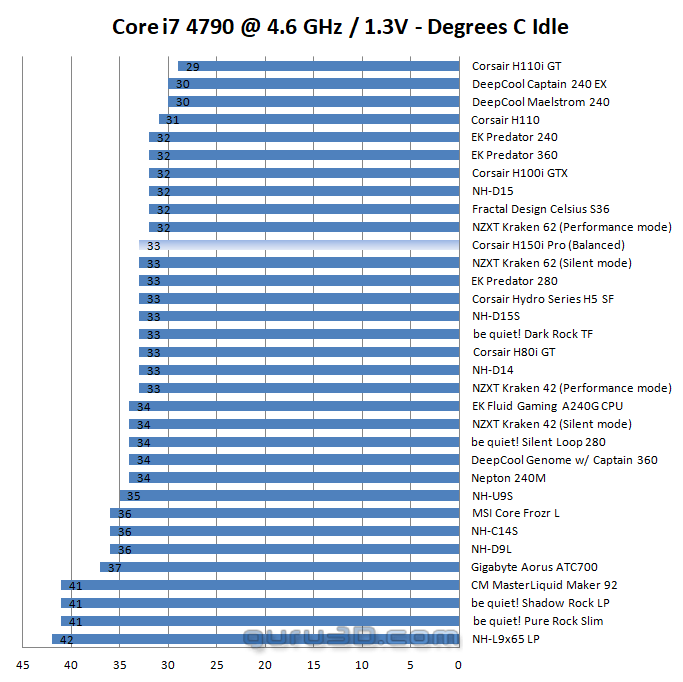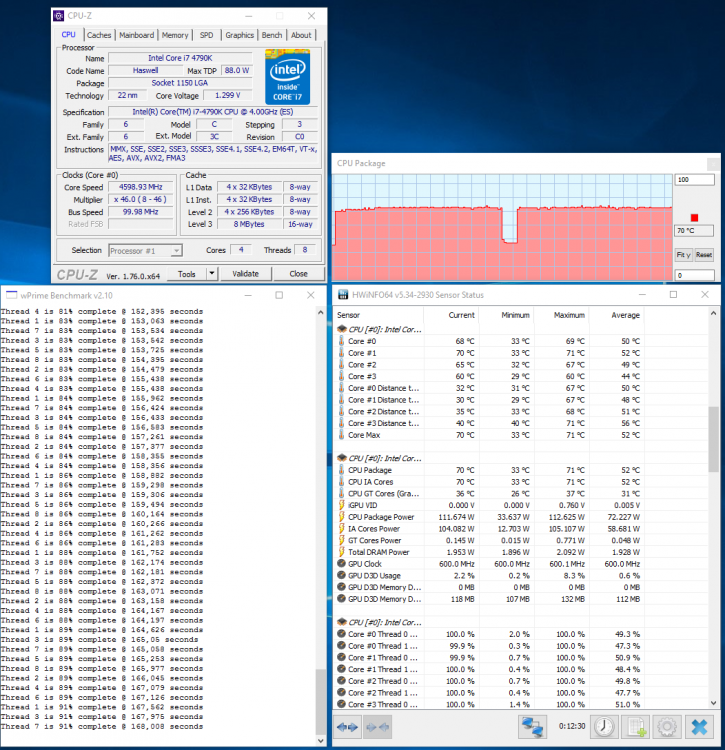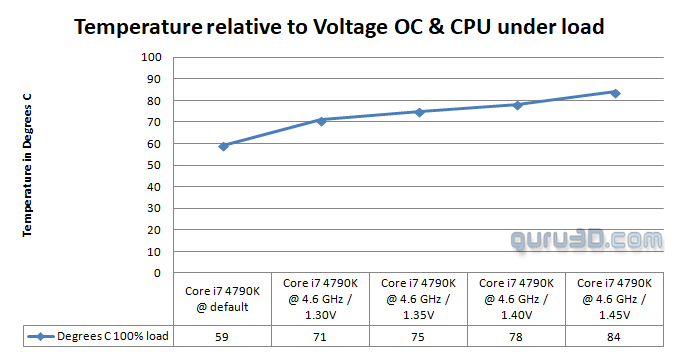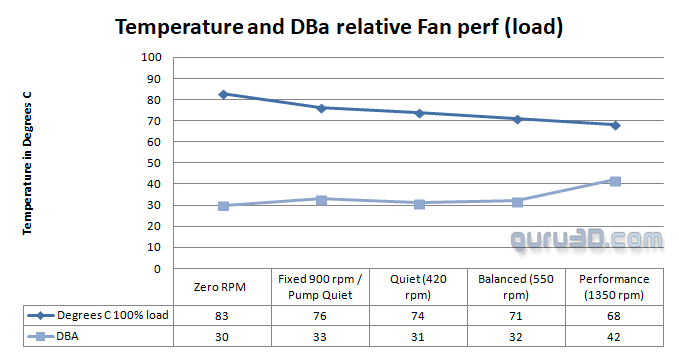Core i7 4790K OC at 4600 MHz 1.3 Volts
Now we up the ante. Understand that 1.3V and higher voltages are the levels where Haswell processors get into serious problems due to the aforementioned heat-spreader versus TIM design applied solution from Intel. We now set the Core i7 4790K @ 4600 MHz and apply 1.30 volts on the CPU while loading it with 100% stress for wPrime to run on all available CPU threads three times. Below, you can see the IDLE results with the Core i7 clocked at 4790K @ 4600 GHz with 1.30 volts on the CPU. Again, the results are the IDLE temperatures thus you are on your desktop doing pretty much nothing.
The temps normally rise above and beyond 90 Degrees C for a lot of heatpipe based coolers, which is a definitive no-no. As you can see, we have dangerous temperatures for most coolers.
LCS class coolers do better here and the H150i Pro hold ground really well. You could give the fans a higher RPM level, which probably will shave off a couple of degrees. But at the cost of more noise. The reality is that very few coolers and kits can actually manage a Core i7 4970K @ 1.3+ Volts / 4600+ MHz temperature wise well enough. So these are pretty impressive results, let's up the anty and fire off even higher voltages at the processor:
So in four tweaked stages we up the core voltage from 1.30v upwards to 1.45v. Normally I can hardly reach 1.40v with any cooler, however, the H150i did allow me to reach 1.45 Volts (which is crazy for this CPU). That means there is a lot of cooling capacity available in this LCS unit. This one chart here shows really impressive numbers.
Performance relative to temperatures and DBA levels based on FAN settings
In this last chart, we still apply the 1.30 Volts overclock on the CPU and put it under load. We now change the fan profile settings and look at the behaviouristics in terms of temperatures and DBa levels.
If you want silence, I found a sweet spot at the pump silent settings combined with 900 RPM on the fans. The pump at default balanced mode makes a tiny bit of a grinding noise, these settings eliminate that. Other then that, I will keep saying, balanced mode on the fans and pump are the best default.
One problem with the new Zero RPM mode is that the fans do not kick in until the LCS coolant reaches 40 Degrees C. That in fact might be a too high value as by then your proc will already have risen towards 80 Degrees or higher. Be careful with that setting. It would be nice if Corsair could implement a configurable coolant temp, I'd prefer the value at 35 Degrees C instead of 40 Degrees C.